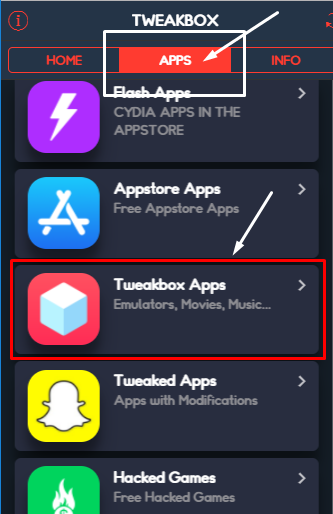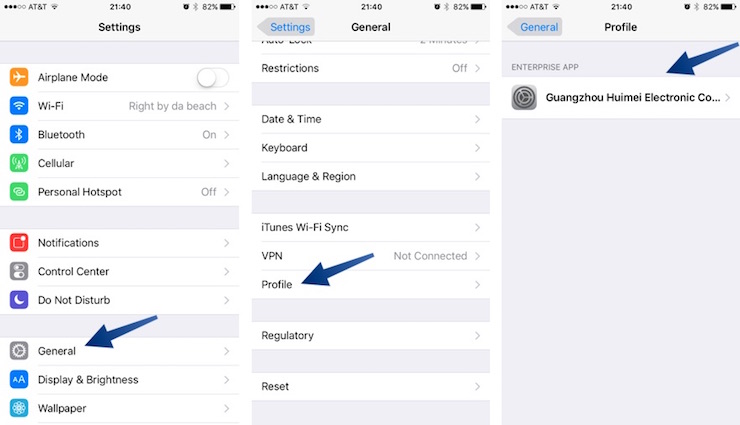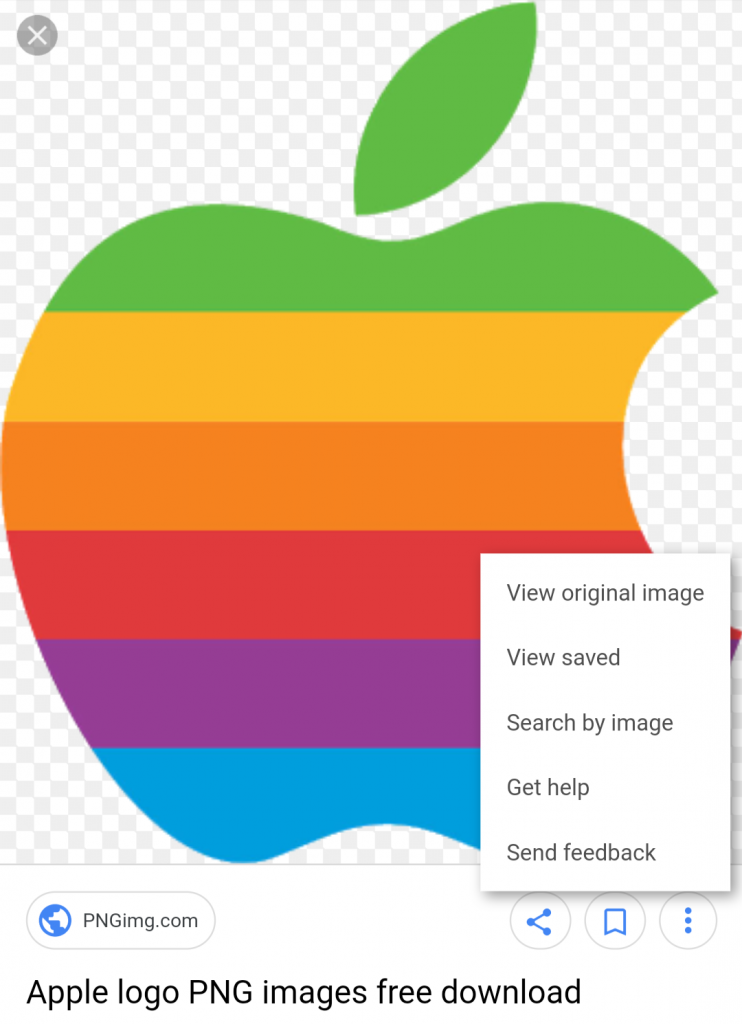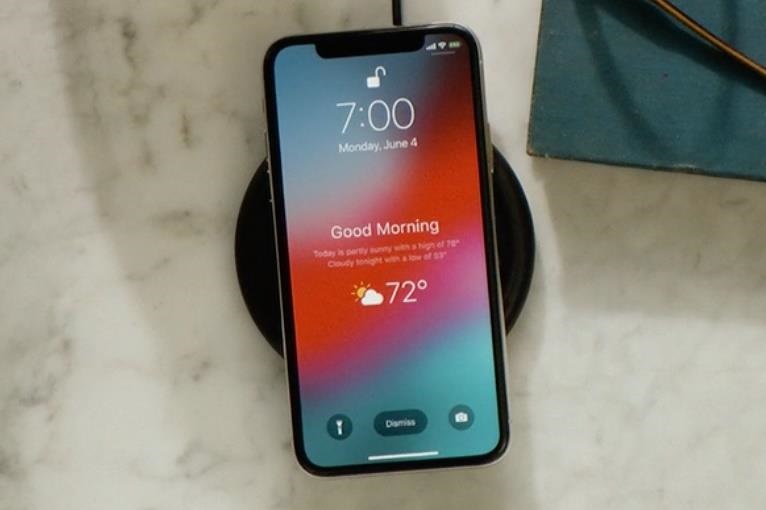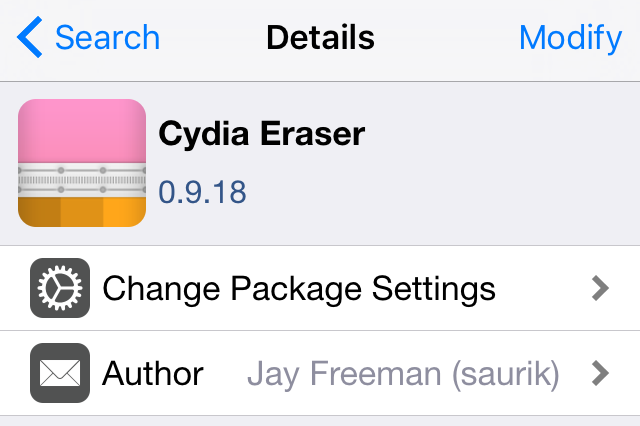Change iOS 11 Boot logo without Jailbreak – Torngat App – No Computer needed
In my last tutorial, I told you how to customize iOS 11 without Jailbreak using FilzaJailed. This tutorial is just another part of that series. While you can use the FilzaJailed app to change the boot logo, it is not an easy solution. Today I will show you how you can change the boot screen on iOS 11 without Jailbreak. That also with just a couple of clicks. Not only that, I will also show you how to revert it back to the default Apple logo. So, without any further delay, let’s start customizing.
Disclaimer
Although there isn’t anything dangerous involved in this tutorial, I will still like to add that I will not be responsible for any data loss. We will be customizing the core iOS files and this is not a safe thing to do. Please proceed at your own risk.
Change iOS 11 Boot screen without Jailbreak
In order to change the boot screen logo, you will need to have a couple of things ready to go. First, you will need to find a high resolution logo that you want to replace the Apple logo with. It should have a transparent background in the PNG format.
2nd thing that you will need is an app called Torngat. This app is developed specifically for this task and it only works on iOS 11 to 11.1.2. Now let me show you how to install the Torngat app and then I will show you how to use it to change the boot screen.
Installation
As we are customizing the core iOS files, which is not how Apple intends to use the iPhone, the Torngat app is not available in the AppsStore. That is why we will have to follow a set of steps to install it. If you are worried about the secured then don’t worry, the app doesn’t contain any unwanted code.
- First of all, you will need to open an Web page in safari browser. You can do this by 2 methods. Either click here or copy this url into the browser.
https://next.tweakboxapp.com - If you get an ad which covers the whole screen, go to Settings > Safari and clear all browsing data. Now open the url again.
- Tap on the Apps tab at the top of the screen and navigate to the Tweakbox Apps.

- Here you will need to look for an app called Torngat. This app does all the magic. Select it from the list of apps and press the red Install button from the next page. You will be prompted by a pop-up for permission, press Install.
- Go back to the home screen and wait for the app to get installed successfully. When the app is installed, you will see it’s logo on the home screen.
- Open Settings and navigate to General > Profiles. Here you will need to look for the profile of Torngat. You can tap and see which profile has Torngat in it.

- Press the Trust button and then press Trust again at the pop-up. This step is essential because the app will not work without it.
Now the Torngat app has installed, let me show you how to use it.
How to change iOS 11 Boot logo without jailbreak
Once you have successfully installed the Torngat app on your iPhone, let me show you, in full detail, how to use it. You can do a lot of customizations with it, but I will only show you the boot logo today.
- Open the Torngat app and wait for an ad to show. When it shows, skip the ad and press Run.
- You will see a list of different customizations. The one you want to select is called “Bootlogo”
- When you will select the Bootlogo option, it will ask you for the URL of the logo. Here is where it gets a little tricky.
- You will need to find a direct url of the logo you wish to show as your boot logo. The logo should be in a PNG format with a transparent background. The best source that I could find was Google images.
- Just search ‘Apple Logo Transparent’ in the images search and select the one you would like to set as your boot logo. Don’t forget that the image you select, has to be a PNG file with transparent background.
- When you will select an image from Google images, you will get a preview of it and here you will get an option on ‘view original image’ inside the 3-dot menu.

- This option will load the image in a new tab and here you can simply copy the url of the image from the address bar. Copy the url of the image and paste it inside the Torngat app.
- Press the change button and it will take a few seconds to replace the logo. The best part about this app is that it allows you to go back to the default logo at any time. Just select the Default option from the popup and it will revert everything back to normal.
Other than boot logo, Torngat app also allows you to change other things but I would highly recommend not to do it.
If you liked what you read, then make sure to share it with your friends. Follow us on twitter and subscribe to our youtube channel. If you want more tutorials like this one, you can find them here.