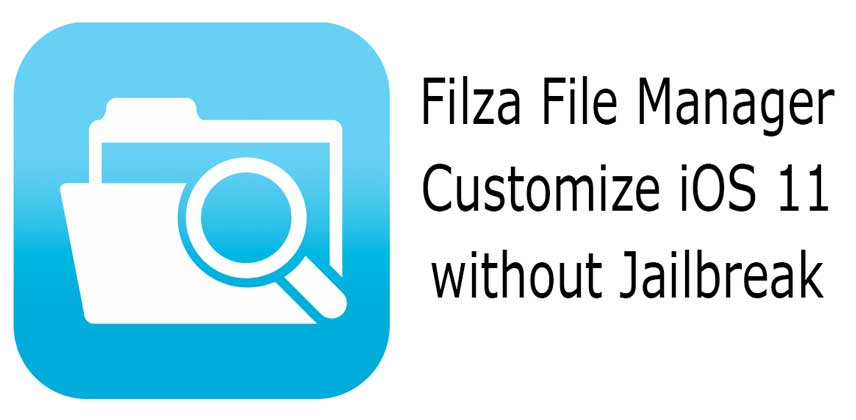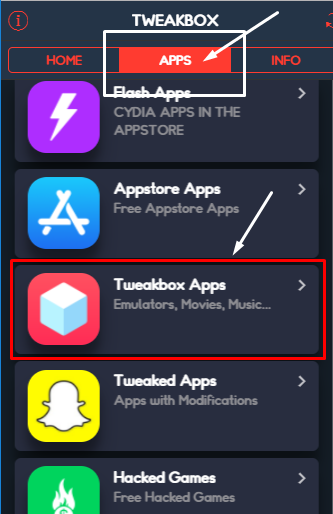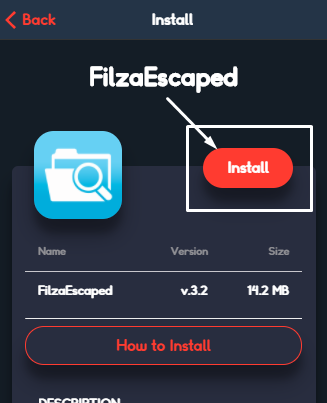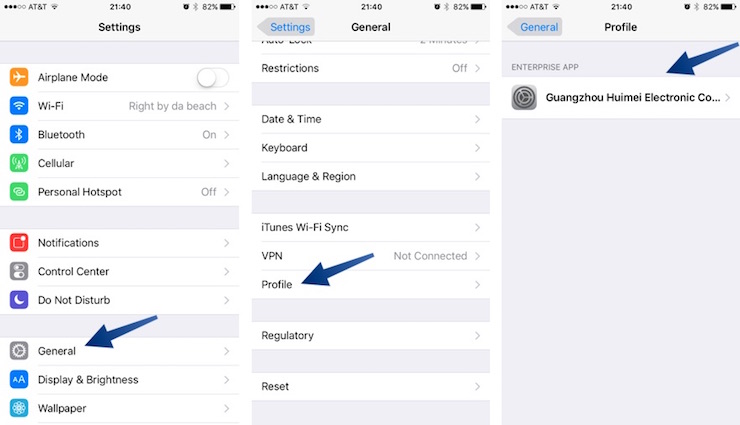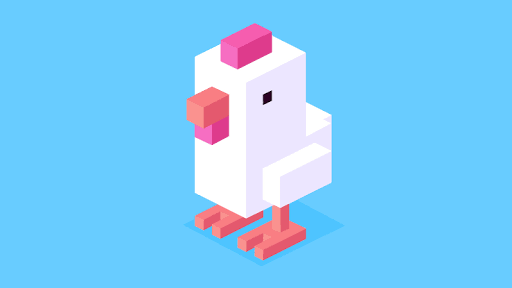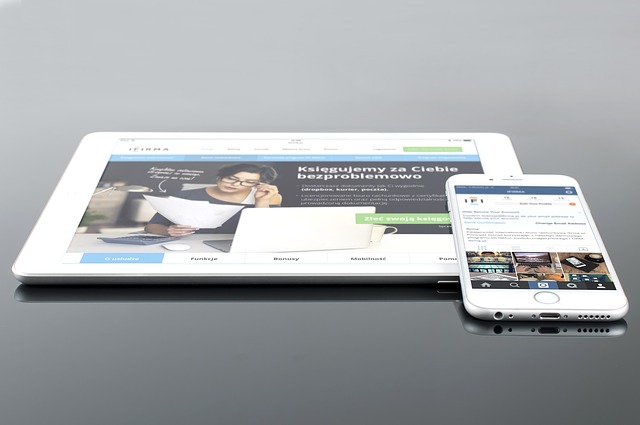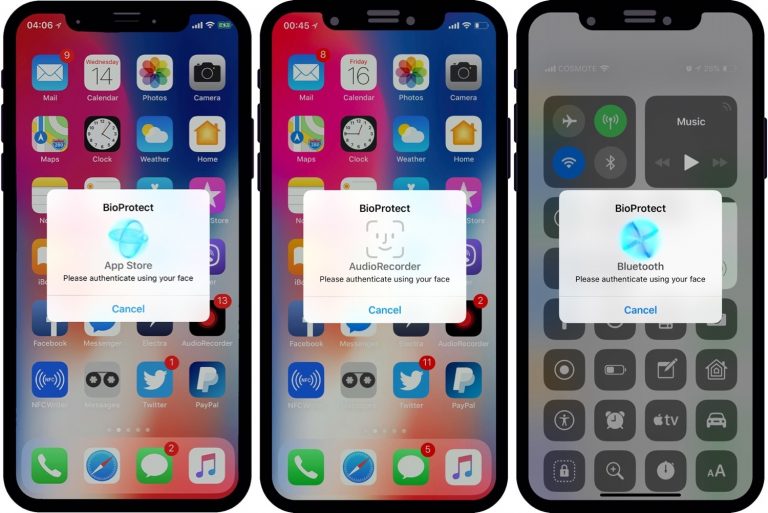Customize iOS 11 without Jailbreak – Filza with Root access
Remember those times when you needed to jailbreak your iPhone for just changing the background image? Well, it looks like Jailbreak is now only needed to do complete theming. For minor customizations, you can use apps like Filza. Today, I will show you how you can install Filza File manager with Root access without Jailbreak. This will allow you to change the Slide to open text and other things like the ringtones. If you have any iOS version older than iOS 11, you will have to upgrade. This method only works for iOS 11 and above.
Customizing iPhone without Jailbreak?
As you may know, previously it was almost impossible to customize an iPhone without Jailbreak. But now Apple has included a lot of Jailbreak feature inside iOS itself. Still, iOS lacks a full-fledged file manager like in Android. Luckily there is a new IPA file called FilzaJailed which allows you to access the core files of iOS.
For someone who doesn’t know much about the potential of this app. Let me tell you some of the possibilities of this app.
Benefits of FilzaJailed
The benefits are theoretically very much similar to a working Jailbreak. You can customize the look and feel of your iOS 11 device. You can also install tweaked apps like Snapchat++ and hacked games like Pokemon Go permanently. Yes, you read that right. You can install any IPA file permanently and it won’t get revoked.
Some users have also found methods and workaround to install Cydia tweaks and hacks without Jailbreak. Please don’t quote me on that. I will have to test them just to make sure that they are real.
Drawbacks of FilzaJailed
There are not many drawbacks to this app except a couple. And those couple of drawbacks are potentially lethal for your iPhone. First of all, you will gain access to the root file system of your iPhone. Where it gives you the access, it also opens the same access to anyone who you might not want to grant it.
For example, normally an app cannot access root file system on iOS which keeps all the files in their own separate sandbox. This keeps the malware apps away from your sensitive data. Once you have unlocked the root access, those malware apps might get to your data.
Another drawback is that you will have to make sure you only change the files you know about. If you will put even a single character wrong in the root files, your iPhone will get bricked. By that, I mean you will probably need to restore it to the latest version of iOS but sometimes might just stop working entirely.
How to install Filza to customize iPhone without jailbreak?
All credit for this method goes to the developer of the Filza File Manager, the developer of the filzajailed.ipa file which allows this customization and the team behind tweakbox for hosting this IPA file. Without them, we would not have had this app working.
- The installation is very simple. There is only one link to open. You can either click here or copy and paste this URL into safari on your iPhone.https://next.tweakboxapp.com/
- Here you will see a page where you can look for different apps that are not in the App Store. If you get an ad which takes over the page completely, just press the X in the top left corner.
- Now press the Apps tab from the top and now tap on the Tweakbox Apps section. This will take you to a list of different apps.

- Here you will need to select the “Filza” or “FilzaEscaped” option. This is the app which does all the magic.
- At the next screen, press the big red install button.

- As soon as you will press the install button, you will see a pop-up on your screen. Press Install button on this pop-up also.
- Now go back to the home screen and wait for the app to get installed.
- Once the Filza App is installed, you will need to follow the standard 3rd-party installation procedure. Open Settings and Navigate to General. Here you will need to look for the “Profiles” section. Some devices have it labeled as ‘Profiles & Device Management” and some have it as ‘Device management’

- Inside the profiles section, you will need to look for the developer certificate of Filza. I can not tell for sure about the name of the certificate because it keeps changing. The certificate will have Filza listed inside.
- Once you have found the certificate, open it and press Trust and Trust again on the popup.
- The last step is to go back to the home screen and open the Filza app. This time it should open fine.
Update July 2018:
The Electra Jailbreak for iOS 11 has been released and many users have already installed it successfully on their iPhones, but just in case if you don’t want to Jailbreak or the Electra Jailbreak is not working for you, this can help you get some customizations on your iPhone. Let’s see how you can install Filza, with root access on your iPhone, running iOS 11 without computer. The method is pretty much exactly like how it is shown above. Only difference is that you will need to select “FilzaEscaped VFS” instead of “FinzaEscaped”.
What can you do with Filza Jailed?
Before you touch any file inside the Filza app, I would recommend that you take a full backup of your data on your PC using iTunes. This is essential cause none of us are infallible. And if you made any mistake, you may lose all of your iPhone data.
If you have come this far, this is the last step. After this, there is no point of return. If you cause any kind of damage to your iPhone using this method, I will not take any responsibility for your loss. This tutorial is only for educational purposes.
Extract iPhone ringtones without Jailbreak
iOS doesn’t allow you to extract any data from the core, but with Filza you can extract the original iPhone ringtones. When you open the Filza app, you will be taken to the app folder. What you need to do is press the back button on the top left until you reach the / directory.
Here you will need to open Library folder and then navigate to the Ringtones folder. You will see all of the tones are in the m4r format. You can copy them and then convert them into MP3 or whatever.
Extract iTunes tracks from iPhone without Jailbreak
If you open Filza and go all the way back to the main directory, which is simple /. You can also see where your iTunes tracks are stored. Now I am not aware of the privacy policy of iTunes but I am only showing you the location where the tracks are stored. These are the tracks that you have bought from the iTunes store.
Go the / directory and then open var folder. Navigate to mobile/Media/iTunes_Control/Music
This is the directory where all of your iTunes tracks are stored.
That’s it for this quick tutorial on how to customize your iPhone running iOS 11 without jailbreak. If you were able to customize your iPhone using the Filza Jailed app then make sure to share it with your friends and don’t forget to follow us on twitter for more updates.