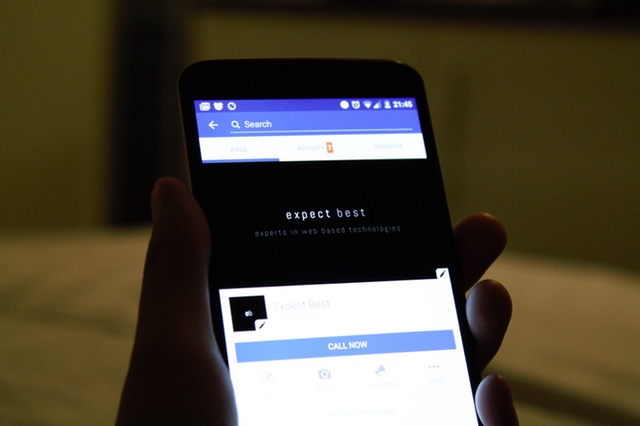Dash VPN APK Free Download Latest Version
VPNs are becoming more and more common as the more people are being concerned about their online security and privacy. I have covered extensively what is a VPN, How it works and how apps like Hola VPN are taking a “Different” approach to the VPN world. It seems like a lot of our readers is interested in more VPN apps. Today I will introduce you to a VPN app for Android called Dash VPN APK. I will review the VPN app for you and will also provide the latest download link for Dash VPN APK.
What is Dash VPN?
Dash VPN is an Android app that allows you to secure your online activity by providing you a free VPN connection. As you may or may not know already, there is nothing “Free” on the internet. Same thing applies to Dash VPN APK.
The App works on a Freemium model where you can use it for free, supporting the developer by watching ads or you can pay for the app usage which also removes the ads. I highly recommend that you should pay for the VPN. Because the servers used to provide you a VPN connection, don’t come for free.
How Dash VPN works?
It works in a very simple and straightforward manner, unlike Hola VPN APK which uses your internet as a VPN for others. Dash VPN has a network of VPN servers around the globe. You are only required to install the Dash VPN APK file on your phone, the download link for which is given below. The app allows you to connect to one of the VPN servers and surf the web using a Virtually Private connection.
Your IP address is masked with the IP address of the VPN server. And your location is also masked which you are using Dash VPN. This helps add an additional layer of privacy to your Internet activity.
Dash VPN APK Download Link
If you are able to access Google Play Store on your phone, I would recommend you to install Dash VPN from there. But just in case if your Android phone doesn’t have Play Store or for whatever reason, you can not access it, I have provided a direct download link for the Dash VPN APK file below.
How to Install Dash VPN APK?
Installation of Dash VPN is very easy and if you have installed any APK file on an Android phone in the past, you will know what to do. But I don’t assume anyone has read my old articles, so I will show you how to install the APK from scratch.
- First of all, download the APK file on your Android device. If you have downloaded it on your PC, you will need to move it to your phone by connecting it to the PC.
- Next up, you will need to allow the installation of 3rd-party APK files from settings. This is only needed to be done once and if you have installed an APK in the past, you don’t need to do this step. Open Settings and Navigate to Security option. Here you will need to look for an option called “Unknown Sources”. All you have to do it enable this option.

- Now, go back to the downloads section of your Android phone where you have downloaded the Dash VPN APK file and open it. You can also find it from the File manager app.
- Simply follow the on-screen prompts and install the APK file. After the installation is finished, you will need to go back to the home screen of your phone and you will find the Dash VPN app icon there.

How to use it?
First of all, turn ON your Wi-Fi or Mobile Data connection because the app won’t open without an active internet connection. Now open the App and you will see an easy to use UI with a world map and some buttons beneath it. If you look at the bottom of the screen, you will see a menu labeled as “Server”. You can choose the server location you want to connect with from this menu.
After selecting the location, Click the green “Connect” button and an Ad will start playing. This is essential because the app will not connect otherwise. Once the ad is finished, you can close it from one of the corners of the display.
Now tap on the Connect button again and this time it will be connected to your selected server immediately. To verify, open Google Chrome on your phone and type what is my IP address and Google will tell you if you are connected from your actual location or the VPN server location. As you can see in the image below, I choose the UK and I am connected via UK VPN Server.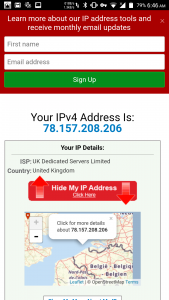 After you have finished using the VPN, don’t forget to disconnect from it. That is because VPNs also tend to slow down the internet experience as the traffic has to go through encryption and route from the VPN server.
After you have finished using the VPN, don’t forget to disconnect from it. That is because VPNs also tend to slow down the internet experience as the traffic has to go through encryption and route from the VPN server.
Video walkthrough:
https://www.youtube.com/watch?v=hxS_jKJd0Jc
If you liked this tutorial about Dash VPN and found it helpful then make sure to share it with others over at facebook and twitter. Don’t forget to follow us on twitter while you are at it.

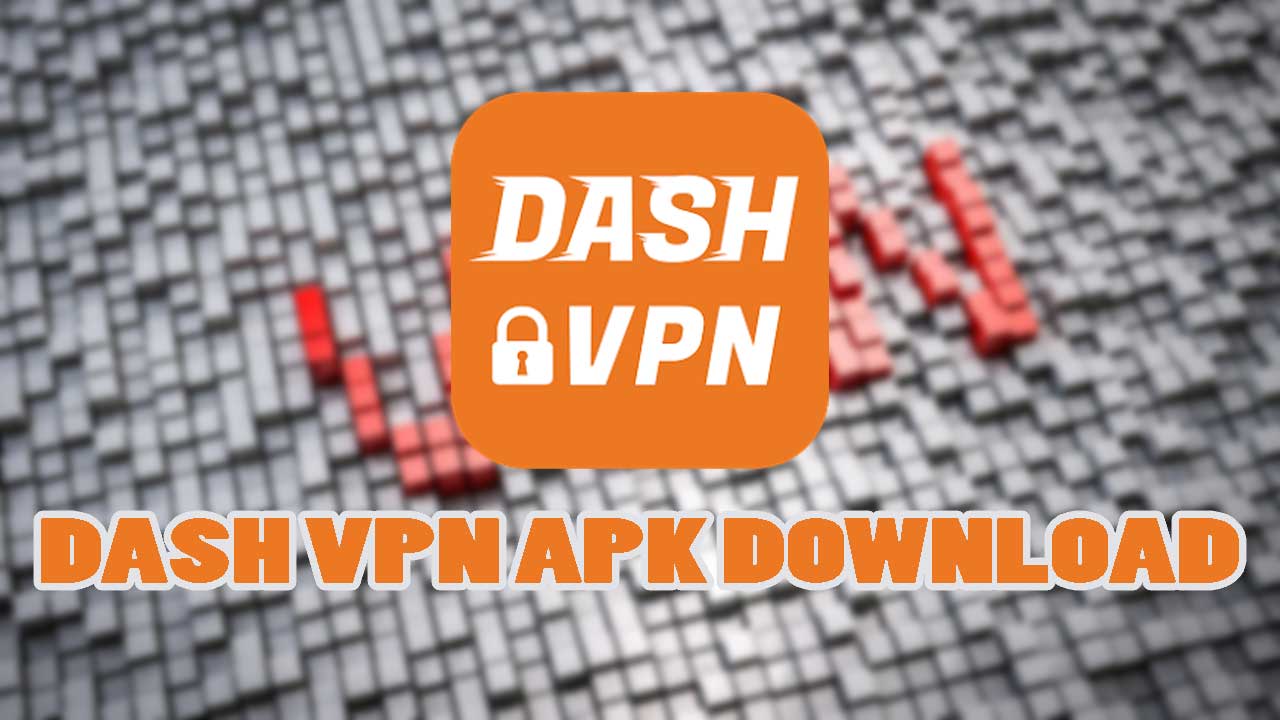
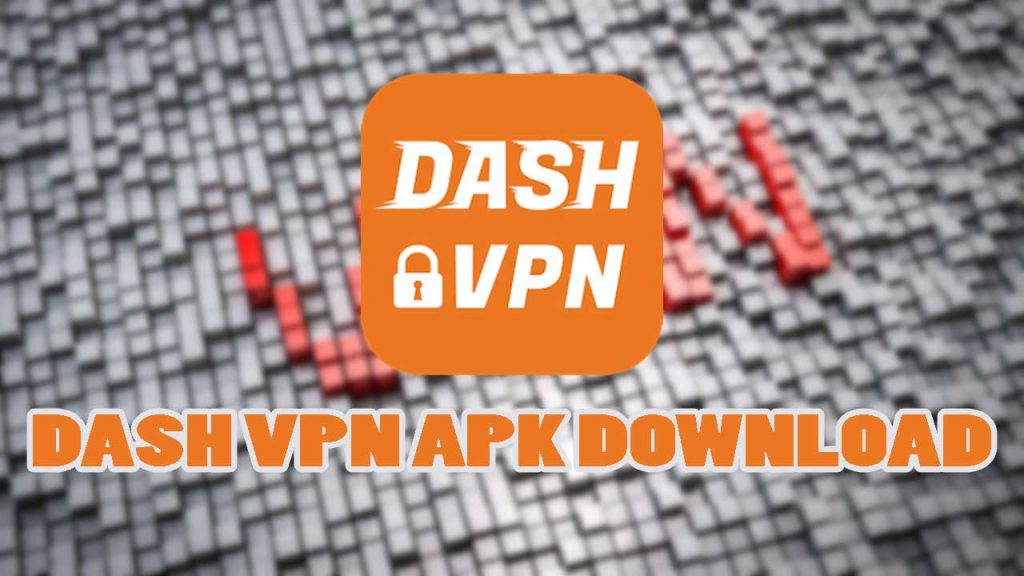
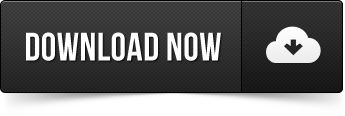
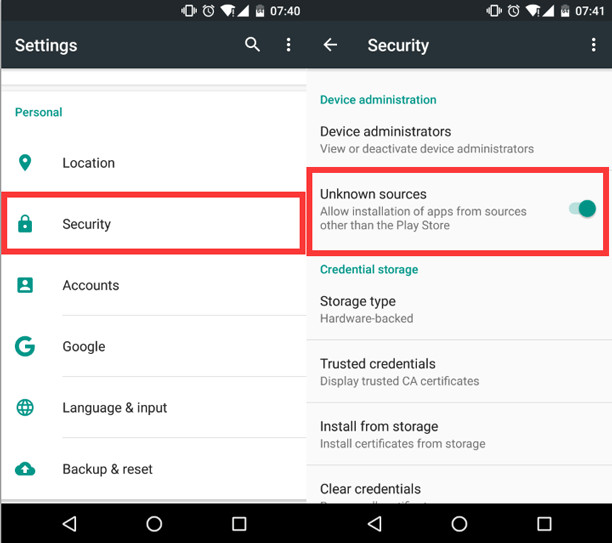

![[Free] How to use Android Phone as a HD USB Webcam for Skype & Broadcasting](https://www.revkid.com/wp-content/uploads/2019/06/how-to-use-android-phone-as-usb-webcam-768x432.jpg)