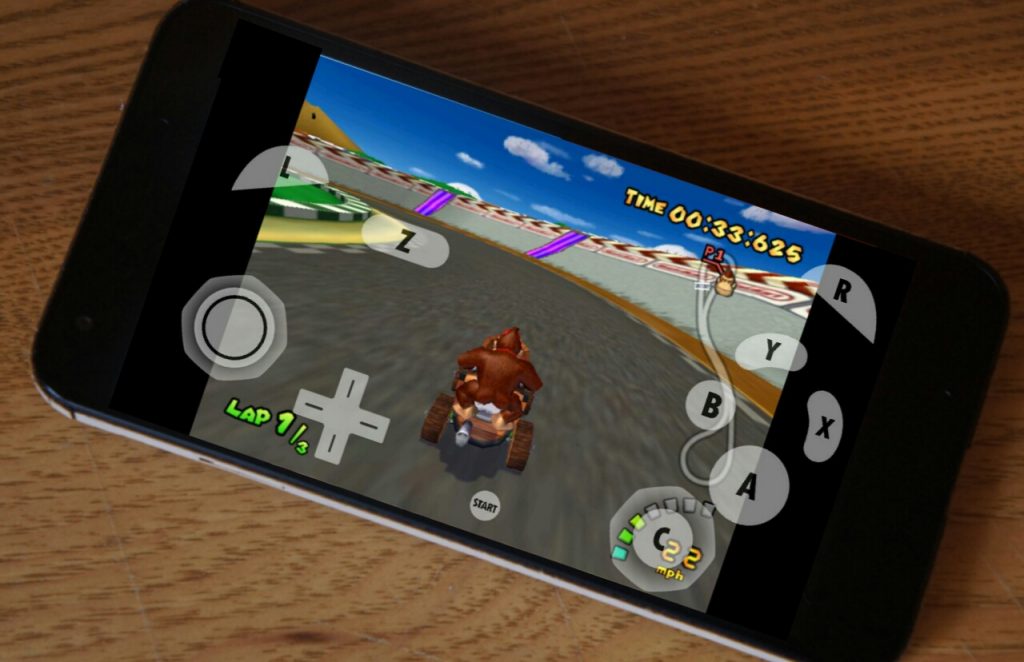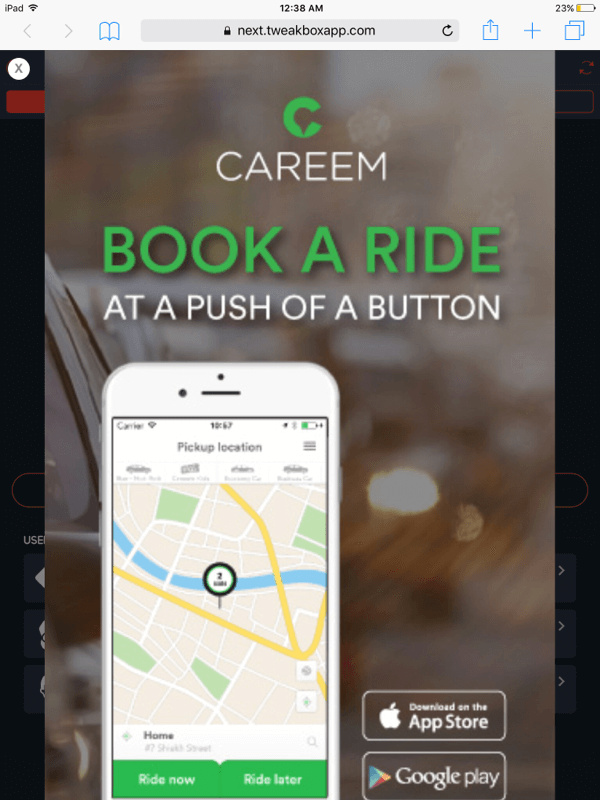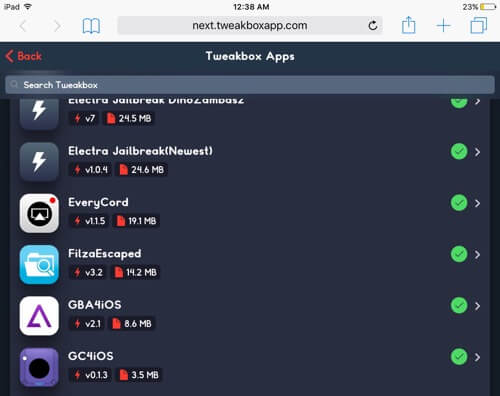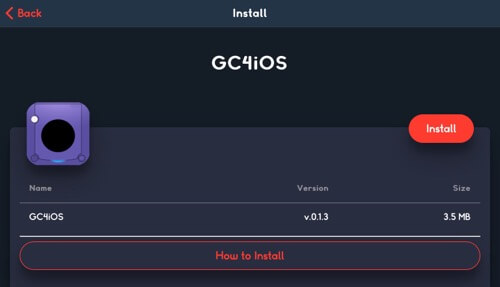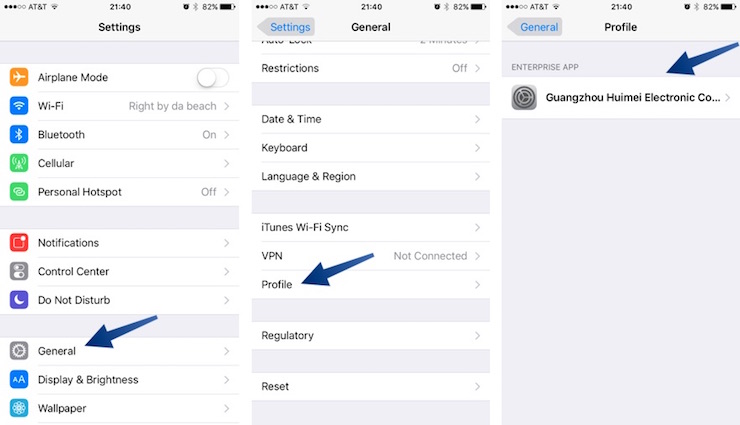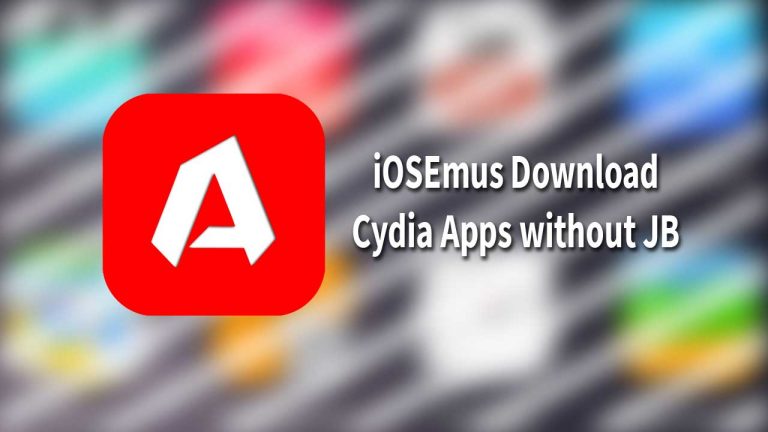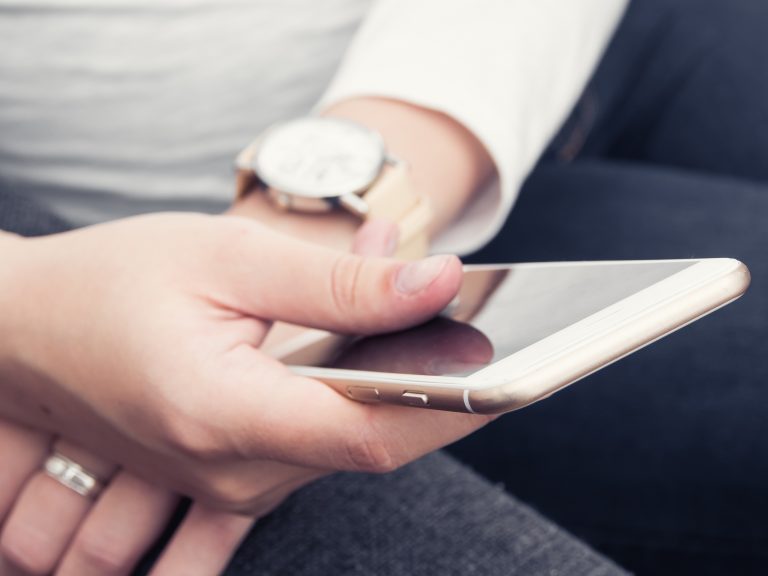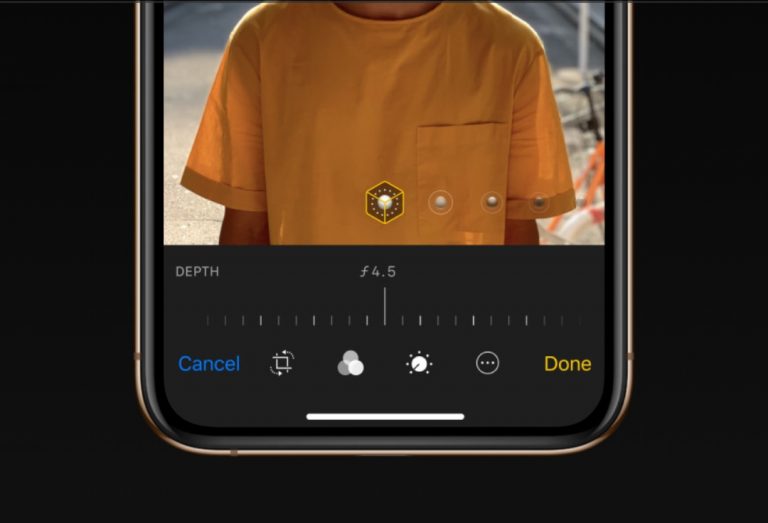GameCube Emulator for iPhone Without Jailbreak – No Computer
GameCube is the successor to the Nintendo 64 and it was an amazing gaming console that we all love. If you ever wanted to play GameCube games on iPhone, you have come to the right page. Today I will show you a GameCube Emulator for iPhone that works without jailbreak and you can load the games as well without jailbreak.
GameCube Emulator for iPhone without jailbreak
GameCube games are very heavy in size and needs a lot of graphical power to run smoothly. iPhones have very powerful CPU and GPU Chips inside them, but they are not designed to run GameCube roms. And when it comes to Emulators, the performance is very limited anyways. I just wanted to make it clear beforehand that GameCube Emulator for iPhone is still under development and it can not play GameCube games smoothly yet.
Disclaimer
Playing any sort of games in an Emulator is not the official method of running the game files. It can also come under the umbrella of piracy if you are downloading game roms that you don’t own. If you end up doing piracy, you will solely be responsible for it. This tutorial is only for educational purposes and I do not take any responsibility of your actions.
You may also like these tutorials:
- Nintendo 64 games On iPhone without jailbreak
- Gameboy for iPhone without jailbreak
- Play PSP games on iPhone without jailbreak with PSP Emulator
How to install GC4iOS Emulator without jailbreak
This GameCube Emulator works on any iPhone, iPad and iPod Touch running iOS 9, 10, 11 or even later versions.
- Open this link in Safari browser and wait for a few seconds. You will see an ad popup on the screen. Sometimes you may get redirected to another site. If this happens, just close the safari browser completely and start over again.
- Now press the x button at the top left corner of the display to close the ad.

- Press the Apps tab at the top of the page and now select TweakBox Apps. This is the section where the best apps like Emulators are available.
- Scroll down and look for GC4iOS from the list of apps and select it.

- On the next page, you will see a red Install button. Press it and it will show you a popup, asking for the install permission, press Install.

- Go back to the home screen and wait for the GameCube Emulator to get installed. It will show up on the home screen after installation.
- Now to open it up, you will need to trust the developer certificate from Settings. Open Settings and Navigate to General and then select “Profiles” OR “Device Management” OR “Profiles & Device Management”. Here you will notice a new profile which has GC4IOS in it. Press Trust and now you can open the Emulator.

How to load games to the GameCube Emulator
To load any GameCube game to the GC4iOS Emulator, you will need to first find a game file. I will not show you how to download game files but you can find them on the internet.
Once you have found the game that you want to load into the Emulator, simply open the game file in the GGC4IOS EMULATOR and it will take care of the rest for you.
That’s it for this quick tutorial on how to get GameCube Emulator for iPhone without jailbreak and play GameCube games on your iOS devices using no computer. If you liked what you read and found it helpful then make sure to share it with others on social media and don’t forget to follow us on twitter for more content like this one.