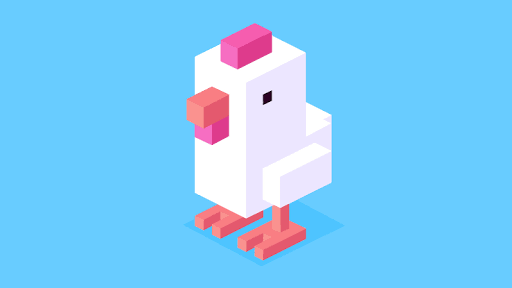Hard reset, boot into Recovery or DFU mode on iPhone 7 Plus
Apple announced 2 new iPhones on September 7th and the phones are available since 2 weeks. Among many new features on new iPhone 7 and 7 Plus, the all new home button caught the attention of many. Basically the new home button on the newst iPhones is not actually a button. In fact it is a pressure sensitive contraption which detects the pressure of your fingers and gives your haptic feedback, using Apple’s Taptic engine. This might mimic the feel of real button but it only works when your phone is turned ON. This means that you will not be able to use the home button to hard reset, enter recovery or DFU mode using the new home “button.” Today I will show you how to hard reset iPhone 7 and how to enter recovery mode or DFU mode in iPhone 7. All that without using the home button, which is now just a sensor.
How to hard reset iPhone 7 and 7 Plus?
In earlier generations of iPhones, to hard reset you used to hold down the power/sleep button and the Home button for a couple of seconds until you see the Apple logo. Well, as there is not home button in iPhone 7, you will need to hold down the Power/Sleep button with Volume Down button for a few seconds. Keep holding both the buttons until you see the Apple logo.

Hard reset helps in case your iPhone hangs on a screen and stops responding, or something stops working.
How to enter Recovery mode in iPhone 7 and 7 Plus
Recovery mode is used when your iPhone’s software goes under a software update. Suppose you want to upgrade from iOS 9.3.5 to iOS 10. Once you have the update downloaded on your iPhone and you press Install button, it goes inside the recovery mode and applies that update for you.
To enter recovery mode on iPhone 7 you will need to conect your iPhone 7 to a power source via the lightning cable and then you will need to press the Power button with the Volume Down button. Keep holding both of the buttons untill your iPhone turns off and then you will need to continue holding both of the buttons untill you see the iTunes recovery screen.
How to enter DFU mode on iPhone 7 and 7 Plus
If you want to enter DFU mode, which stands for Device Firmware Upgrade mode, it gets a little tricky on iPhone 7. That is because you still need to use the combination of Volume Down and Power button but this time around you will need to release one of the keys. Let me explain it to you step by step.
- First of all you will need to connect your iPhone 7 to a computer via the lightning cable.
- While your iPhone 7 is plugged in, hold down both the Volume Down and Power buttons for 10 seconds. Remember that you only need to hold 2 buttons. Volume down and Power button.
- After 10 seconds, you will need to release the power button while still holding the Volume down button for another 10 seconds.
- Now you will see your iPhone on your computer showing if you have iTunes installed. Just keep in mind that iPhone screen will remain blank while in dfu mode. You will only see your iPhone in DFU mode on your computer.
Okay so now you know how to enter recovert mode or DFU mode on iPhone 7, how to get out of any of these modes? The process in very simple. If you want to reboot your iPhone which is in recovery or DFU mode, you need to press and hold Power and Volume Down button. Untill you see the Apple Logo and now your iPhone 7 will start up just like normal.
Video:
Video courtesy: myjailbreakmovies
That is it for this quick tutorial, if you were able to hard reset, Enter recovery mode or DFU mode on iPhone 7, then make sure to share it with your friends and also follow us on twitter for future updates.