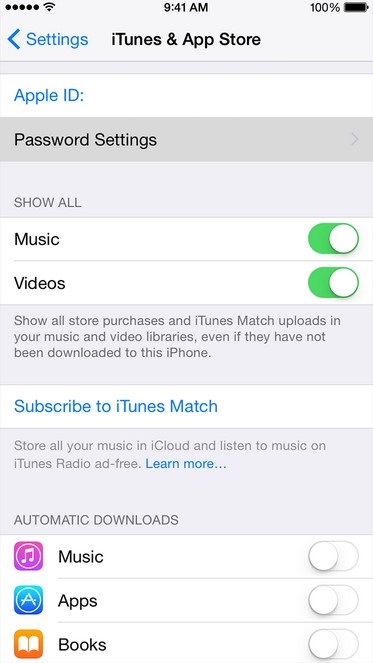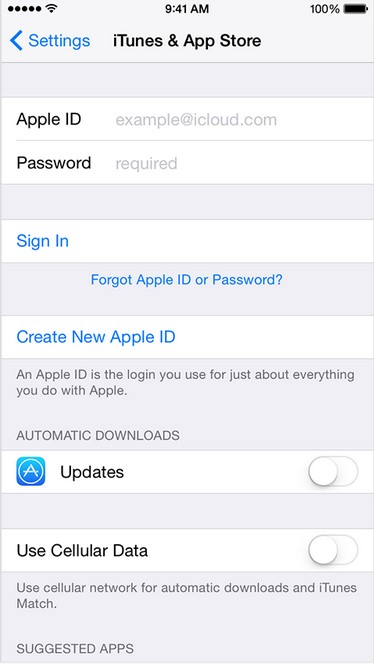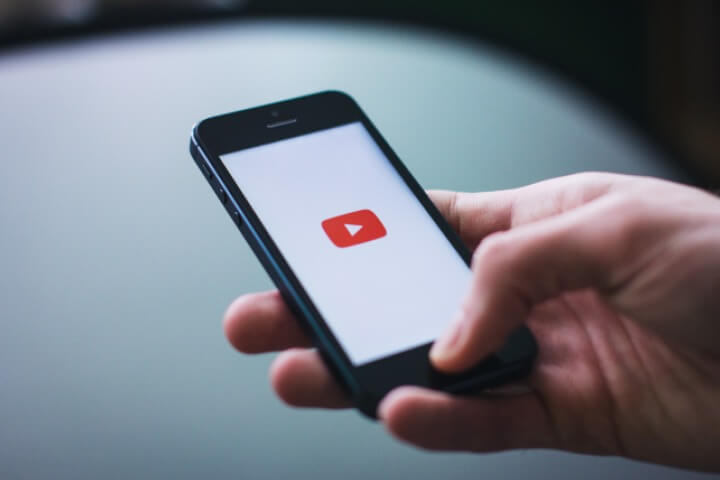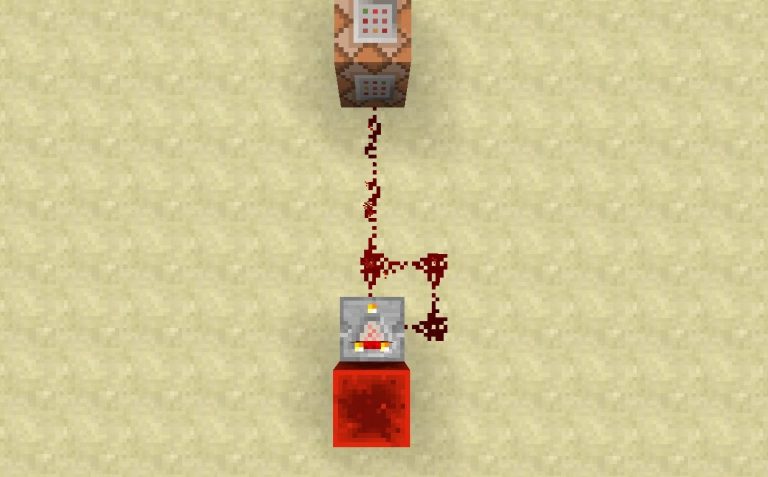How to change Apple ID on iPhone or iPad iOS 9
Today I will show you how to change Apple ID on iPhone or iPad running iOS 9. This tutorial will work on any iOS device and on any iOS Version but the steps may vary a little. Without any further delay, Lets get Started.
How to Change Apple ID on iPhone running iOS 9
To start the change, we need an iOS device and an Internet Connection to update your new Apple ID. If you don’t have an Internet Connection, How are you here? LOL
- You may also like: iPhone 6S Plus Review
- Get 3D Touch on Older iPhones
- Apple iPhone 6S plus bend test
- Unlock your iOS Device and Navigate to Settings app.
- Now Scroll a bit down and you’ll see “iTunes & App Store”. Tap on it.

- On Next screen you’ll see your Apple ID on top, just tap on it. Next you’ll get an option to Sign Out.
- Now just hit Sign Out and that’s it. Now Your iOS Device will start asking you the Password again.

- Next you can simply tap on the email address of your Apple ID and edit it. Just add the ID you want to change to.
- Enter Password of the new ID and you’re good to go.
Wasn’t that too simple? 😀 Let me know in the comment section below if you have any suggestions or Questions. I will be reading all of them 😀