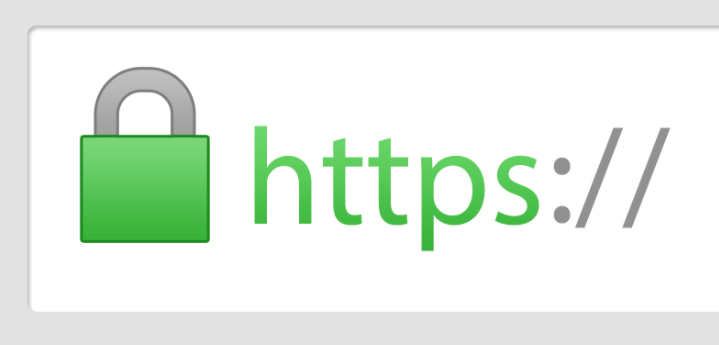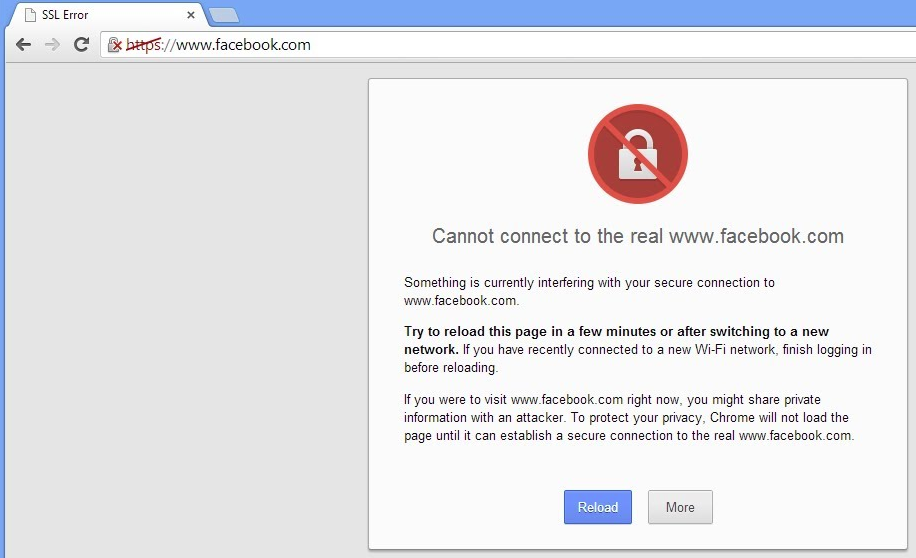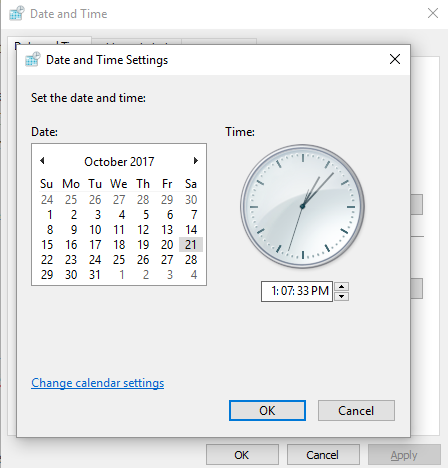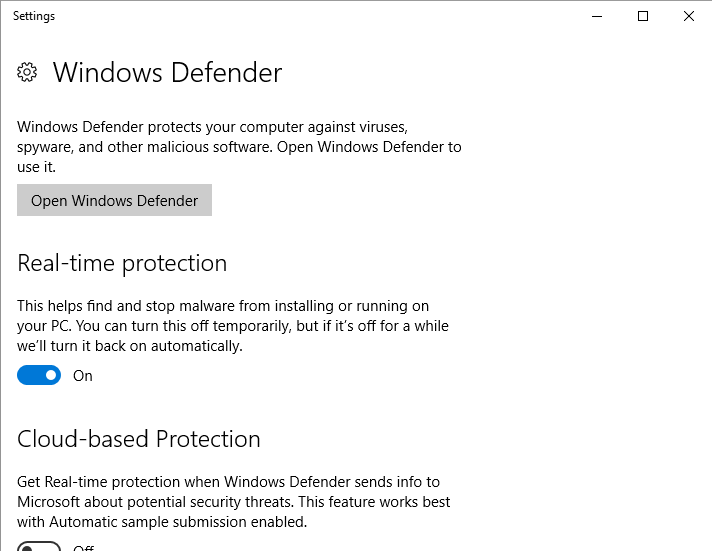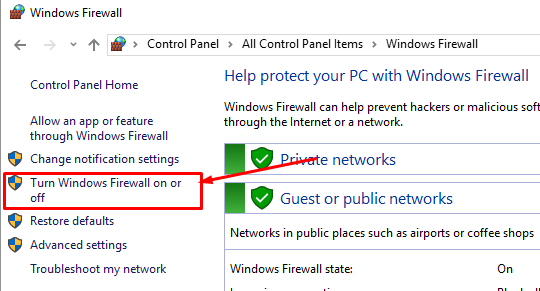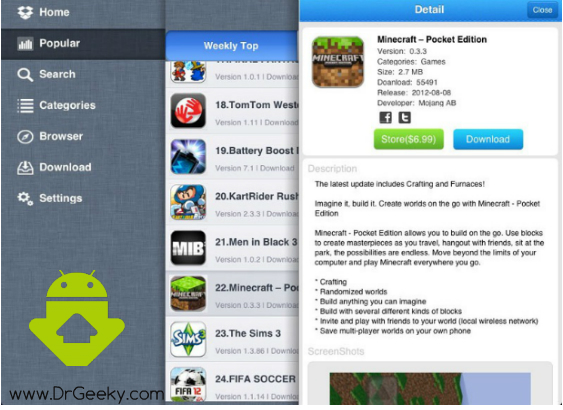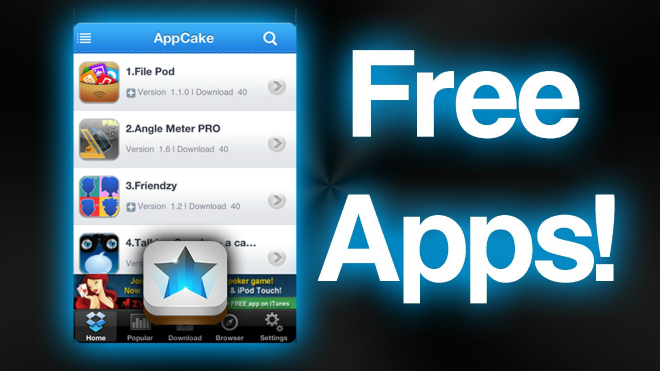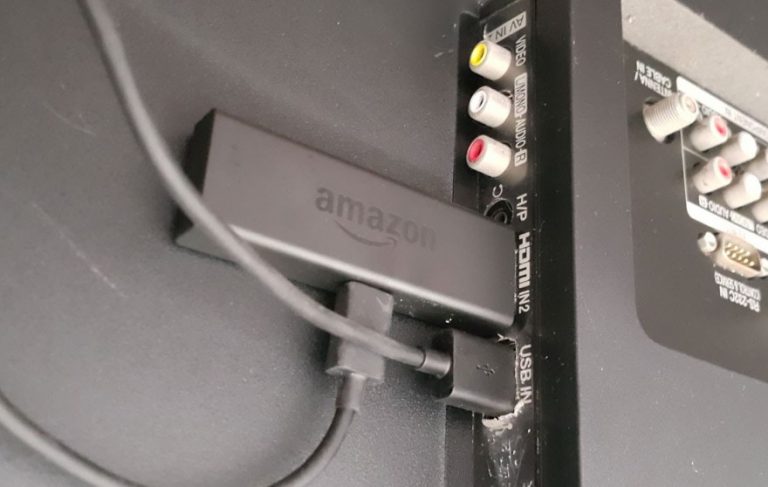How to fix SSL Connection Error on Windows PC & Android
SSL (Secure Sockets Layer) is a widely used protection protocol for organizing encrypted links between an internet server and a browser. The usage of SSL connection guarantees that the entire data channelized between the web server and browser stays encrypted. Sometimes you might face some SSL Connection Errors on your Windows computer and Android devices. These errors can be caused by numerous different reasons. Let’s see how we can diagnose and fix these SSL Connections error on Windows PC and Android Devices.
How to Fix SSL Connection Errors?
Before we look at the different reasons why these SSL Connection Errors show up, first we should look at what is an SSL certificate and how it works. This will help us in a better understanding of the matter.
How does an SSL Certificate work?
An SSL certificate is important to create SSL connection. All you need to present is some information about the identification of your website and your corporation if you want to add an SSL certificate to your web server. The process of SSL Encryption is then started, for this encryption to happen, two cryptographic keys are created:
- Private key
- Public key
An SSL certificate is basically a certification which includes some basic information about the site. Generally, an SSL certificate will include:
- Domain Name: This is critical because an SSL certificate that was issued for one domain can not be used by any other domain. By using this simple method, the visitors can be saved from cyber attacks like a phishing attack.
- Company Name: SSL certificates are only issued to those sites which are working as a company. While you can get the SSL certificate for your blog also, the Extended Verification Certificates are not provided to everyone.
- Address: Individuals and small organizations are not required to provide a physical address but if a big company, like a bank, wants to get an SSL certificate, they will be required to provide an address.
- Incorporate the expiration due date of the certificate
- Details of the certification authority accountable for the issuance of the certificate.
Why does SSL Connection Errors come?
While a browser connects to a secure site, it’ll ask the web server for the site’s SSL certificate. And take a look at that it has not expired. It’s been issued by means of a certification authority that the browser trusts and that it is being used by the website for which it has been issued.
If it breaks on any of these tests, the browser will show an SSL Connection error to the user to warn that the web page is not secured by the SSL certificate.
SSL certificate is used extensively on websites to provide security and privacy for online communications. However, there are a few troubles which could arise with their deployment that causes error notifications to be shown to the visitors.
SSL connection error comes when you are trying to connect with a website through the HTTPS protocol and at the same time your browser (client) is making insecure connections to the web server. As far as the nature of connection error is concerned, web browsers will display warning messages.
Clearly, this problem arises while you are unable to make an encrypted connection to the server. This may be because of a problem with the server or it can be a problem with your PC/Android device.
For example, the SSL certificate isn’t always trusted if any of the following things happen:
- Site applies self-signed certificates.
- Intermediate certificate not installed yet.
- Certificate name does not match, errors.
- Combined content material mistakes. This one is more like a warning than an error because it doesn’t stop the visitors from visiting the site.
Possible reasons for SSL connection error:
Whilst you identify SSL connection errors for Google Chrome or other browsers, it might be possible that you aren’t getting any internet connection. Let’s take a look at what are the reasons of SSL connection mistakes?
- Incorrect date and time settings
- Mismatched SSL certificate name along domain name
- Unreliable, old or unauthorized SSL certificates
- Antivirus or firewall safety
- Website comprising few insecure statistics
- Browser problem
How to fix SSL connection errors
Before I show you how to perform every one of the following fixes step-by-step, let me list all the possible solutions for those of you who are tech savvy. If you know how to perform these fixes, try them and if you are not sure how to do it, feel free to scroll down to find out how.
- Update time and date settings
- Use Google Chrome alternatives
- Change Chrome settings and see if there is anything wrong with the settings
- Install the latest version of Google Chrome
- Disable extra antivirus software, Also try disabling the default Windows defender
- Invalid Google Chrome’s Cookies & Cached Files: Clear the cookies and cache
- Expired SSL Certificates: You can’t do much other than reporting it to the webmaster.
- Invalid SSL Certificate Setup:
- Expired SSL certificate:
- Firewall Error: See if your windows firewall is blocking connections to the site. Try deactivating it temporarily.
Update Date & Time:
If the laptop or PC’s date & time is wrong, it will not be able to verify the SSL certificates through your browser. For this purpose, take a look at your date & time again and make it correct. If it isn’t correct please correct your date and time and check if this fixes the SSL Connection error.
Simply go to the start menu and type “Date and Time” and press Enter. From the settings, make sure that the timezone and the date/time is accurate according to your location.
Antivirus Blocked SSL Connection:
Except wrong date & time, your antivirus software program can block all SSL connections instantly if it senses something fishy. To fix this error, we can turn off our antivirus software temporarily to check. The steps required to deactivate the antivirus vary from one antivirus to another. But if you open the Antivirus program, you will be able to easily deactivate it.
Google Chrome’s Cookies & Cached Files:
This can be a reason of SSL connection errors. In line with user’s reviews, removing cookies and cached files in Google Chrome can eradicate this error message. Sometimes Google Chrome browser can make cache of SSL packets which are no longer valid. When you try to access the site, those cached packets cause the connection error.
- Open Google Chrome on your computer and type this string in the address bar.
chrome://settings/clearBrowserData
- This will open the setting for clearing the browser cache and cookies. All you have to do here is select “the beginning of time” from the drop down menu and select all check boxes. Next, press the Clear Browsing Data button and restart the Google Chrome.
Expired SSL Certificates:
It might happen that the owner of the website forgot to renew the SSL certificate. In this case, there is nothing you can do to fix it, besides notify to webmaster, and avoid it by clicking on the “Proceed” link.
Invalid SSL Certificate Setup:
If the website owner set up an SSL certificate in a wrong manner, there is no fix for this issue. Here again you can report the issue to the website team using their social media channels.
Firewall Error:
Windows firewall blocks a few websites as they have invalid certificate or SSL error. For this purpose you should not open these kind of site and if it’s urgent disable your firewall and open it. To disable the Windows firewall, follow the steps given below.
- Press the start menu and type “Windows Firewall”. This will show you a list of results, here you have to select the Windows Firewall.
- The Firewall settings will open, now select “Turn Windows Firewall On or Off” from the left panel.

- On the next window, Turn OFF Windows firewall and click OK.
Browser Error:
Some functions do not work on specific browsers. For instance, java does not work on Google chrome. It seems to be disabled by default and the end-users have to enable it. In this situation you can alternate your browser to open your required sites. Below is a list of some popular web browsers that are worthy alternatives to Google Chrome.
- Mozilla Firefox
- Opera
- Chromium
How to fix SSL Connection Errors on Android Phones
One of the common troubles with Android enabled devices comes in the way of a browser message that describes, “Your connection is not private.” This may be complicated to you because it even happens on the latest devices with the latest updates and the current OS. Here’s how to fix the SSL connection errors on Android phones.
This problem is extremely crucial because, without SSL encryption, all the verbal exchange you’re sending to the web page you’re visiting is out in the open and may be intercepted or misused by a third party. With an SSL certificate, that communication is encrypted and must be decrypted by the website itself.
Browsing without a secure connection is in no way a goad choice.
Different methods to fix SSL connection errors on Android:
When you get an SSL certificate error message on your android phone, there are numerous methods you can go about fixing the problem. We’ll list 5 possible fixes. If one doesn’t fix the error, attempt the following. Sooner or later, you’ll have the problem corrected.
Clear surfing history on chrome:
First of all, try applying the above mentioned fixes for Windows PC on your Android phone. If those don’t work for you, try clearing chrome history. Begin by opening Chrome and then open “menu.” go to “settings.” then select “clear browsing data.” Check all the columns on the display screen and then hit “clean.”
Modify WiFi connection
Try changing your WiFi connection on your Android system, if clearing history and resetting some time/date didn’t fix the problem. If you are using public WiFi, then that’s notoriously insecure. Discover a private WiFi connection and check if the errors are fixed. You can also try one of these VPN apps to secure your privacy on a public WiFi.
Quickly disable antivirus
If you have installed an antivirus or security app on your Android device, try temporarily disabling it and then begin browsing again. These apps can interfere with your browser in a manner that causes the SSL connection to fail.
Reset your Android device
This is the nuclear choice, however, if all of the different aforementioned tips have failed to clear up the SSL certificates errors, you might have to reset your device. Before making this choice, you should try accessing the same webpage from a different device and if the website works on all other devices only then reset your Android phone.
That is it for this tutorial on how to fix SSL connection error on Windows PC & Android phones. If you liked what you read then make sure to share it with your friends and follow us on twitter for more updates like this. If you have any questions of concerns then feel free to drop them in the comments section below.