Mouse Toggle for Fire TV APK – Virtual Mouse for Amazon Fire TV
Many times you wish you had a wireless mouse connected to your Amazon Fire TV or Fire TV Stick. But then you just ignore that thought and move on. What if I tell you that you can get a virtual Mouse for Fire TV Stick using Mouse Toggle APK? Yes, that is exactly what I am going to show you today. How to get a mouse cursor using Mouse Toggle for Fire Fire TV APK file.
Mouse Toggle for Amazon Fire TV APK:
A lot of times you are browsing through your Amazon Fire TV stick and you realize that you need a mouse. If the 5-button D-Pad is just not cutting it anymore and you want to have the freedom of a mouse cursor. Sure, you can order a wireless mouse from Amazon but that will not come instantly and you might not need it very often. Mouse Toggle APK is an app that aims to solve this issue.
Basically, it allows you to have a mouse cursor without a physical mouse. You can control the cursor by using the D-Pad buttons. The best part of this app is that it runs in the background and doesn’t come in your way when you don’t need it.
- Also read: How to Jailbreak Amazon Fire TV without Computer
- TVMC APK Download and Review – Best All in One Kodi solution?
Download Mouse Toggle for Fire TV APK:
If you are here just to download the Mouse Toggle for Fire TV APK then I have added a direct link for you. Feel free to download the APK file from the download button below and install it. I have also given step by step installation without a computer, just in case.
How to install Mouse Toggle for Fire TV APK
To install the Mouse Toggle APK, you will need to follow step-by-step instructions given below. If you already know how to install an APK file on your Fire TV or Fire TV Stick then this guide is not for you. That is cause this is a basic level guide with every step in complete detail. So, let’s install the Mouse Toggle APK on our Fire TV and get that super-useful mouse cursor.
- To install an APK file on your Fire TV or Fire TV Stick, you will need to enable ADB Debugging as well as Apps installation from Unknown Sources. By Default Android doesn’t allow app installation from anywhere but the official app store. Navigate to Settings > Device and go to Developer Options. Here you will need to enable ADB Debugging and Apps from unknown sources.
- Now go back to the main screen and press left arrow on your remote control to go to the search screen. Here you will need to type name on an app.

- The app we will need to install mouse toggle for fire TV is called ‘Downloader’. Simply type it in the search screen and press ok. If you have the Alexa Voice remote, you can hold the mic button and say “Downloader” and release the button.

- You will see a bunch of search results for different apps from Amazon Store. Select the Downloader app which is shown in the image above.
- Press the Get button and then press Install. This will start the installation of the Downloader app and it will complete within a few seconds.

- Once done, open the Downloader app by pressing the Open button. Here you will see a very simple user interface. Basically, this app allows you to download whatever from the web to your fire TV.

- Before we download the mouse toggle APK, we will need to modify some settings of the Downloader app. Open the settings tab in Downloader app and here you will need to turn ON “Enable JavaScript”

- Now go back to the main tab and Enter this URL next to the http://.
https://www.revkid.com/mt-apk - After that, press the Go button. You will see the download progress in a pop-up and the installation will begin automatically.
- The last step is to press the Install button as shown below. After the installation is done, press the Open button.
Now press the home button and this will keep the mouse toggle app running in the background.
Update for the new Fire Stick
The Amazon Fire TV & FireStick are very popular among the cord cutters because of the affordable price tags. But the remote that is included with these devices, is not very useful. It does get the job done but some apps require a little more control. This is where the Mouse Toggle APK comes in. Basically, this app gives you the option to add a mouse cursor to the FireStick. The installation can be a bit of a challenge but once you have it configured, it works like a charm.
Mouse Toggle APK for the new Fire Stick
To install the Mouse Toggle APK on the Amazon Fire TV stick, you will need to follow a bunch of steps. I have broken down the steps into easily understandable sections. Simply follow the instructions given below and you should be able to get it to work.
- First of all, Open Settings on your Amazon firestick and navigate to the device section.

- Now Open “Developer Options” from the device settings. This is where you will find a couple of options.

- Turn ON the ‘Apps from unknown sources’ and ‘ADB Debugging’ from here.
- Go back to the home screen and press the left arrow key from the remote. This will take you to the search menu.

- Type ‘Downloader’ by selecting the alphabets using the remote. Alternatively, you can simply press & hold the Alexa mic button on the remote and say ‘Downloader’into the mic.
- Select the Downloader app from the list of results and press Get or Download, depending on your Download history. If you already have the Downloader app installed, skip this step.
- Once you have the Downloader app installed on the Amazon Fire Stick, press the Open button.
- If you see any pop-up, press OK to dismiss it. Now you should be inside the app.
- Enter the given URL in the URL field and press go. Now the download will start. Wait for the download to complete.
http://get.droidadmin.com - As soon as the download is complete, it will show you the installation wizard. Select install and wait for the installation to complete.
- Once the installation is complete, press done. This will take you back to the downloader app.

- You will notice that now you have an option to delete the APK. As we have already installed the APK, we do not need it anymore, press delete.
- Press delete again, and now go back to the home screen of your Amazon fire stick.
- Press and hold the home button and select Apps from the shortcuts menu. This will show you a list of all the apps that you have installed.

- Scroll down to the end of the page and select FileLinked app.
- You will see a field to enter the code. Enter the given code into the field, and press continue.
- Select the mouse toggle app from the list of apps.
- Once the download is complete, you will notice that the download button has now turned into a play button.
- Press the play button to start the installation. Press the install button inside the installation wizard.
- Once the installation is complete, press open.
- Now wait for a couple of seconds and you will notice that the Status has changed from ‘Starting’ to ‘Started’. Simply press the home key on the remote and now you can use the mouse toggle on your FireStick.
How to enable mouse toggle for fire tv stick
Enabling mouse cursor on fire TV or fire TV stick is very easy. All you have to do is press the Play/Pause button twice on your Remote. Doing this will change your remote input to a virtual mouse. Disabling the mouse toggle is also the same. Just press the Play/Pause button twice to toggle the mouse cursor.
If you have any questions regarding the Mouse toggle for fire TV APK, feel free to drop your queries in the comments section below and I will try my best to answer. If you liked what you read then take some time to share it with others. This helps us a lot in spreading the word. Also, don’t forget to follow us on Twitter and subscribe our YouTube channel.


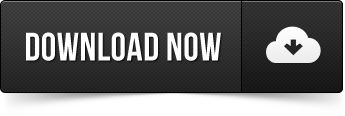
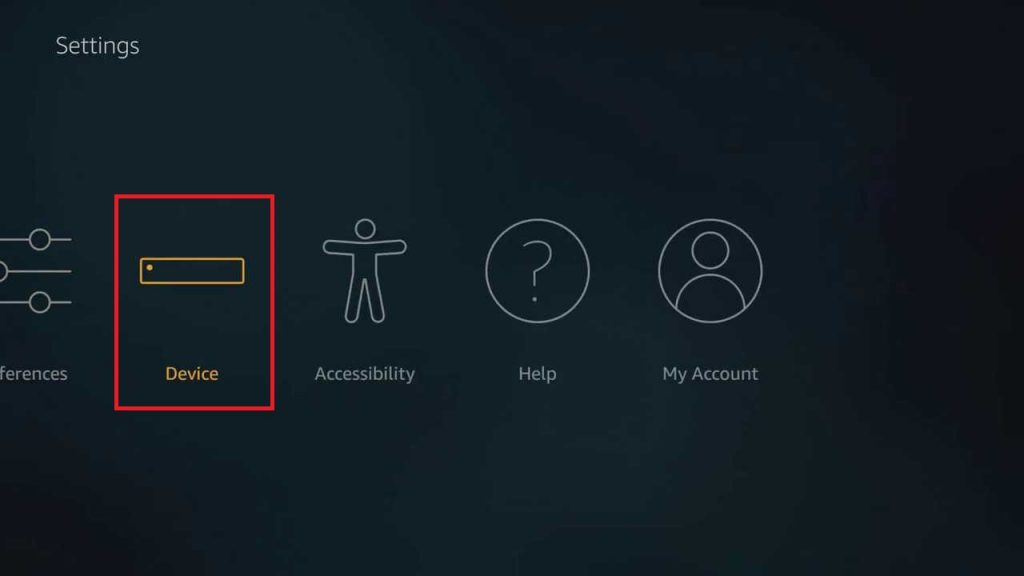
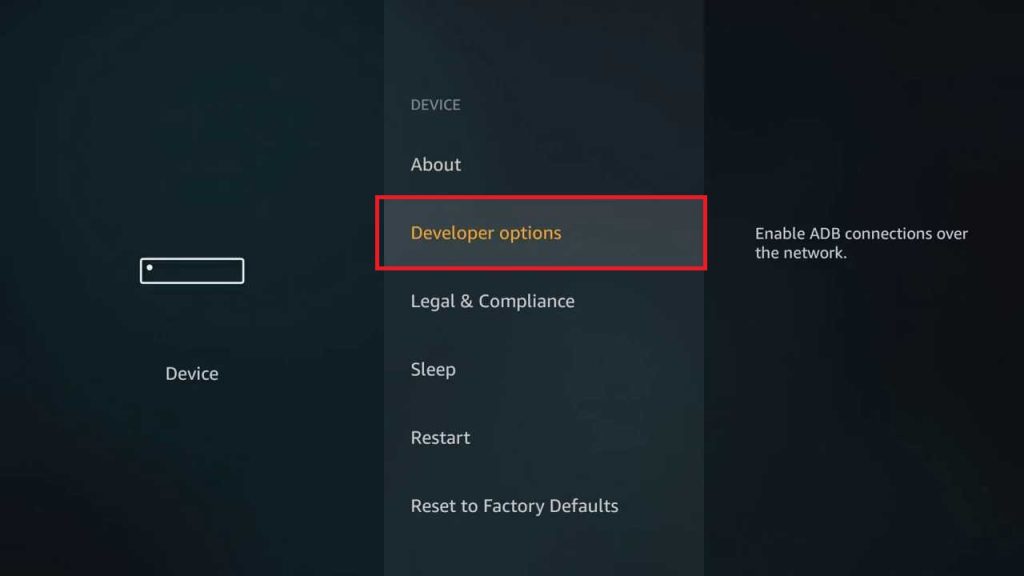
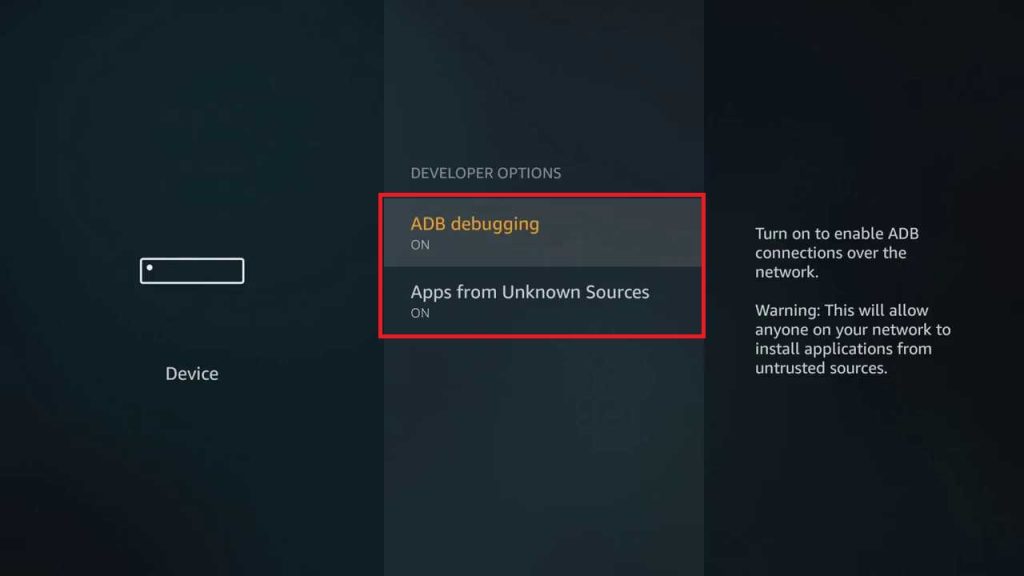
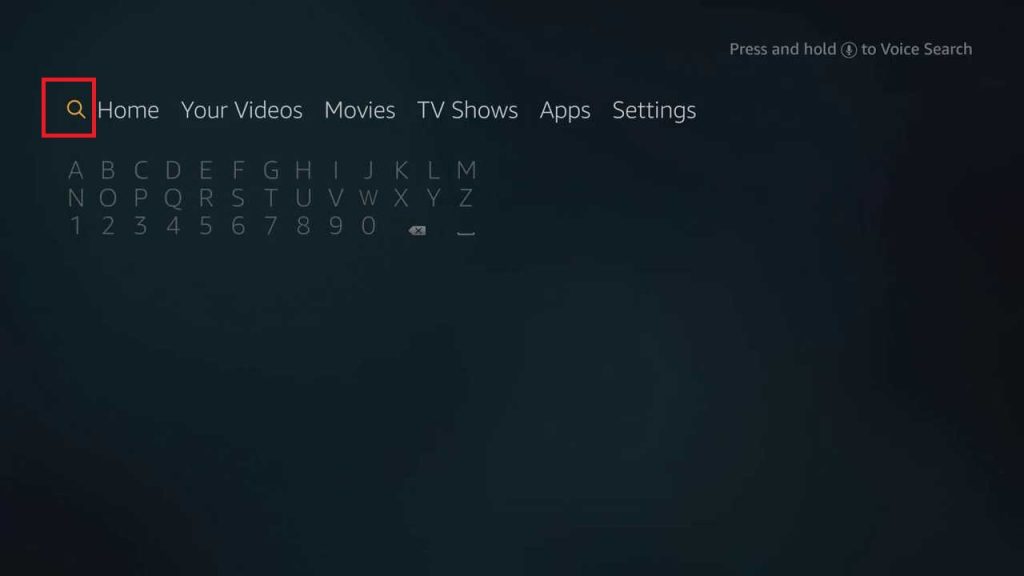
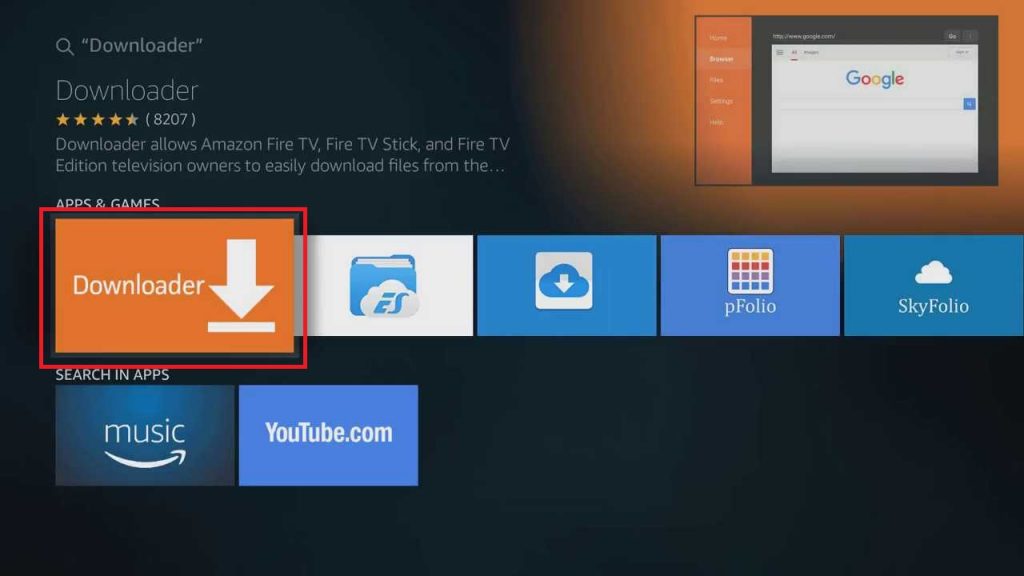
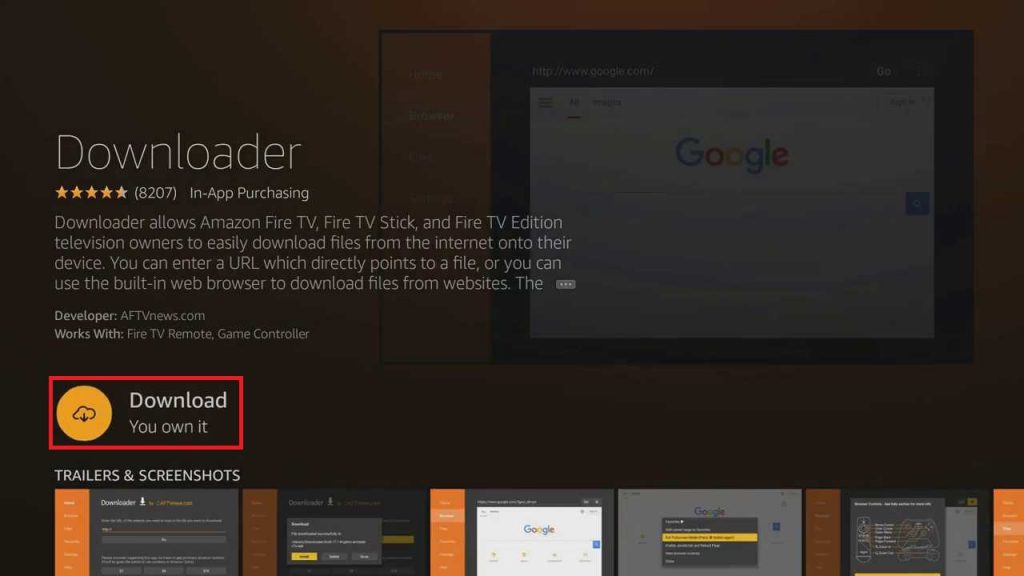
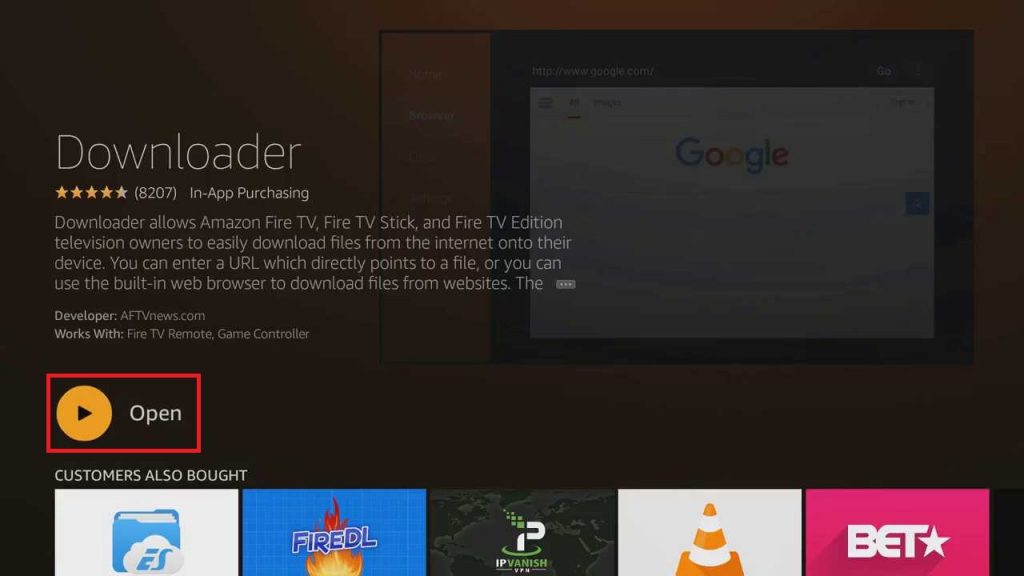
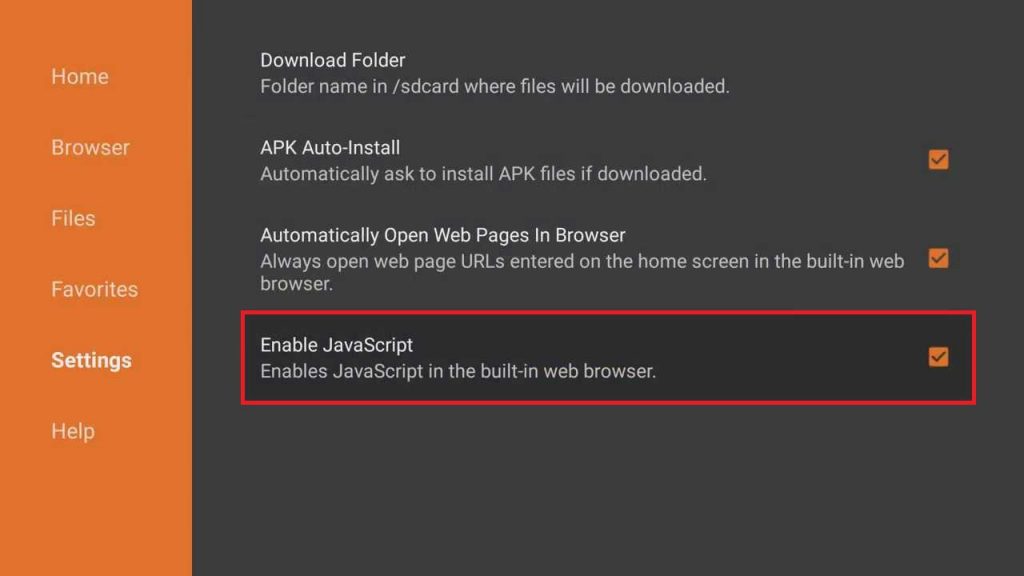
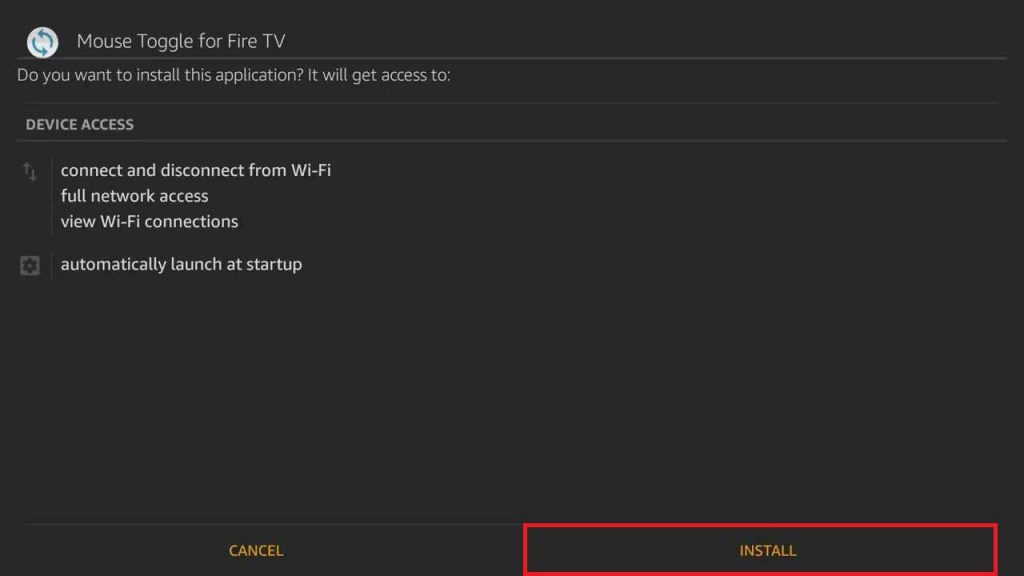
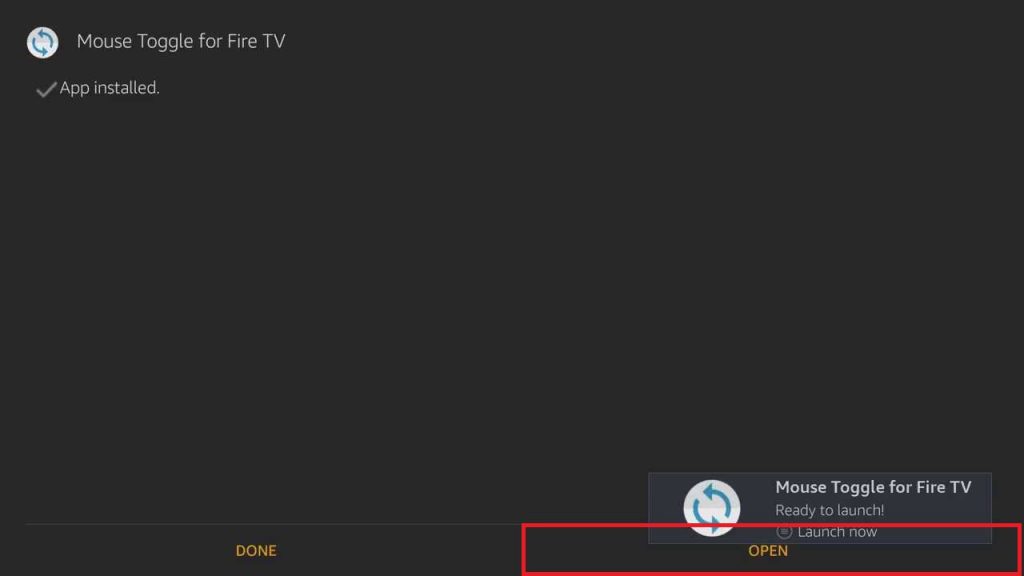
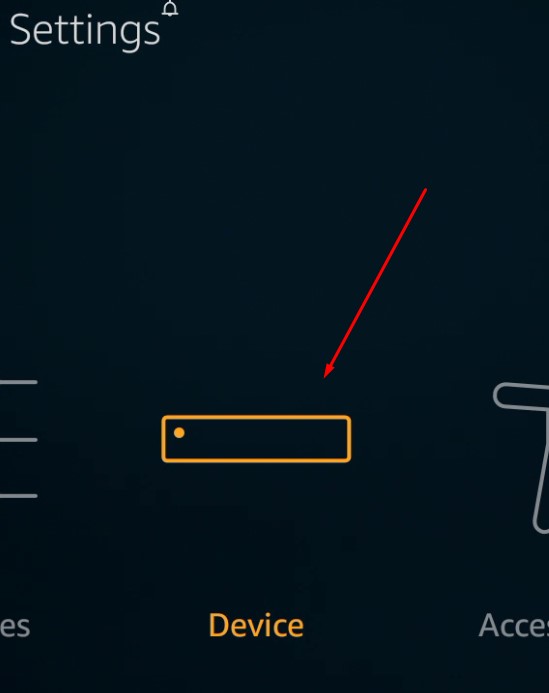

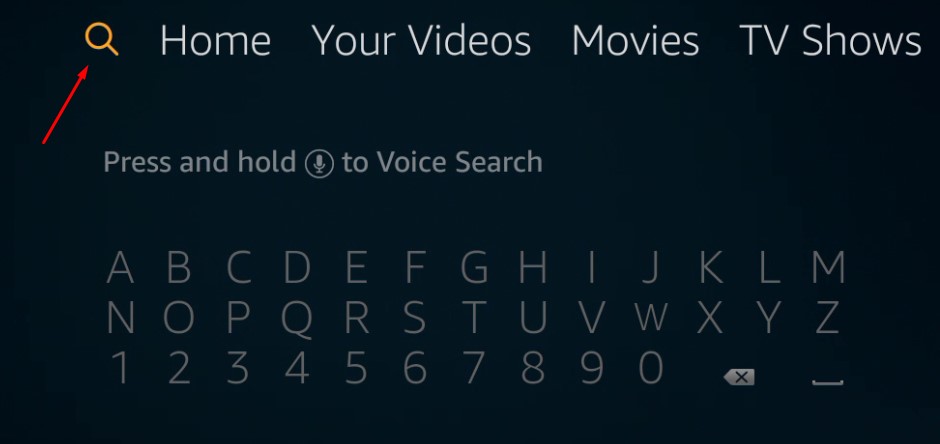
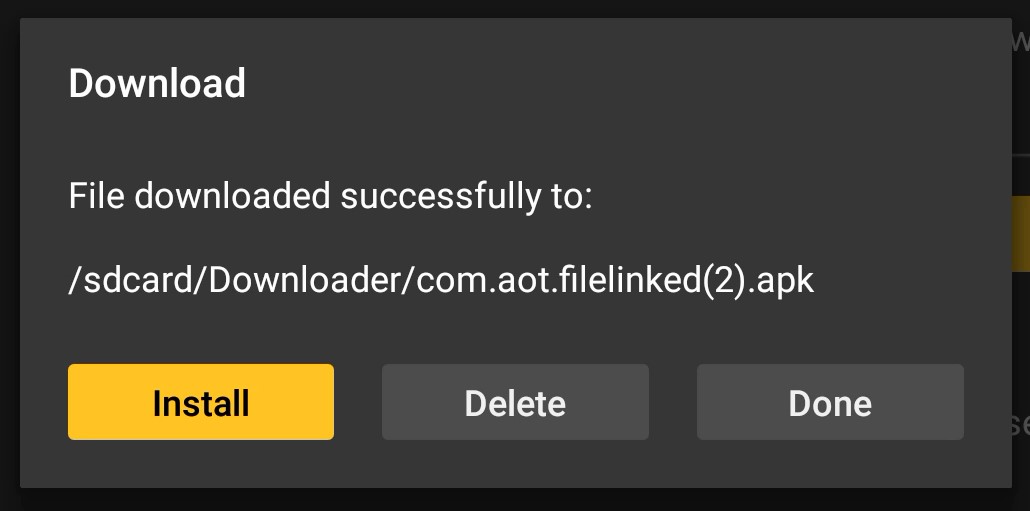
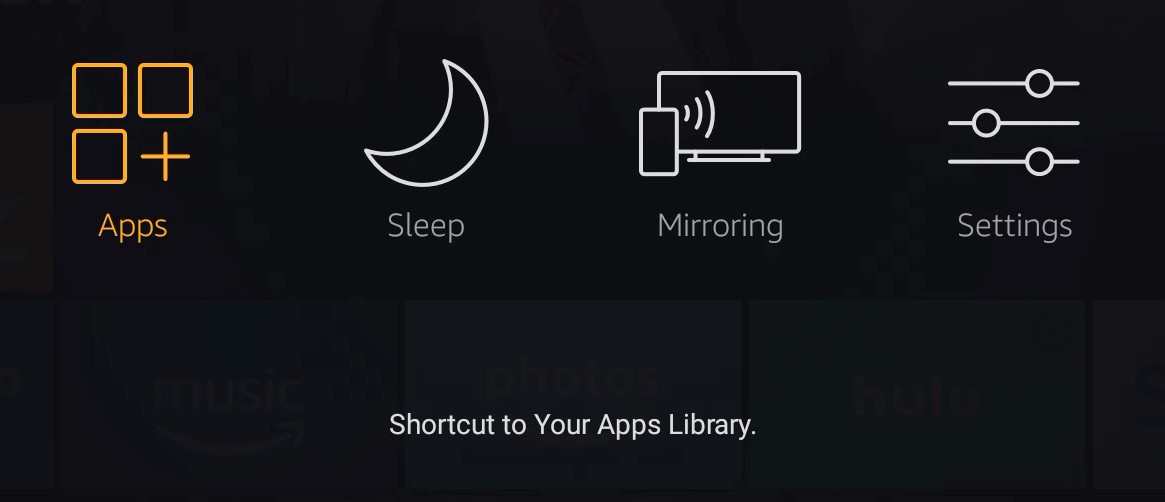
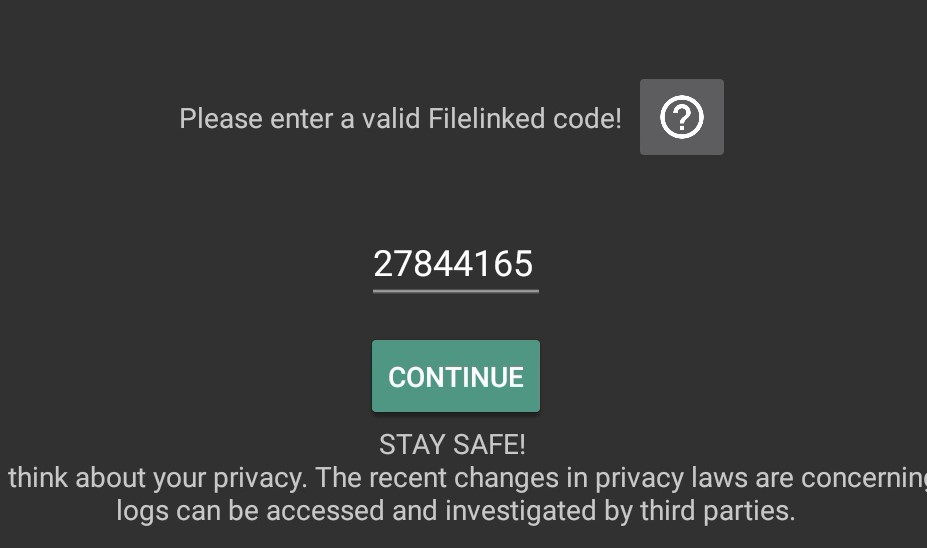
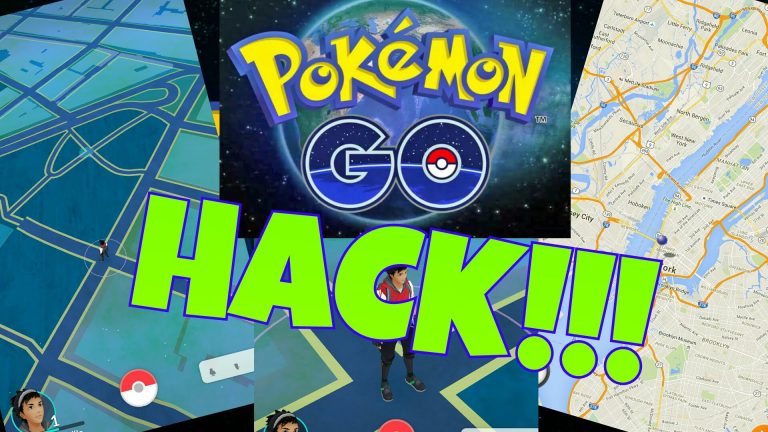


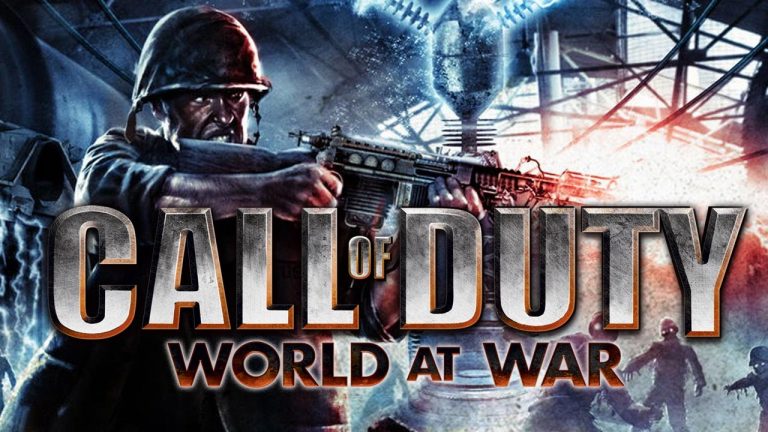
Not working on my new FireTV 3 :{
Same problem— download “ firedl” from the App Store- it’s free
Then type in 30008 – it will download a mouse toggle ( free) that works with the new fire tv ( even after fire tv updates)
Did the exact same as instructed FireDL – 30008, open configured, and still not functioning within Google Chrome on the Fire TV 4k. Are there other mouse toggle apps out there?
NMOD — the number i gave ( code) is incorrect. It should be 300008 . Bet you have things working by now
Downloaded mouse toggle it is visible and moves but page doesn’t scroll to view other movies
I believe you will need to turn off the mouse toggle to scroll pages.
Love the exact instructions for the mouse toggle, however, it does not work with fire tv cube. I’m told from the Display and Sounds setting, the resolution should be 1080p 50Hz. This resolution is not available. The closest offered is 1080p and 60Hz. What now?
I don’t think the resolution should play any role in it. I have tried this method on my 2nd Gen Fire Stick on different resolutions and it works fine. Does the Status get updated to ‘Started’ ?
how do you search for films as the pointer does not work on the key board
You scoll down with the FF and rw buttons on fire remote
Its actually forward & Menu buttons.
I have tried numerous times to download and install Mouse Toggle without success. Every time I try and get to mouse toggle screen it stays on starting, but never goes to started. I have the fire tv 3. Please help. Thanks, Darrell
3rd Gen Fire Stick has some issues with mouse toggle. I am looking for a solution to this problem. I will update as soon as I find it.
hi, i have a fire tv stick 1 and it doesnt worked.
it is compatible with fire tv stick 1 ?
Yes, It is compatible with 1st and 2nd gen Fire Stick.