Play Clash of Clans on Windows PC and Mac computer
Clash of clans is the best tower defense game you can get on your Smartphones and tablets. Unlike 8 ball pool, Clash of Clans is not available as a browser game. Which means that you can not play Clash of clans on Computer? Today I will show you how you can Play Clash of Clans on a computer. Doesn’t matter if you have Windows or Mac, this will work for both operating systems.
Play Clash of Clans on Windows or Mac computer
Currently, Clash of Clans is available for two operating systems. iOS and Android. By this time we all know, and if you didn’t know then now you do that Apple never did and never will allow you to emulate iOS on a computer. That leaves behind our Open-Source friend, Android. Basically, we will be emulating Android on our Computers to play Clash of Clans.
When it comes to Android Emulators, there are quite a few options available out there. You can emulate Android in VirtualBox using Google-provided iso files for Android. You can install an Android Emulator like GenyMotion which lets you run different Android devices virtually on your Computer.
Unfortunately these methods do not work for games. The only Android emulator for Clash of Clans that I could find is Bluestacks. Yes, you can play clash of clans on Remix OS in VirtualBox but installing Remix OS on VirtualBox is such a pain.
Also read: Clash of Clans tips and tricks to win Every war and attack
Pre-requisites
Although the method is pretty much straight forward and doesn’t require much beforehand but still you will need to make sure that everything is working as it is supposed to be.
- You will need to have a computer that supports Virtualization. Basically, this technology is used to run virtual machines on 1 computer. Virtualization will make virtual cores inside an actual processor and then allocate those virtual cores to virtual machines.
- At least 8 GB of RAM is required for acceptable experience. Bluestack is essentially a virtual computer which needs RAM, CPU and Graphics resources allocated to it. I would recommend you to have at least 8GB of RAM because that will make sure that your Host computer, which is Windows, and your Virtual Computer has enough resources to work with.
- A GPU is highly recommended. Although Bluestacks will let you play clash of clans on a computer without a GPU but it will use your computer’s CPU to process all of the graphics. Which may result in a slow-down.
Also read: How to play 2 Clash of Clans games in Android without root
How to enable Virtualization?
I don’t know if Bluestacks will run on a computer that doesn’t support Virtualization but it better to be safe than sorry. If you have any computer system that was built in past 6 or 7 years then it probably supports Virtualization technology. To make sure, look in-to your computer’s manual for the Processor Model number. After that you can simply put that model number in Google and look for the specs. And you shall be able to find if it supports virtualization or not. As I am using my HP laptop with Intel Core i7 5500U, This is what I found for my laptop’s processor.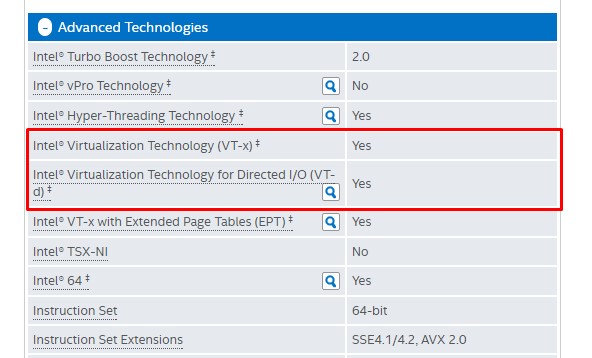
Also read: How to get clash of clans account back: Easiest Guide
Check if Virtualization is enabled or not
Now that you have found out that your computer supports virtualization, how can you check if virtualization is enabled or not. Because if it is not enabled, it might cause some issues with BlueStacks.
If you are using Windows 8 or later version then you simple need to right-click on the taskbar and select Task Manager from the menu. After that go to Performance tab and see if Virtualization is showing as Enabled or not.
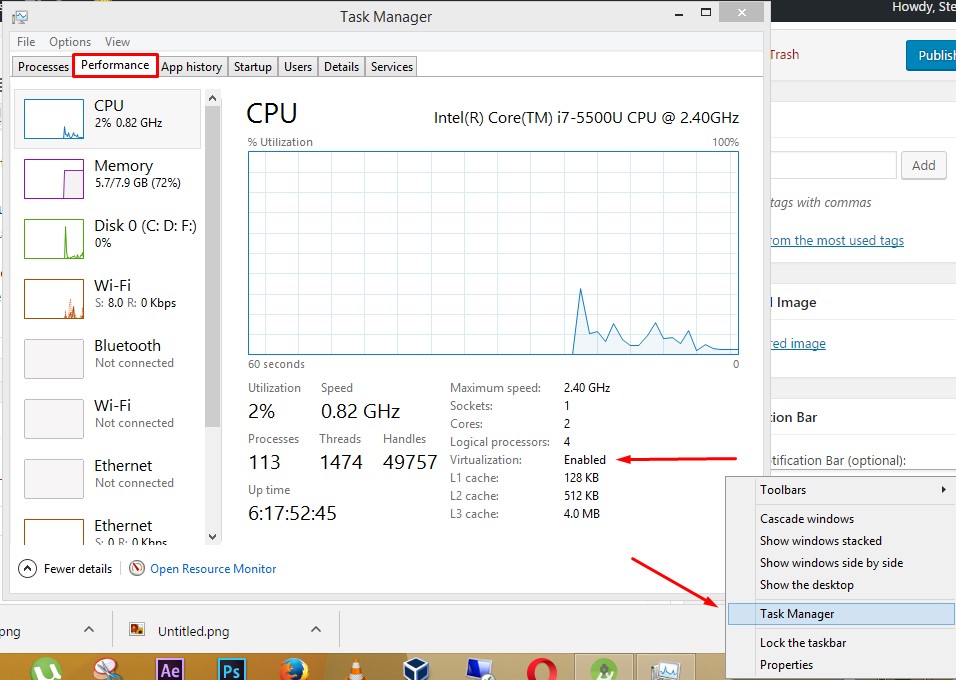
On MAC computer, virtualization is enabled by default of all compatible CPUs. If your MAC computer’s processor does support Virtualization then it is probably active.
How to enable Virtualization on Windows Computer
Now that you have already found that your computer does support Virtualization but it is not enabled, how can you enable it? Well, the process does vary a little between manufacturers but if you get the gist of it then you should be able to do it on any windows computer.
Restart your computer and enter the BIOS menu. BIOS (Basic Input Output Setup) menu is a menu which you can access by pressing Function keys located in top-most row of your Keyboard. Every manufacturer uses differect Function key to enter BIOS. I would suggest you to look for this information in the manual of your Computer.
Once you are on the BIOS screen, look for Virtualization and Enable it. You will need to look into menus but probably it will be under the Advanced section.
After that, save the changes and reboot your computer in Windows.
Let’s play Clash of Clans on Windows or MAC computer
After all that hard word, you can now start the installation of the Android Emulator and Enjoy Clash of Clans on your computer. First of all you will need to download BlueStacks Anroid emulator from the link given below. Make sure to download Windows version if you are on Windows and Mac version if you are using MAC computer.
Update: Bluestacks have combined both download links. If you are going to play clash of clans on MAC then click on the button using the same computer. If you are using Windows, the link will provide exe file automatically.
Play Clash of clans on Windows 10 PC
- Once you have the installation file downloaded on your Windows computer, double click the exe file. And it will start the Extraction. Just wait for it to finish and the Installer will open up.
- Now Simply Install it following the on screen instructions and once you click finish, BlueStacks will launch up automatically.
- After that, set up Bluestacks with you Google ID and then click on search when you see a screen like this.

- Now simply search for Clash of Clans and click on its icon.
- Once you will click the icon, it will open Google Play Store and there you click simply click the green Install button and install it just like in any Android device.
Video Tutorial
https://youtu.be/iVfiJdyaKf0
Play Clash of Clans on Mac Computer
- The above-given download link will download Bluestacks dmg installer file on your MAC computer. Once you have the dmg file downloaded, double click on it.
- This will initiate the installation process and it will show you a window where you have to drag and drop the Bluestacks Icon to the Apps Folder.
- After that, you simply need to go to the Launchpad and open BlueStacks from there. It will start BlueStacks android emulator and then simply search and install Clash of Clans in it.
That’s it for this quick tutorial, if you were able to play Clash of Clans on Windows or MAC computer then make sure to share it with your friends and follow us on twitter for more tutorials like this. Also if you have any suggestions for future tutorials then do let us know in the comments section down below.

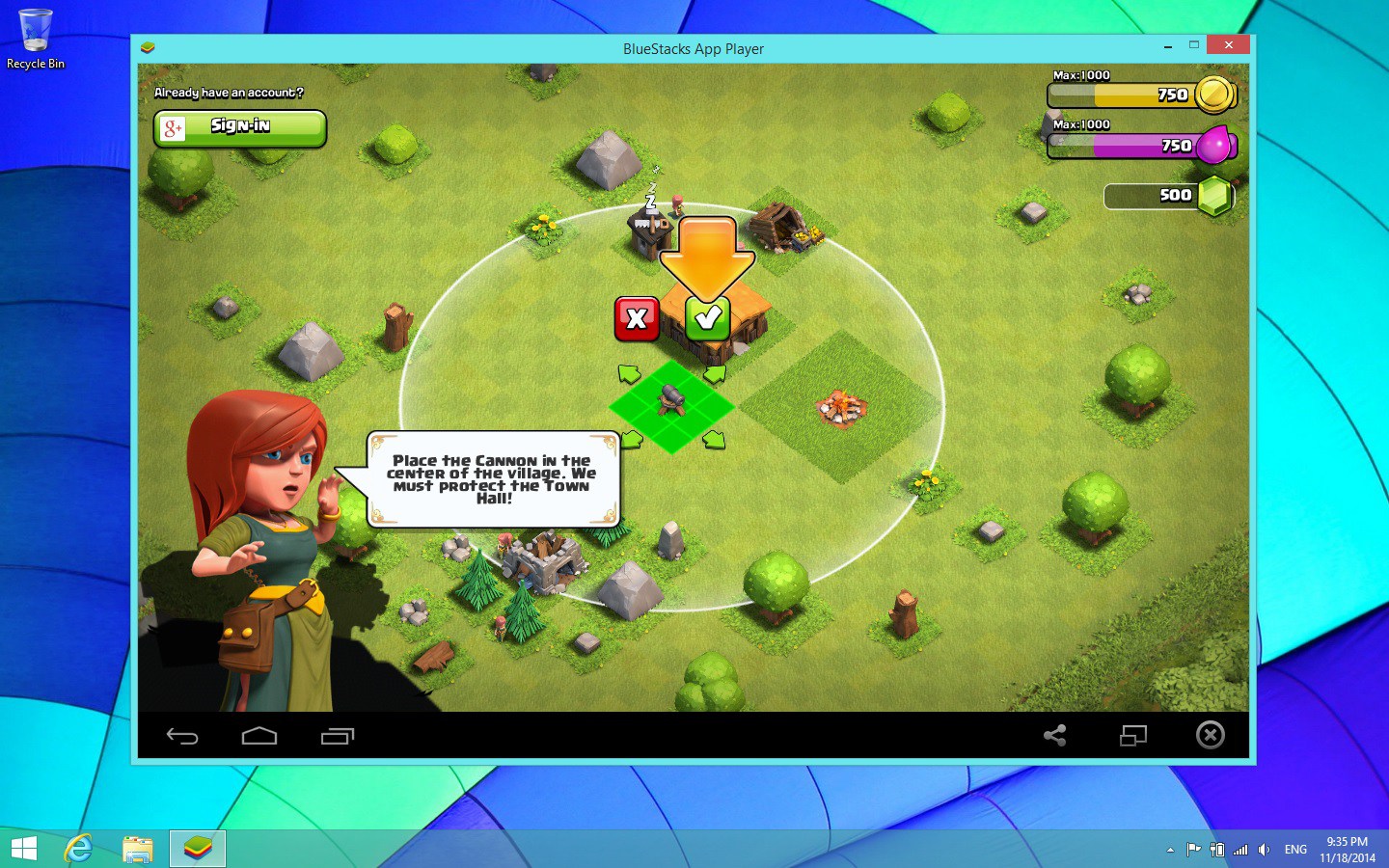
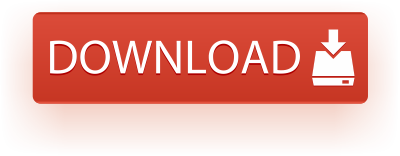
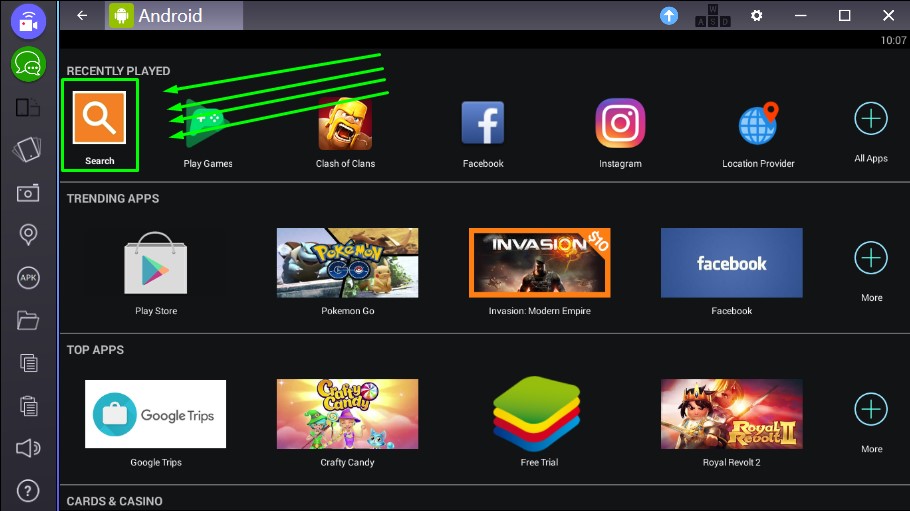

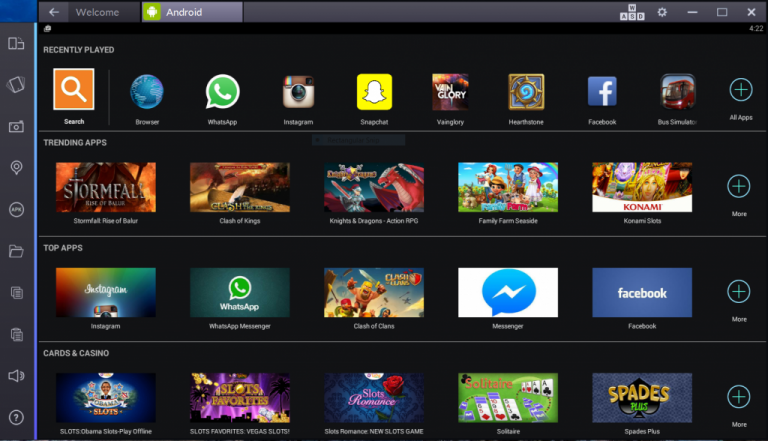

No need to use an emulator, ApowerMirror could easily help me play the game on Windows and Mac. It not only displays the phone screen on PC, but also allows me to control the game using the computer mouse. Moreover, it will not affect the operation of my computer, as the emulator always makes my computer run slowly.