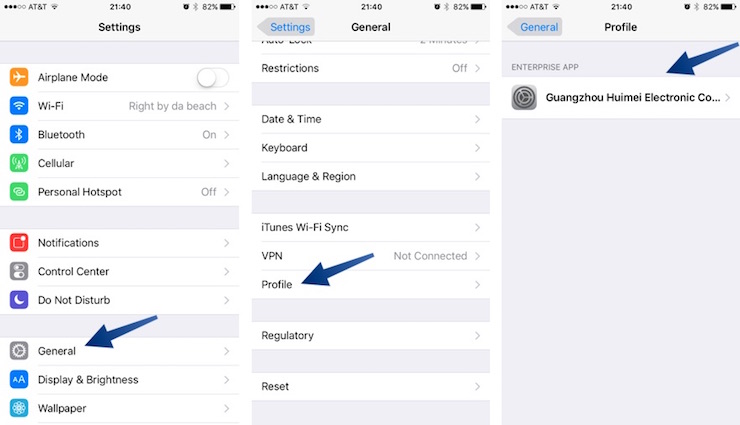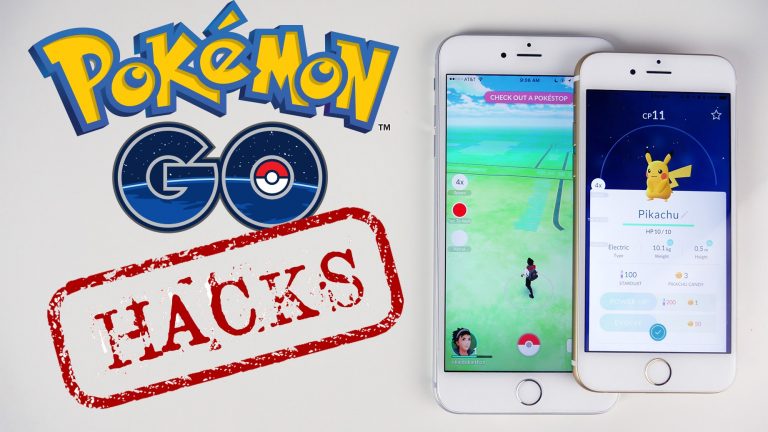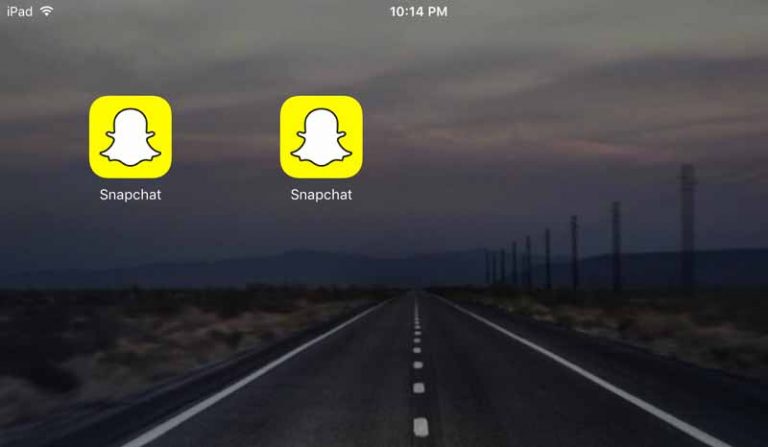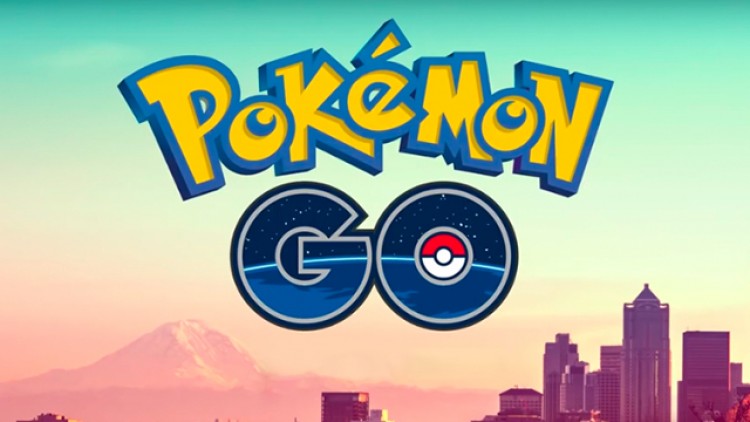How to Play Nintendo 64 Games on iPhone Without Jailbreak
Do you want to know how to Play Nintendo 64 games on iPhone without Jailbreak? Well, you have come to the right place. Today, I will show you how you can get Nintedo 64 Edulator for iOS and load your favorite N64 games on it.
How to Play Nintendo 64 Games on iPhone without Jailbreak
Just like any other setup where you want to run program of some computer on something completely different, you need an Emulator or simulator. Same goes for Nintendo 64 Games on iPhone. Apple, unlike Android, does not allow Emulators in the App Store which means you will need a jailbreak. But as this tutorial is about playing Nintendo 64 Games on iPhone without jailbreak, I will show you how.
Disclaimer:
Running Nintendo 64 Games on iPhone involves using an Emulator and that emulator needs game files. Without game ROMs, emulators can’t do nothing. Download of Game ROMs is an act of piracy and I would recommend you to only download that game which you have legally purchased. If you end up committing the crime of piracy, you will be solely responsible for your actions. This tutorial is only written for educational purposes and as a proof of work.
N64 Emulator for iPhone without jailbreak
Let’s see how you can download the Nintendo 64 emulator for iPhone without jailbreak. Just so you know, this tutorial will work for iOS 9, 10 and iOS 11 running on an iPhone, iPad or iPod touch.
- Open this link in Safari browser on your iPhone. If you are reading this tutorial on your computer, copy and paste the following link into Safari.
http://m.pandahelp.vip/regular - Now press the blue download button and wait for a pop-up to show up. If you don’t get the pop-up, refresh the page and click the download button again.
- Press Install on the pop-up and go back to the home screen. You will notice that the Panda helper app is now being downloaded on your iPhone.
- After the download is complete, go into Settings > General > Profiles & Device Management. This is where you will need to find the profile in which Panda Helper resides and trust the profile.

- Now go back to the home screen and open the Panda helper app. Swipe to skip the initial intro and get into the app.
- Once you are in the Panda helper app, search for Provenance and download it just like you would download any app in the app store.
- The Provenance Emulator will now be downloaded to the downloads section. Press the Install button when the download is complete.
- You will see the install pop-up for Provenance. Press install and wait for the installation to complete.
- The last step is to trust the developer profile to allow the emulator to run. Go to Settings > General > Profiles section and trust the developer certificate.
Now you should be able to open the Provenance Emulator on your iPhone and load any Nintendo 64 game ROMs on it. The process of loading games onto the emulator is very simple. You just have to open the file with the emulator.
Video walkthrough:
Video credits: DinoZambas2
That’s it for this quick tutorial on how to play Nintendo 64 games on iPhone without jailbreak. If you liked this tutorial and found it helpful, make sure to share it with others and help us so spread the word. Also make sure to follow us on Twitter for more updates like this.