Play PSP games on iPhone iPad iPod Touch on iOS 11 without jailbreak with PPSSPP Emulator
Recently, I covered how you can play Playstation 1 games on iPhone without jailbreak. A lot of people wanted to know if there is a way to do the same with PSP Games as well. Let me tell you there is a very simple method that allows you to play PSP Games on iPhone, iPad, iPod Touch running iOS 11 without jailbreak. Basically there is an emulator called PPSSPP Emulator. This app can be installed without jailbreak and you can then load the games via computer. So, without any further delay, let me show you how to play PSP Games on your iOS 11 device.
Play PSP Games on iPhone without jailbreak
Before I start the tutorial, I will list all the things you will need. Just to make it easier for you to follow the instructions. If you have any questions about this PSP emulator, feel free to drop them in the comments section below.
Things needed
- You will need to have iOS 11 or above on your Apple device. This method works on all devices which includes iPhone, iPad and iPod Touch. I will be using iPhone throughout this tutorial just because it’s easier this way. But keep in mind that all other iOS devices are supported.
- A USB to lightning cable. This is the same cable that you use to charge your iPhone. You will need to connect your iPhone with the computer to load the games.
- You will also need to have a computer with latest version of iTunes installed on it. This method works on both PC and Mac computers.
- Last thing you will need, besides the game file, is a piece of software called iMazing. This is the software which will allow us to load the games. You can download it from here.
Installation of PSP Emulator
Unlike other apps that you can install from Appstore, emulators need to be installed from 3rd party stores. This is where stores like tweakbox come in handy. Big shout-out to these guys for hosting the emulator for us. Otherwise we would have needed to load it via Cydia Impactor.
- First of all, open Settings of your iPhone and navigate to Safari Settings. Now clear the browsing data. Doing this helps with the installation process.
- Now open this link in Safari on your iPhone or copy and paste this url into the browser.next.tweakboxapp.com
- Wait a few seconds for an ad to show up. Now press X from the top left of the screen and navigate to Apps tab at the top of the screen.
- Next you will need to go inside the Tweakbox apps and look for PPSSPP. Select it from the list of Apps and press the Red Install button from the next page.

- You will see a new pop-up which basically asks for your permission before the installation. Press install and go back to the homescreen. You will notice a new app being installed.
- The last step is to allow the app to open. All the apps that are installed from outside of the Appstore have to be granted special permissions. Open Settings and navigate to General > Profiles. Find the profile which hosts PPSSPP emulator and trust it.

Also read: How to customize iPhone without jailbreak
How to load games to PPSSPP Emulator
Now that you have successfully installed the PSP emulator, let’s see how we can load different PSP Games on it.
Disclaimer:
Before I show you how to load games, I want to make it very clear to you. This tutorial only shows you how to load and play PSP games on iPhone. It doesn’t teaches you how to download the game ROMs. I would suggest that you follow this tutorial only for the games you have purchased. I highly discourage the piracy on video games.
You will need to connect your iPhone with the computer using a lightning cable. If you see a pop-up on your iPhone to trust the computer, press Trust.
- I would assume that you have already downloaded the PSP Game and extracted the iso file on your computer. If you have not done it, please do it before proceeding to the next step.
- Now open the iMazing file on your computer that you downloaded earlier. Install it on your computer like any program and open it.
- Inside the iMazing program, you will be able to browse through your iPhone files. Select your iPhone from the iMazing program and go to the Applications section.
- Now find the PPSSPP Emulator from the list of Apps and open Documents folder inside the Emulator.
- This is the folder where you will need to copy and paste the PSP game iso file. Please make sure that the file is in iso format. If it is a zip or a rar file, extract it before lasting into the iPhone.
- After the game file is completely copied, you can disconnect your iPhone and proceed to the next section.
If everything went well so far, you deserve a pat on your back. The only thing that is left for the PSP game to run on your iPhone is a little setting.
Open the PPSSPP Emulator and open Settings. Navigate to the Tools section and open Developer tools. Here you will see that CPU Core is set to JIT. You will need to change this setting to IR interpreter.
Video walkthrough
Video credits: DinoZambas2
That’s it, you have successfully installed the PPSSPP Emulator on your iPhone and now you will be able to play the PSP games without jailbreak. If you liked the tutorial and found it helpful, don’t forget to share it with your friends and follow us on twitter for more tutorials like this.


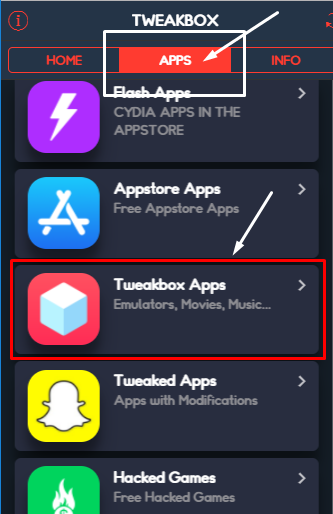
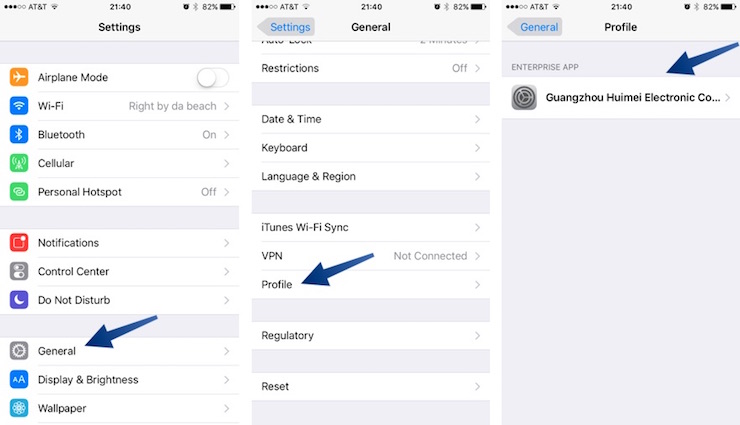



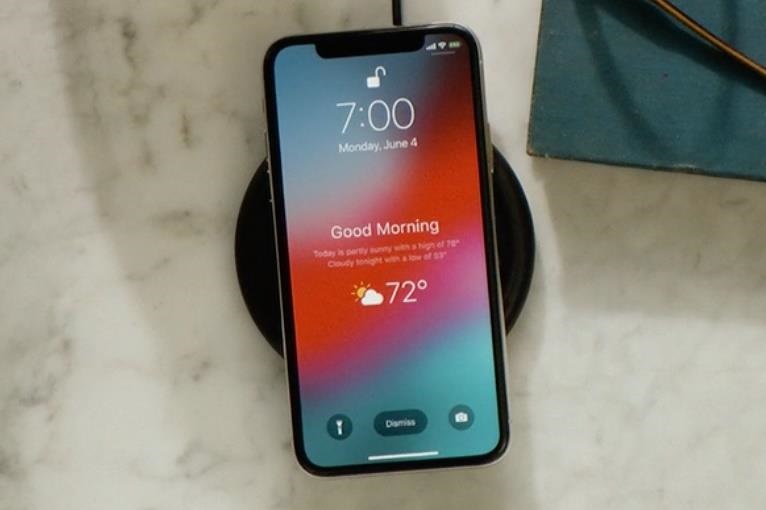
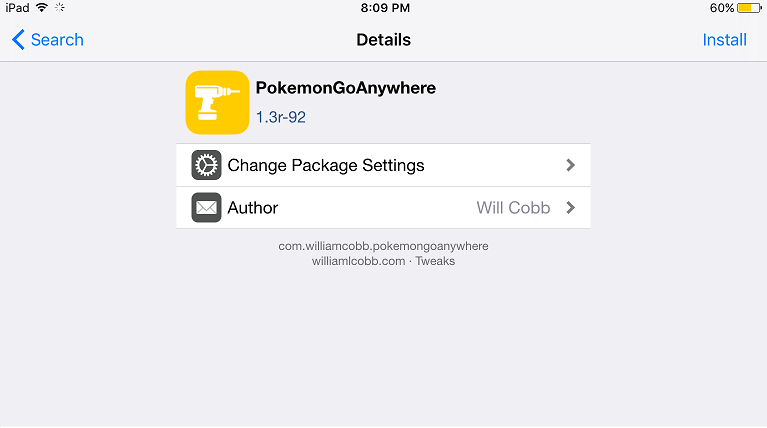

I like PSP games because they have fun game and they have the best game
This was VERY helpful. Thank you!