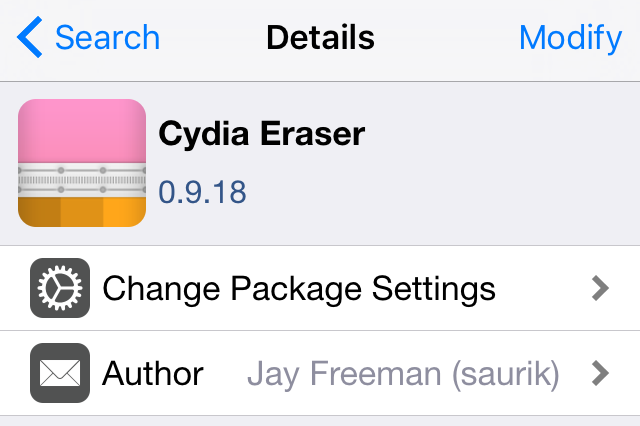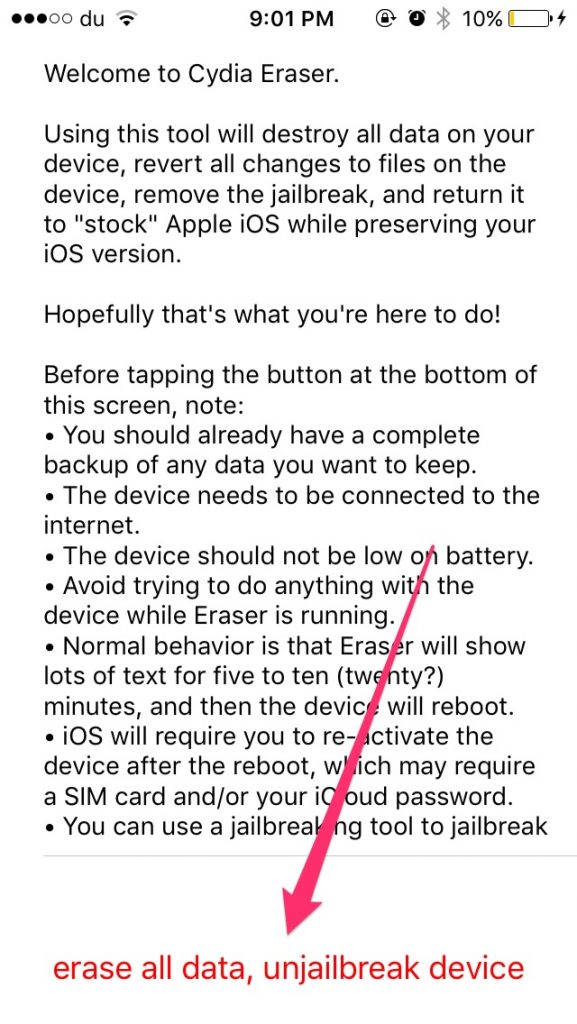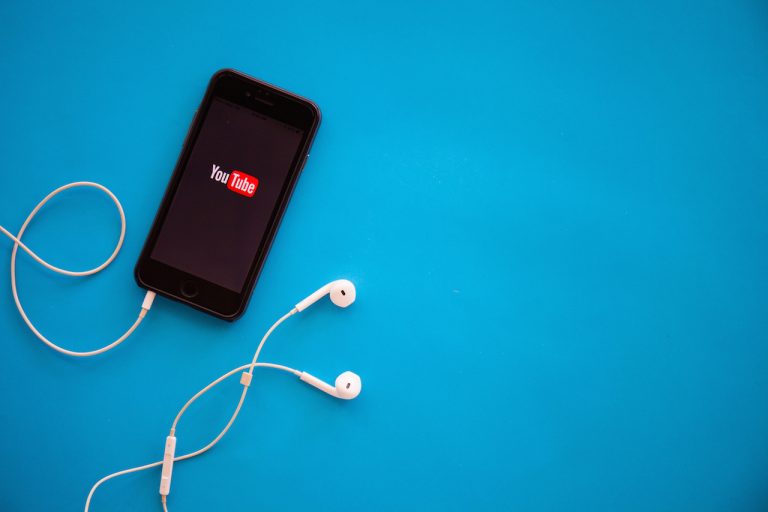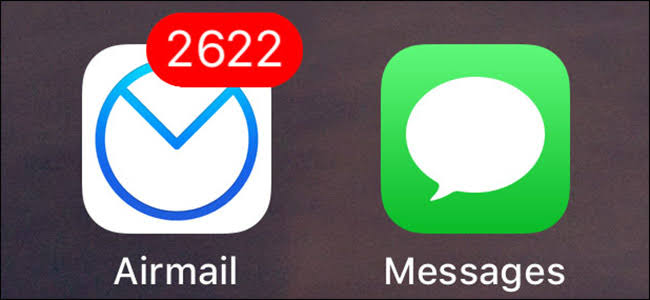How to Remove a Jailbreak without restore – No iTunes UnJailbreak
Doesn’t matter if it is a Cydia tweak that is crashing the springboard or draining the battery of your iPhone, Sometimes jailbreak can become a headache. If you are also one of those jailbreak users who want to remove jailbreak temporarily, this tutorial is for you. Today I will show you how to remove jailbreak without restore. Heck, we are not even gonna use a computer. All the unjailbreak will be done without iTunes. The last benefit of this method is that your iOS version remains the same. So you can jailbreak again immediately after.
Remove jailbreak without restore – No iTunes
I don’t think there is a need to say this but this tutorial will only apply if you have a jailbreak iOS device with working Cydia. I don’t think anyone who has jailed iPhone will ever need this tutorial. And this should also go without saying that you are the only one responsible for any damage caused to your iOS Device.
Disclaimer:
Before we begin, I suggest that you should make a full backup of your iPhone/ iPad/ iPod Touch. This is necessary if you need your device’s data. Because what we will be doing, will erase everything from your iDevice and your device will take a fresh start again. Just like when you restore it using iTunes, but this time it will be the same iOS version.
What will you need?
You will need to have a working Internet connection on your iDevice and Cydia should be fully working on it. You will also need to follow a number of steps to restore your iPhone without upgrading.
Remove jailbreak – Unjailbreak Guide
I will not take any more time of yours and we will begin the jailbreak removal.
First of all, take a full backup of your iPhone data on your computer. This is highly recommended because all of your phone data will be lost at the end.
- Open Settings on your iPhone and turn off find my iPhone. This is necessary because if find my iPhone is enabled, it can interfere with the jailbreak removal. You can turn it off from Settings > iCloud > Find my iPhone. It is also recommended to turn off the screen lock or Touch ID.
- Now you will need to open Cydia and head over to search section. Here you will need to search for a Cydia tweak called Cydia Eraser. You don’t need to add any source for this tweak because it is available in the BigBoss repo.
- Simply install this tweak and respring your iPhone.
- After respring, you will notice that there is a new icon on the home screen called Eraser.
- Open this app and it will show you a screen like this. I am on an iPhone 5S so your iPhone screen might look a bit different.

- Now the last step is to press the “erase all data, unjailbreak device” text at the bottom of the screen.
- Your iPhone will start removing everything except the operating system and then it will reboot.
After the reboot is complete, you will be greeted with the setup screen where you will need to enter your Apple ID and set up the Touch ID again. Now that you have completely restored your iPhone to the same iOS version, you can jailbreak it again using any jailbreak tool.
I hope that you found this quick tutorial helpful and you were able to remove jailbreak from your iPhone without iTunes and without upgrading to the latest version of iOS. If this tutorial was of any help then don’t forget to share it with others and help us spread the word. Also, don’t forget to follow us on twitter for more updated like this. Have a great day.