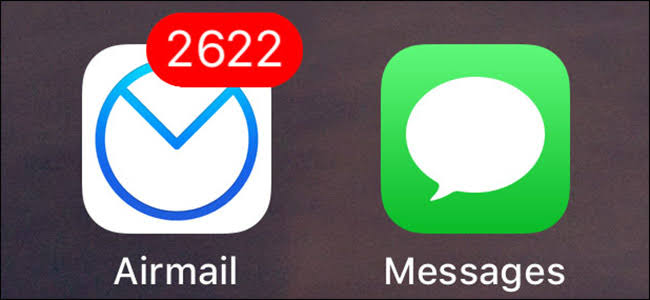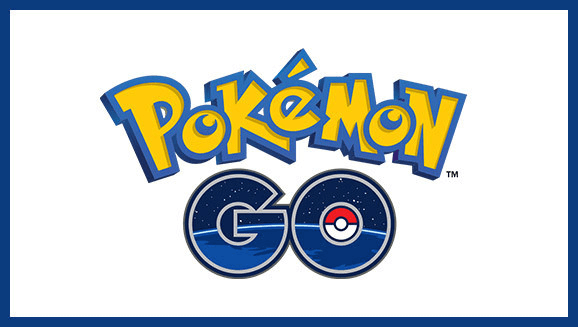RetroArch iOS Emulator without Jailbreak – Best Emulator for iPhone
If you want to play retro console games on your mobile device, RetroArch is the best application to have. Unfortunately, you can not get RetroArch on your iOS device because it’s a Cydia app and only works if you have jailbroken your iOS device. Luckily, there’s a workaround for it. Today I will be showing you guys, how to get RetroArch iOS version running on your iPhone without jailbreak.
If you are looking for Gameboy emulator then you can check our method to install GBA4iOS on your iPhone without jailbreak here. For Nintendo DS emulator, check our NDS4iOS without jailbreak tutorial. But if you are looking an all in one solution to play any retro console game on your iPhone then stick around because it is the best you can get.
How to get RetroArch iOS Emulator without Jailbreak

There could be a lot of other all-in-one emulators like Happy chick but RetroArch holds its place cause of its simple User Interface and most Stable build. The regular updates is another added bonus that you will not find on other all-in-one emulators.
Disclaimer: Before I start showing you how to get RetroArch iOS Emulator running without jailbreak, I want to tell you that you are not legally allowed to run the games that you have not bought. I recommend you to run only those games that you have bought in a physical form.
We will be using Cydia Impactor for this tutorial and if you have used Cydia impactor before, you should probably already know what to do. For those who are new to this stuff, I have listed all the things you will need in the installation and all the steps are also given below. Let’s get started.
Things required to get RetroArch running on iPhone:
- A Computer running the latest version of iTunes. You can use Windows or Mac for this installation. It doesn’t matter. Just make sure that it have the latest version of iTunes installed on it. iTunes doesn’t need to be running.
- Lightning cable to connect your iPhone to the computer.
- You will also need to download Cydia Impactor software from the official site. For windows, you will only need to extract and run it. But for Mac users, you have to install it as a regular application.
- The last thing to download is the latest version of RetroArch iOS build. At the time of writing this tutorial, 1.5.0 is the latest stable build available. Just download it on your computer using this link.
Step by Step tutorial
- First thing you will notice after downloading the RetroArch file is that it is a zip file. To install it on your iPhone, you will need to have it in an IPA format. We will need to convert it into IPA format. Let’s do it first.
- Extract the RetroArch zip file somewhere on your computer. I recommend you to make a separate folder for this tutorial, just to keep things organized.
- After the extraction, you will notice that now you have a folder called RetroArch.app. Now you will need to create another folder right next to it’s folder. Name this new folder as “Payload”. Make sure that the Name is exactly same with a capital P.
- Now drag the RetroArch.app folder and drop it on top of the Payload folder. Essentially we are moving the app folder into the Payload folder.
- After that, right click the Payload folder and select “Send to >> Compressed (zipped) folder”, This is for windows, If you have a Mac computer, this might be different for you. We are just compressing the Payload folder as a zip file.
 Next up, you will need to rename the Payload.zip file and change the name of the zip file to RetroArch.ipa. We are changing the extension of the zip file to ipa. If you are successful in changing the extension of the zip file, the icon should change from archive to iTunes file.
Next up, you will need to rename the Payload.zip file and change the name of the zip file to RetroArch.ipa. We are changing the extension of the zip file to ipa. If you are successful in changing the extension of the zip file, the icon should change from archive to iTunes file.- Congrats, you have successfully converted the RetroArch zip file into an IPA file. Now let’s install it on our iPhone.
- Open Cydia Impactor and connect your iPhone to the computer using lightning cable.
 Double-check that your iPhone is showing up inside the Cydia Impactor devices section. If it is not, re-install iTunes cause it contains all the drivers for your iDevices.
Double-check that your iPhone is showing up inside the Cydia Impactor devices section. If it is not, re-install iTunes cause it contains all the drivers for your iDevices.- Once you have your iPhone showing up in Impactor, Take the RetroArch.IPA file that we just created and drag n drop it inside the Cydia Impactor.
- Cydia Impactor will ask you for your Apple ID, Don’t worry it is 100% safe. Enter any valid Apple ID and password inside Cydia Impactor and it will start installing RetroArch on your iPhone. Just in case if you face any problem while installing it on your iPhone, here is a post where I have answered all of the common Cydia Impactor errors.
- Wait for the installation to finish. Once it is complete, you will be able to find RetroArch icon on your iPhone home screen. Don’t open it yet cause it will show you Untrusted Enterprise Developer certificate error.
- Go to Settings > General > Profiles, Device management OR Profiles & Device management section and trust your Apple ID that you used inside the Cydia Impactor. Now open it and Enjoy.
Congratulations, You have successfully installed RetroArch iOS version on your iPhone without jailbreak. If you found this tutorial helpful then make sure to share it with others and also follow us on twitter to get latest updates. If you have any questions, comments, suggestions or tips, drop them in the comment section below and I will get back to you as soon as possible.

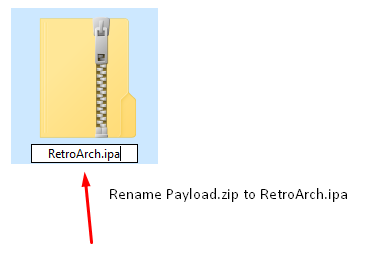 Next up, you will need to rename the Payload.zip file and change the name of the zip file to RetroArch.ipa. We are changing the extension of the zip file to ipa. If you are successful in changing the extension of the zip file, the icon should change from archive to iTunes file.
Next up, you will need to rename the Payload.zip file and change the name of the zip file to RetroArch.ipa. We are changing the extension of the zip file to ipa. If you are successful in changing the extension of the zip file, the icon should change from archive to iTunes file.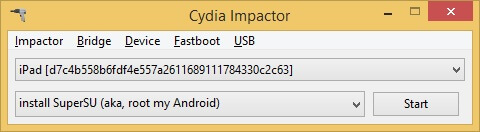 Double-check that your iPhone is showing up inside the Cydia Impactor devices section. If it is not, re-install iTunes cause it contains all the drivers for your iDevices.
Double-check that your iPhone is showing up inside the Cydia Impactor devices section. If it is not, re-install iTunes cause it contains all the drivers for your iDevices.