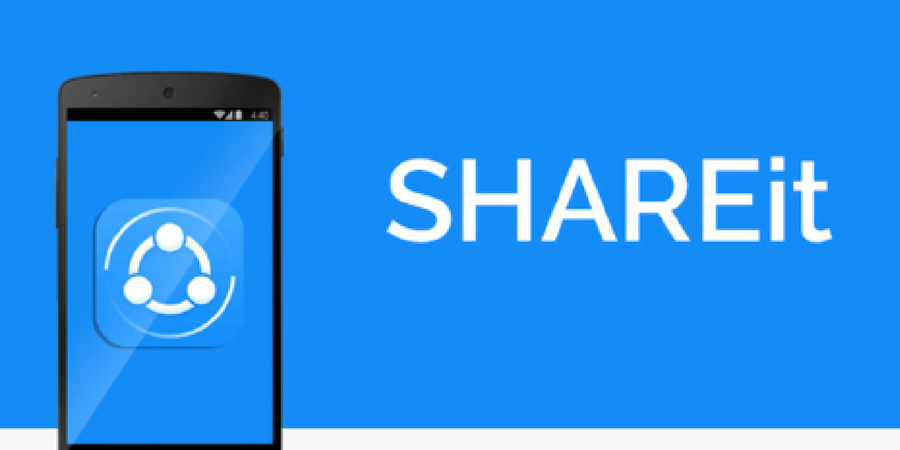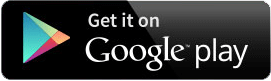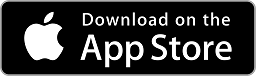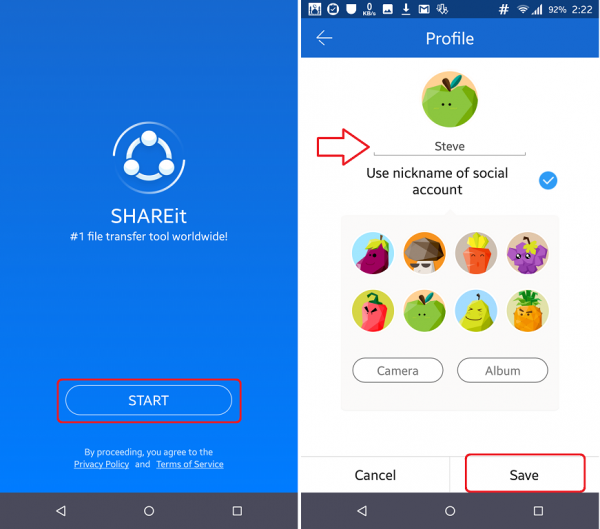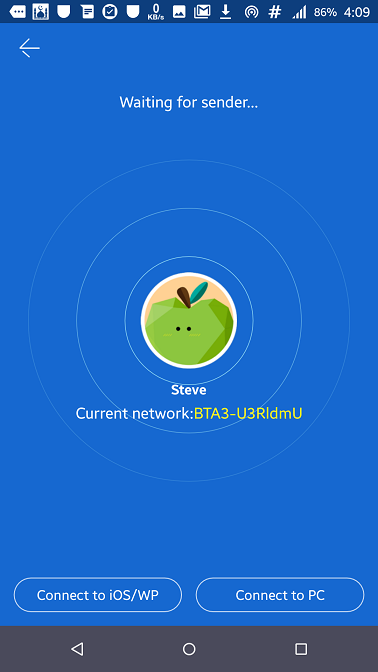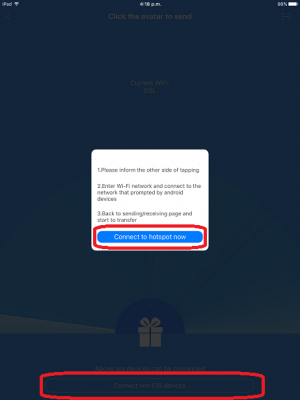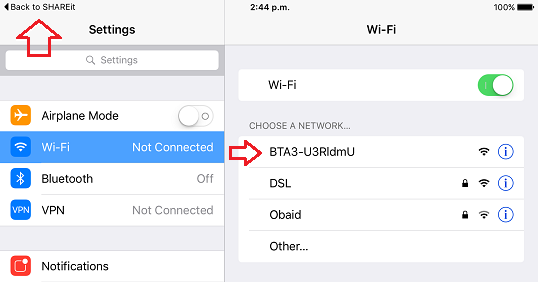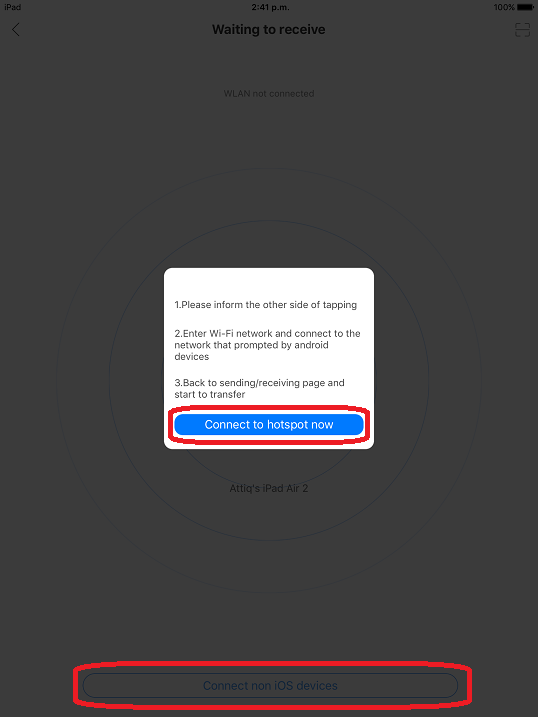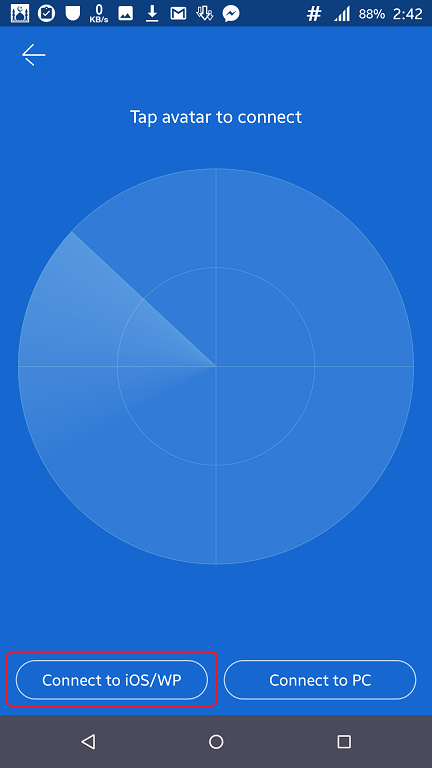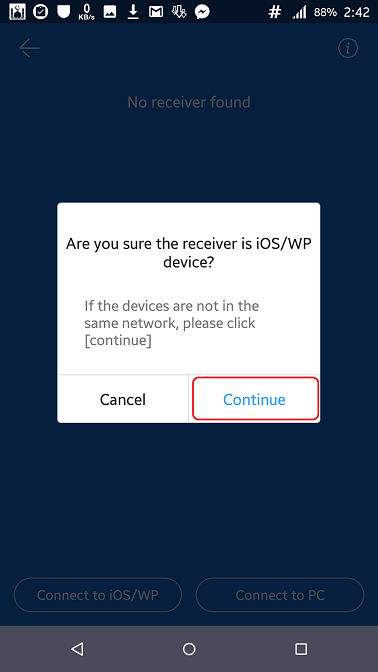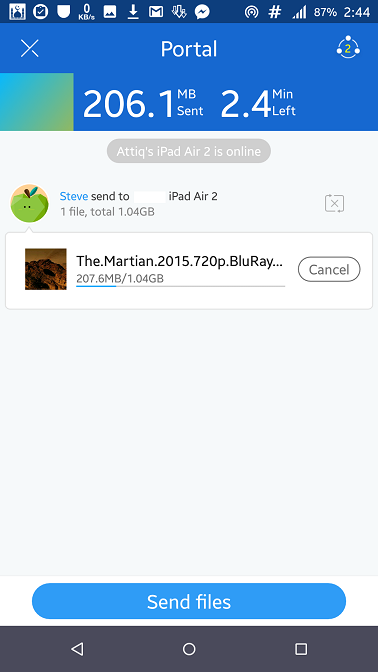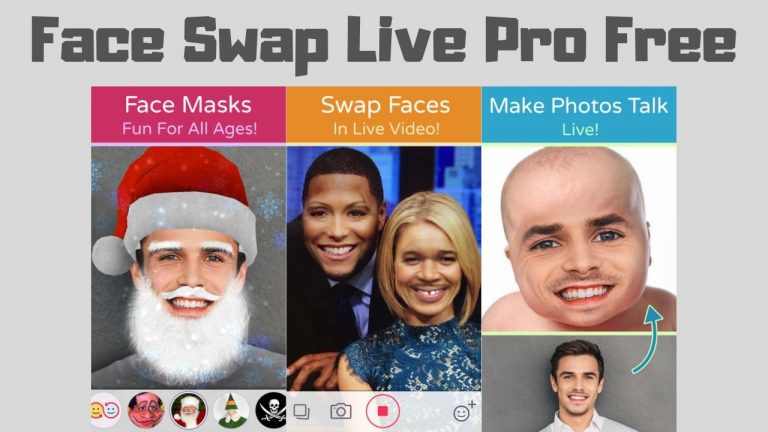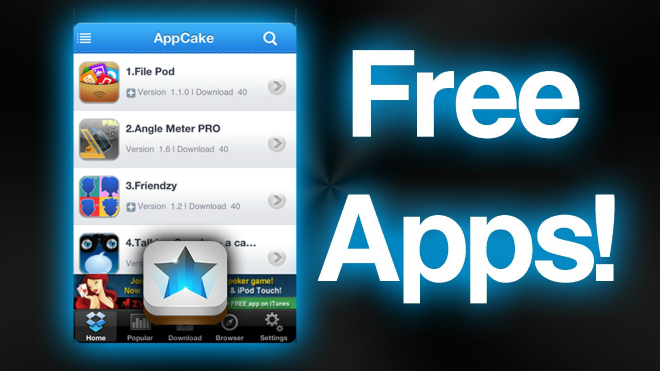Transfer files from iOS to Android using Wi-Fi Direct – No Cydia
With awesome apps coming up for iOS and Android operating system every day, the possibilities are endless. There are games to improve your typing speed if you got a new phone, schedule silent profiles if you are in class or even turn your smartphone into an earthquake testing device.
Recently we covered how to transfer files from iPhone to PC via Wi-Fi but that required Jailbreak. Today I will tell you how you can transfer files from iPhone to Android using Wi-Fi Direct which doesn’t require a jailbreak. One thing that I think I should mentioned before is that iOS doesn’t support Wi-Fi direct. Apple may “innovate” wi-fi direct in future iOS update.
Transfer files from iPhone to Android using WiFi direct
- The app we are going to use to transfer files between iOS and Android is called Shareit. It’s available in both Apple app store as well as Google Play Store.


- Once you have successfully installed the app on both devices, open it on both iPhone and Android.
- Now on Android phone, tap on the Start button and Set a nickname for your Android Phone.

- After that, you shall see this screen. Just tap on Receive button. If you want to send something from your android phone to iPhone, scroll down to 2nd section.
- Once you tap on Receive button, it will start wifi hotspot on your android phone so you can connect to it.

- Now on your iPhone, open Shareit app and tap on the Send button. After that select the photos and videos you want to send to Android and tap on OK.
- Your iPhone shall now start searching for iOS devices near it, Tap on “Connect non iOS devices” After that, a pop up will show up in asking you to connect to the hotspot. As we all know iOS does not support wifi direct and because of this, we have to connect to android’s hotspot.

- Then you will see this screen, connect to the hotspot corresponds to your Android phone and then tap on back to SHAREit.

- As soon as you tap on “Back to SHAREit”, the files will get transferred to android phone via WiFi direct.
Transfer files from android to iPhone using WiFi Direct.
The process will very much similar but it can lead to some confusion because there is no WiFi Direct support for iOS and we have to use wifi hotspot from the Android phone.
- On iPhone, open Shareit app and tap on Receive button and it will start scanning for any iOS device, now tap on “Connect non iOS devices” button and it will show you this pop-up.

- Now on Android Phone, tap on the send button and it will ask you to select the files you want to send.
- After you have selected the files, tap on the send button and then tap “Connect to iOS/WP” button.

- Next, you will see this popup, as we are going to use wifi direct, tap on continue button.

- It will start the wifi hotspot and you will be asked to connect to it using your iPhone.
- Now on iPhone tap on the “Connect to hotspot Now” button and Shareit will open wifi settings where you will see the wifi network listed.

- Connect to the network and tap on “Back to Shareit” breadcrumb and it will start receiving the files immediately.
Congrats. Now you have successfully transferred files between iOS and Android. SHAREit is an awesome app and I will recommend it to everyone who doesn’t have airdrop supported devices. It can come in handy.
Final words
To conclude I can say that if you don’t have a wifi network near you and you want to transfer files from iPhone or iPad to Android then there is no need to be disappointed. AirDrop is not the end of the world, you can still use a workaround and transfer big files at blazing fast speeds.
I would really appreciate if you share this post on twitter and Google+ with your friends. Follow us on twitter and instagram if you like and subscribe to our email list.