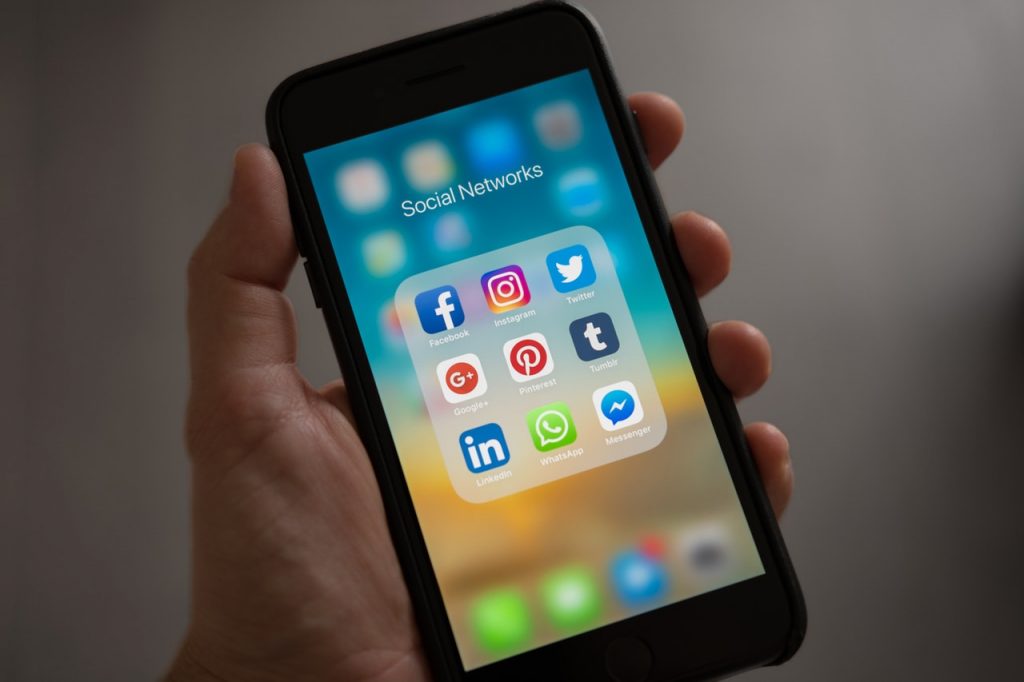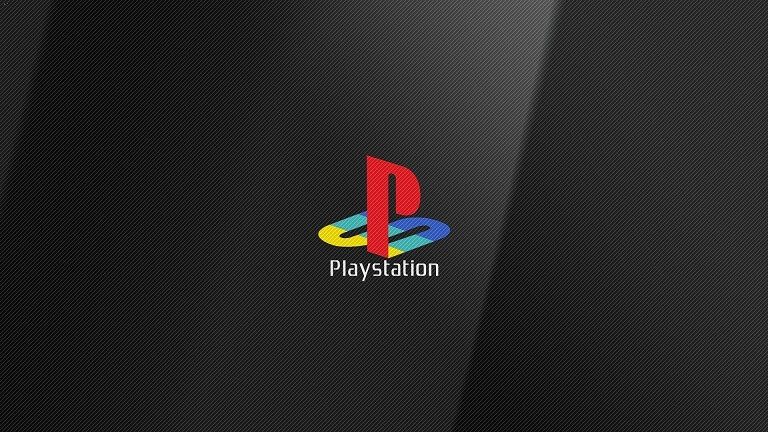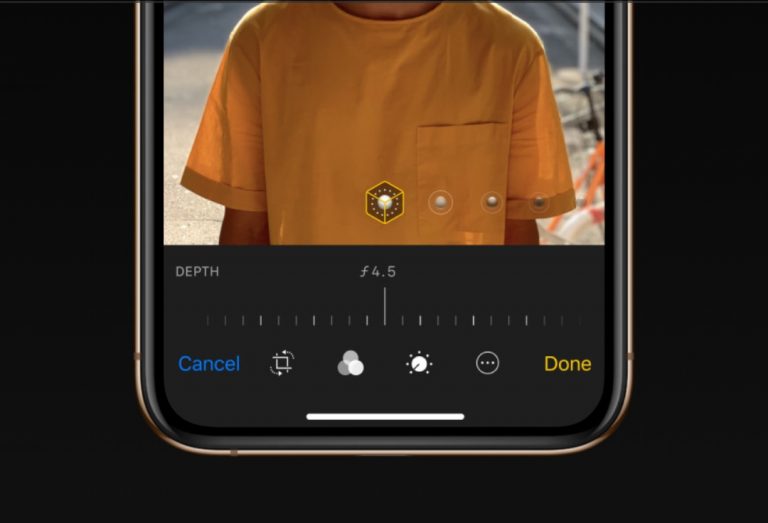Use Different Notification Sound for Each App on iPhone – Cydia Tweak Review
Do you like how the Facebook Messenger has a distinct notification sound for Android? What if I tell you that you can get the same feature of custom notification sounds for each app on your iPhone? That’s right, today I will be show you a Cydia Tweak called Banner Sounds. This tweak is basically an alternative of CustomNotificationSound for iOS 11 Electra Jailbreak. Let’s take a look at the features of the tweak and how we can install it on our iPhone.
CustomNotificationSound Alternative: Different Notification Sound for Each App on iPhone
Features of Banner Sounds Cydia Tweak
The following features are taken from the official description of the Cydia tweak. All credit goes to the developer for his work.
-
- Change sounds and vibration patterns for Notifications based on filters matching an Application and/or Notification Title and/or Notification Subtitle and/or Notification Message.
- To add new, custom vibration patterns go to “Settings -> Sounds – Ringtone – Vibration -> Create New Vibration”.
- Create user defined lists to use as random ringtones for Notifications.
- Selectively apply Do Not Disturb mode to Notifications based on filters.
- Selectively ignore Do Not Disturb mode based on filters.
- Selectively apply Silent mode based on filters.
- Selectively ignore Silent mode based on filters.
- If you have Activator installed, you can change Banner Sounds profiles using an Activator Event.
- Disable Banner Notifications when specific Apps in a user selected blacklist are open in the foreground.
- Disable Banners while some types of media are playing.
- This should work for any App that uses the iOS MPUSystemMediaControlsViewController: YouTube, Music, Safari and possibly other Apps as well but not the Photos App or most Camera or Video Player Apps.
- Block multiple notifications received within a specified timeout period from the same App or that match a specific filter.
- The first notification will be allowed through but subsequent notifications that match within the timeout period will not turn on the screen, show a banner or play a sound.
- They will not turn on the screen, display a banner or play a sound.
- They will still be added to the LockScreen and/or Notification Center.
- Can applied globally to all notifications for enabled Apps or individually inside of specific filters.
- If you have Activator installed, you can trigger Activator Actions when notifications that match are received.
- Change sounds and vibration patterns for Notifications based on filters matching an Application and/or Notification Title and/or Notification Subtitle and/or Notification Message.
-
- For privacy, you can replace the text on Banner, Notification Center and LockScreen notifications.
- Each filter can have its own, unique privacy settings and can set to always be active, active only while locked or active only while unlocked.
- You could, for instance:
- Replace the text of a notification if it was sent by your friend Bob.
- Replace the text of all notification from the Mail App.
- Privacy filters can also be set in Exclusive or Pass Through Mode.
- Normally, Banner Sounds only matches one filter. It checks them from the top of the list down. It stops after the first match.
- With the Privacy Replacement filter, Banner Sounds allow one or two filters to match, if the first filter to match is a Privacy filter. If Exclusive is on, it will stop checking filters as soon as it matches any filter. With Pass Through on, if it first matches a Privacy filter, it will grab those Privacy settings but continue checking filters looking for another non Privacy filter to match.
- For privacy, you can replace the text on Banner, Notification Center and LockScreen notifications.
- Here’s an example of why you might want to use Pass Through:
- Let’s say you want all notifications for the Messages App to be Private with the same replacement text but you want different notification sounds for Messages from different people.
- Create a filter at the top of the list for the Messages App with your Privacy replacement settings and Pass Through mode.
- Create a filter below that, that would match messages from Bob and play Sound1.
- Create a filter below that, that would match messages from Sue and play Sound2.
How to install Banner Sounds on iOS 11
- This Cydia tweak is not available in the standard sources that Cydia comes installed with. So we have to first add the source. Open Cydia and make sure that the loading of sources has completed.
- Now press the sources tab from the bottom of the screen and press Edit.
- Press Add button and now you will need to add the following URL into the text field & Press Add Source button. Alternatively you can simply click this link if you are reading this guide from your iPhone, and it should take you to the add Source screen of Cydia.
http://www.tateu.net/repo/ - Once you have successfully added the source URL into the Cydia Sources, go to the search section of Cydia & type ‘Banner Sounds”. This should find a tweak that you can install for free.
- After the installation, press the Restart Springboard button and your iPhone will respring.
- Now open the Settings of your iPhone and there you can find the settings for Banner Sounds.
That’s it for this tutorial on how to get separate notification sounds for different iPhone apps. If you liked this tutorial and found it helpful, make sure to share it with others and also don’t forget to follow us on Twitter for more updates.