WordPress Domain Name Change – Step by step guide
Today I will show you how to perform wordpress domain name change. If you want to change your website’s name, or there is something wrong happened with your current domain name, you can change the domain name in wordpress with some simple and easy to follow steps given below.
WordPress domain name change Guide
Note: Before you start to change the domain name, you have some basic knowledge of Google WebMaster tools, Now called Search Console. Because you have to tell Googlebot that you have changed the domain name and then Google will transfer all the links and authority pointing to current domain name.
[sociallocker]
- You need to purchase a new domain name from Godaddy or any other domain registrar. I recommend Godaddy for domain registration because they provide you domain name for only $0.99 for first year.
- Now set NameServer records of newly purchased domain same as your current site. For Example, if your current site is SiteA.com and it is hosted with hostgator, you need to set same nameservers of your new domain, suppose SiteB.com, just like your SiteA is set up with.
- Now Open Cpanel of your hosting account and head over to Addon domains. This section is allowed is most of hosting accounts but if you don’t have addon domains allowed to your account, you have to talk with your hosting company.
- To perform WordPress domain name change, you have to add your new domain name in your hosting account as an addon domain. Just make sure that your addon domain also points to the same directory as your old domain. E.g. If your current site is hosted in public_html folder you also have to set your addon domain to point towards the same directory which is public_html.
- Now go to wordpress dashboard of your current site and navigate to settings -> General and Change WordPress address and Site Address.

- Now click Save Settings and your WordPress domain name will be changed, now just goto Search Console and apply for Site address change.
[/sociallocker]
If you found this guide helpful, share with others and join us on Social media as we are on Facebook, Twitter and Google+

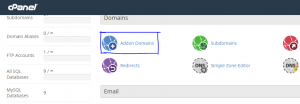
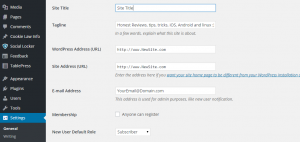

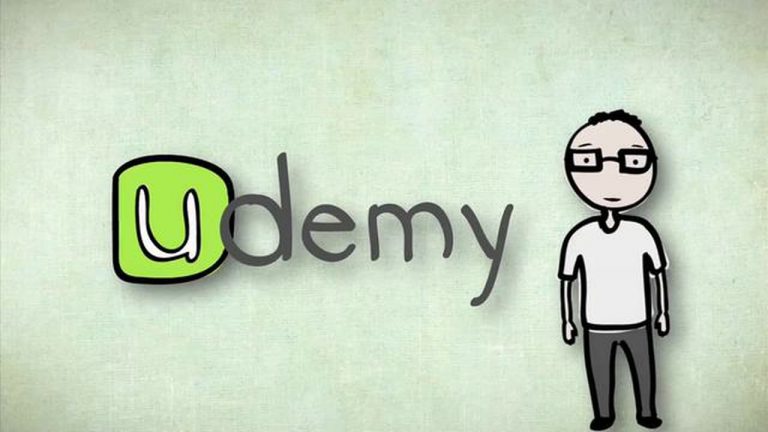
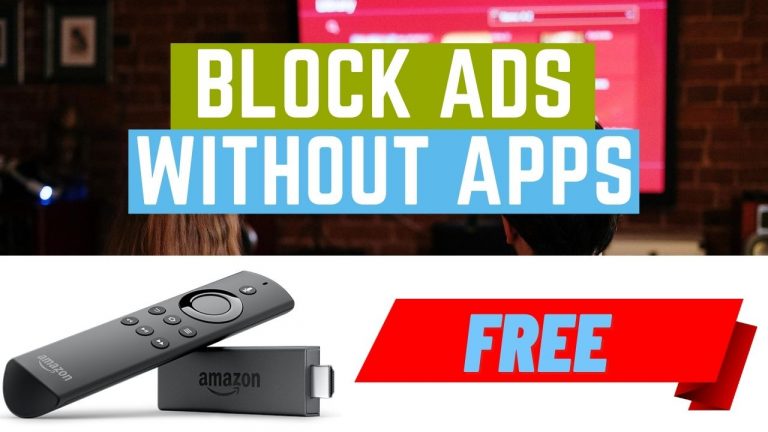
0 Comments