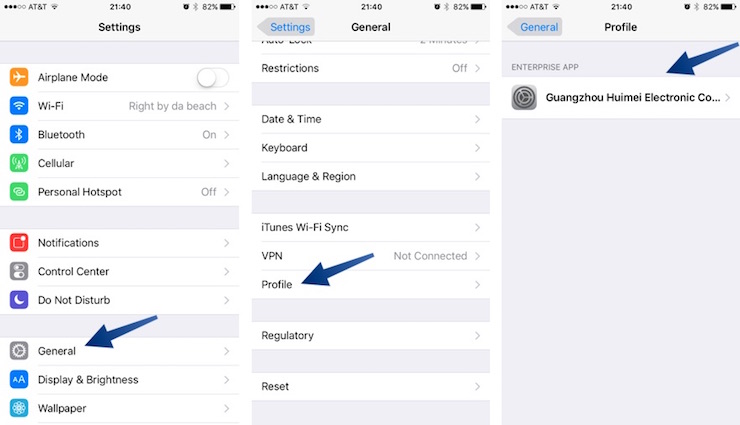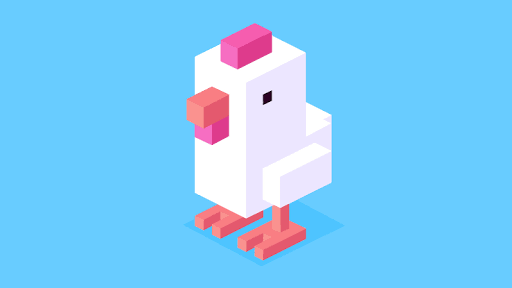Xtender – Avoid App Revokes – Fix Unable to Verify App
Installing Cydia tweaked apps and games with unlimited money on iPhone is fun, but it gets super annoying when you get that “Unable to Verify App” pop-up. Imagine you are traveling somewhere, and you want to use the tweaked version of Spotify, for unlimited skips. And you get that pop-up. It will definitely feel bad. What if I told you that now there is a way you can avoid the app revokes? Previously we covered an app called AntiRevoke, this one is called Xtender and it works just like AntiRevoke.
Disclaimer:
Before I show you how to get this AntiRevoke alternative for your iPhone, just keep in mind that it will not fix the apps that are already revoked. This means if you have apps which are showing “Unable to Verify App” pop-up, you will need to uninstall and install them again.
Xtender: AntiRevoke Alternative for iOS 11
- First of all, you will need to delete all the apps that are showing the “Unable to Verify App” pop-up. Even though this step is not mandatory but it is better to get rid of these apps which are no longer working.
- Now open this link in your iPhone Safari browser and wait for the page to fully load.
- Click on the ‘Install AppValley’ button and wait for the pop-up.
- Select the ‘Install’ option on the pop-up and the download should now have started. Go back to the home screen and wait for the download to complete.
- Once the download is complete, you will see the AppValley icon on the home screen. You will need to trust the developer certificate to start using this app. Go to the Settings > General > Profiles section and trust the profile which has AppValley inside it.

- Go back to the home screen and open the AppValley store. This store has almost all the tweaked apps and hacked games for your iPhone. Basically it is a Cydia alternative without jailbreak.
- You will see a pop-up ad when opening the AppValley store. Wait for the ad and close it using the X or Skip button.
- Now press the “Avoid Revokes” button at the first page of the AppValley store and press Install on the pop-up.
- Go back to the home screen and wait for the download to complete. Once completed, you will see the Xtender icon.
- The last step, before using the AntiRevoke alternative, is to trust the developer certificate. Standard 3rd party procedure applies. Go to Settings > General > Profiles section and trust the developer certificate which has Xtender inside it.

- Now open the Xtender app and it should now start protecting all of the 3rd party apps that you installed using Safari.
That’s it for this quick tutorial on how to fix the ‘Unable to Verify App’ pop-up and keep the apps from getting revoked. If you liked this tutorial and found it helpful then make sure to share it with others and also don’t forget to fillof us on Twitter for more updates.