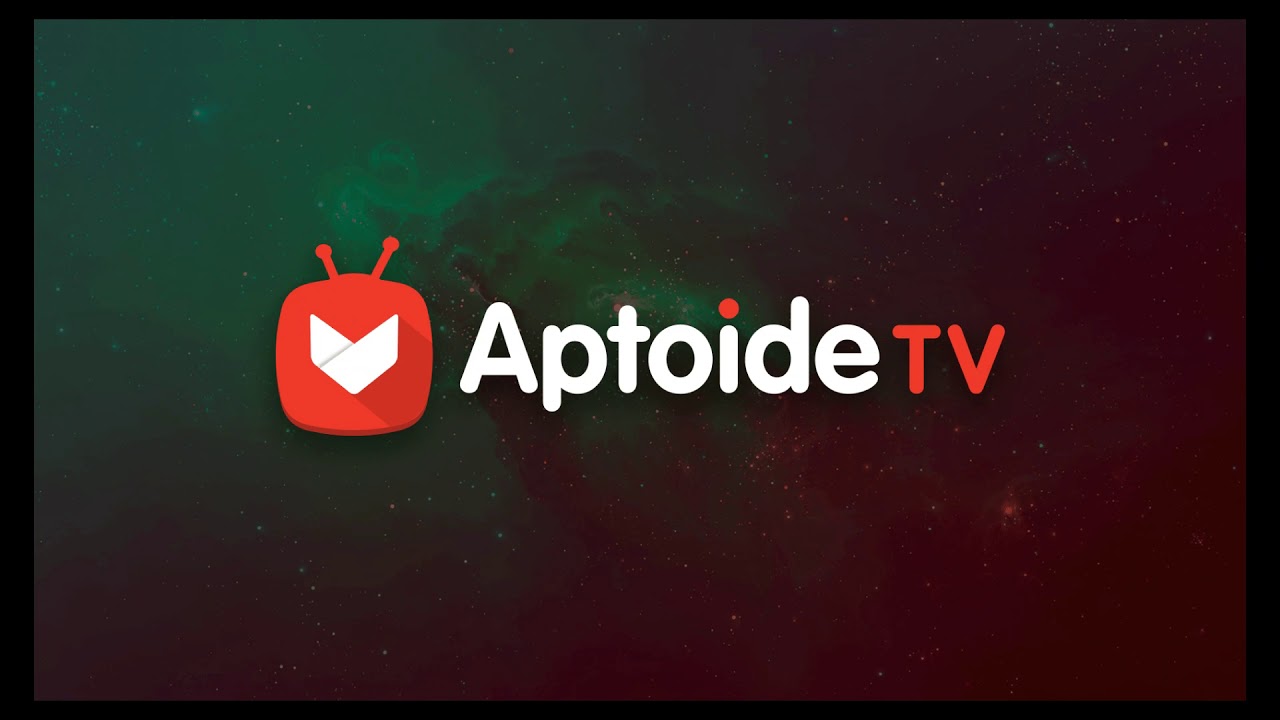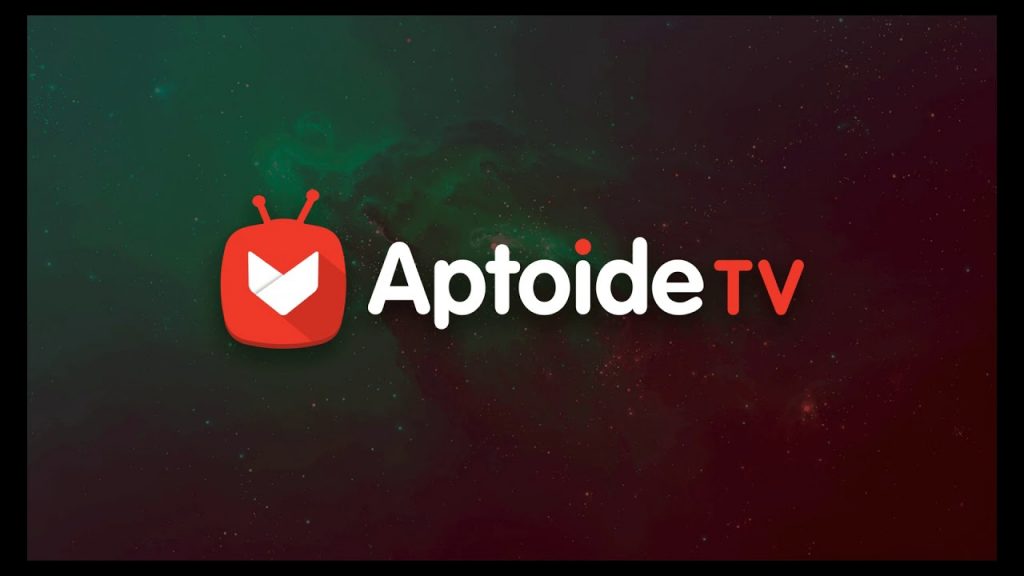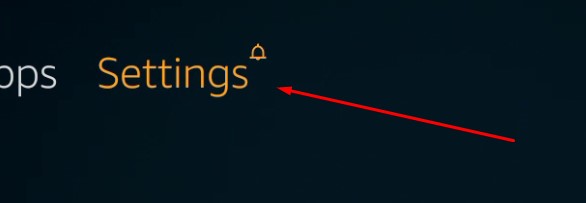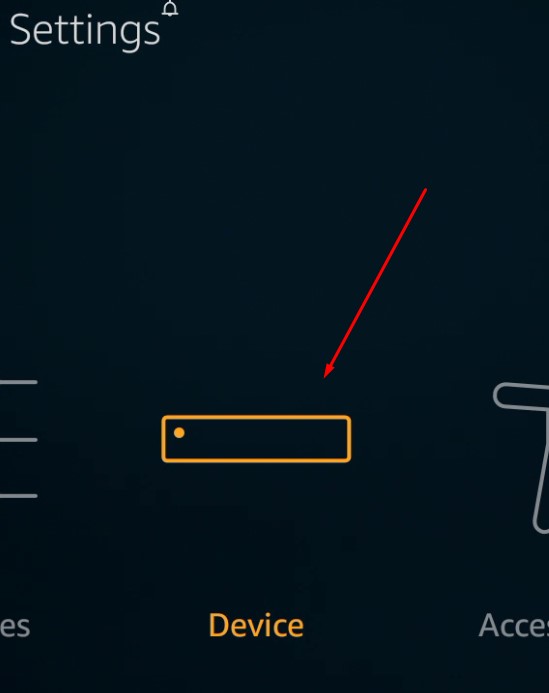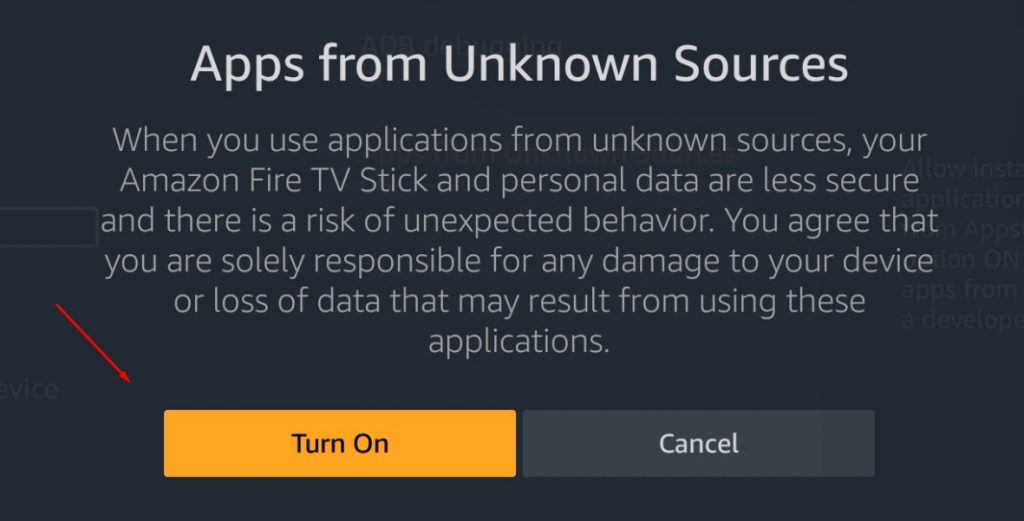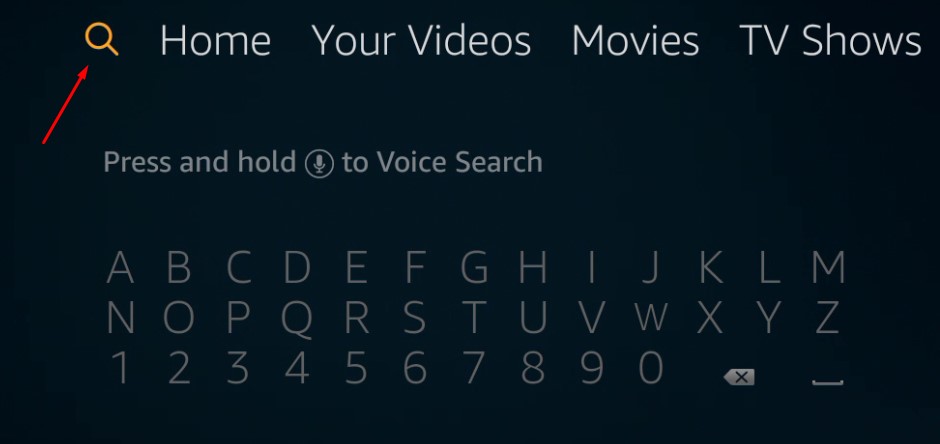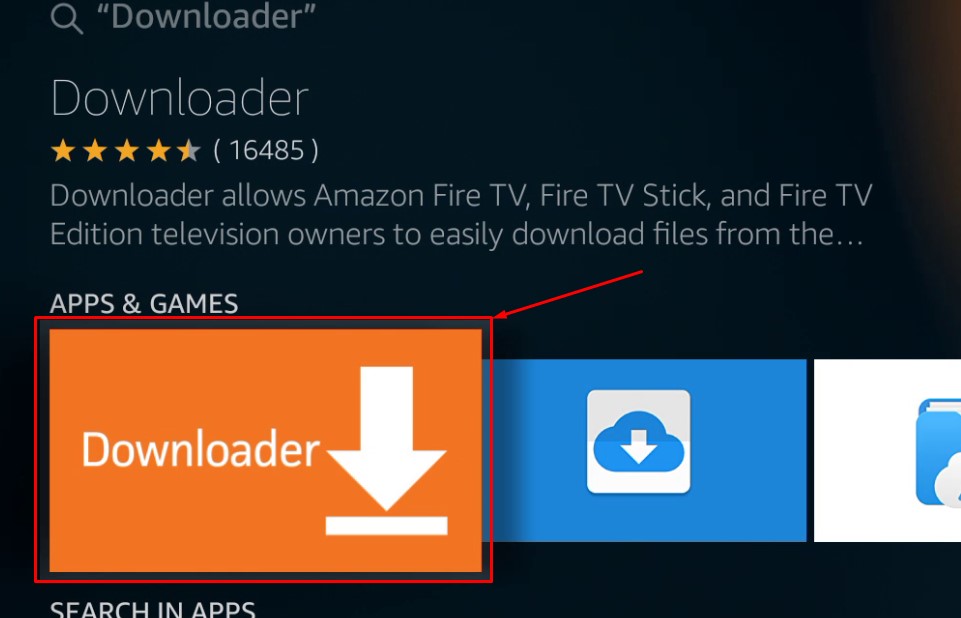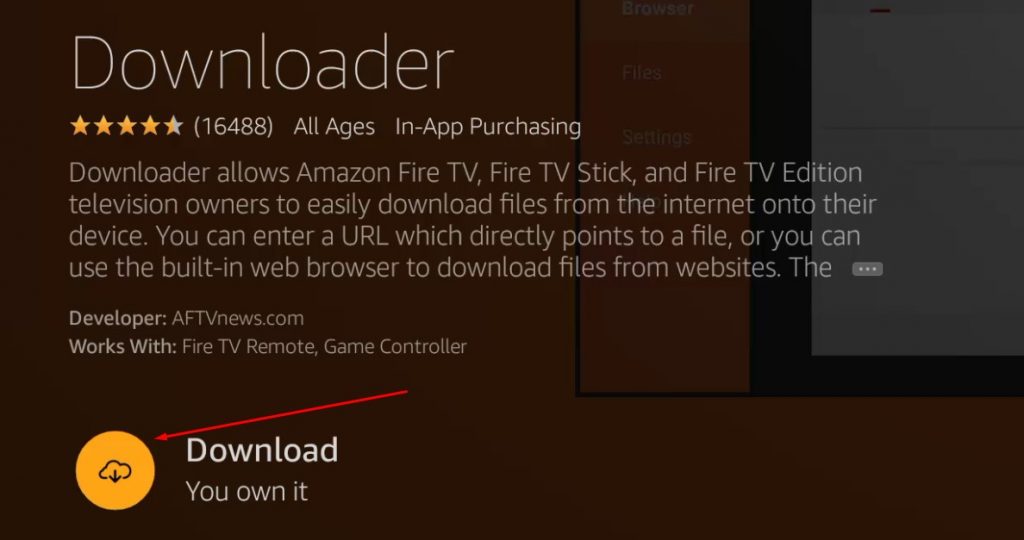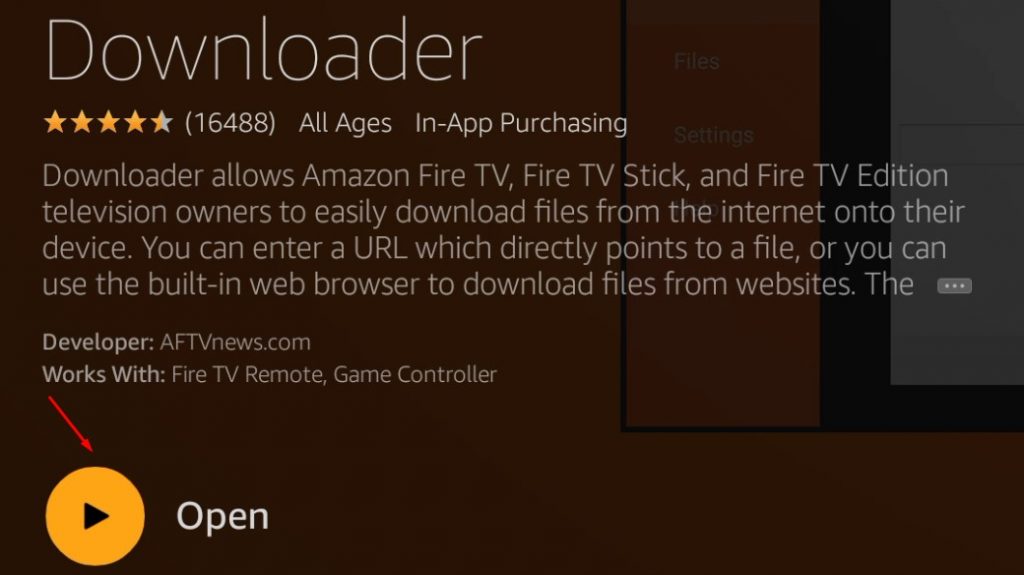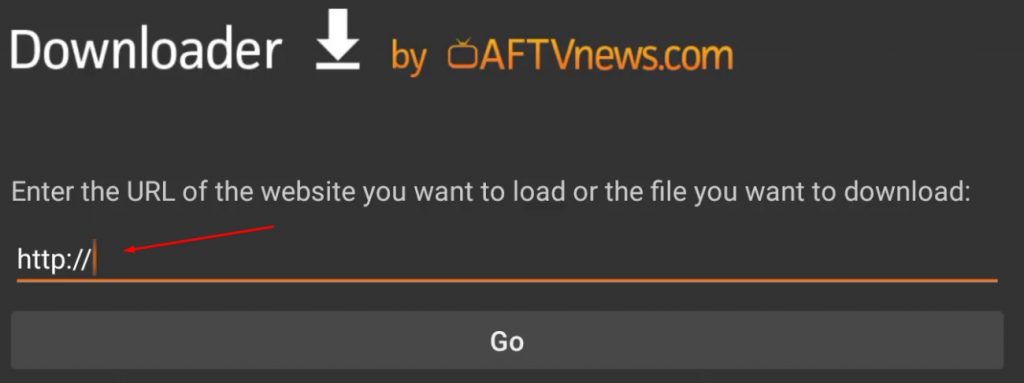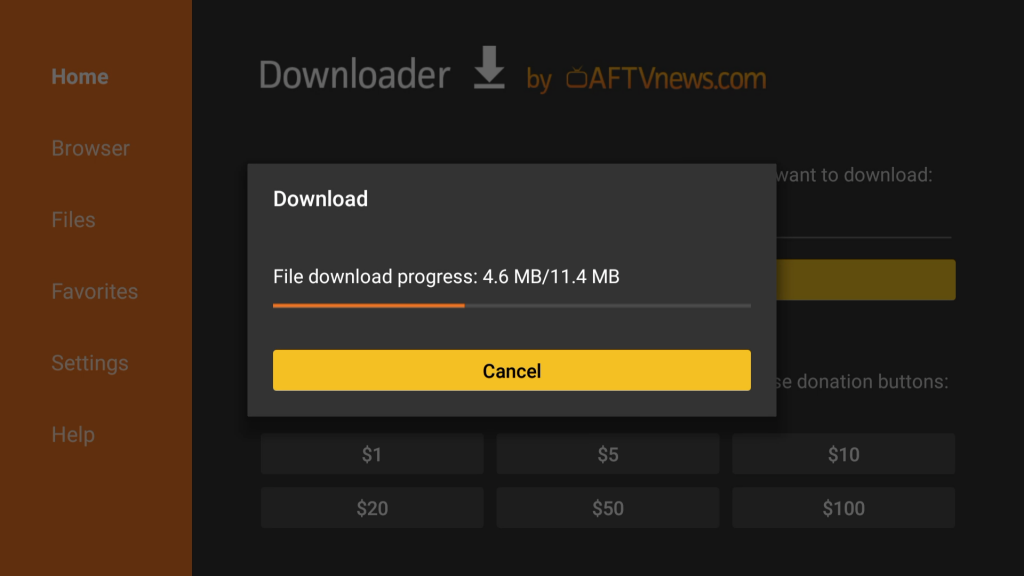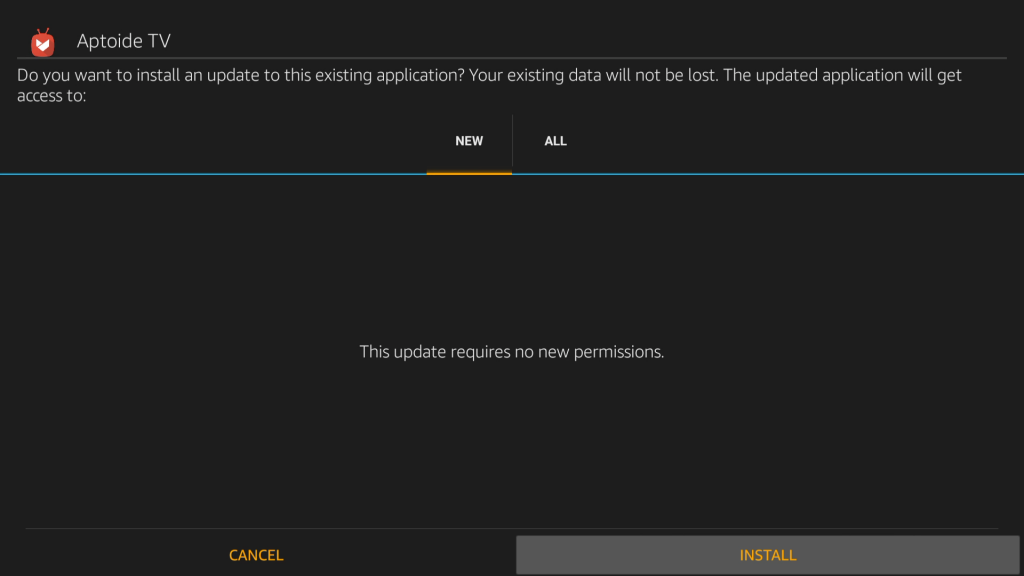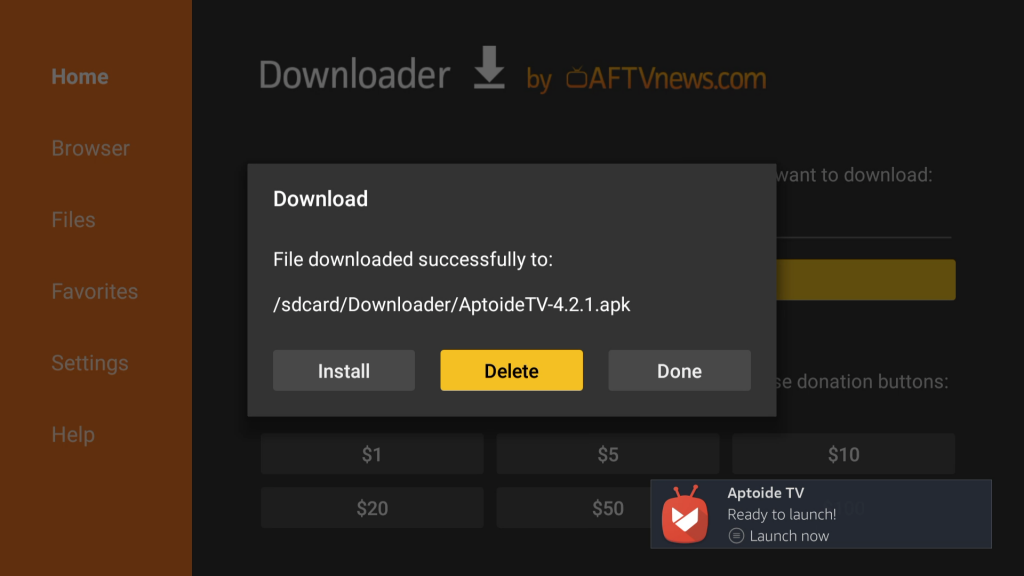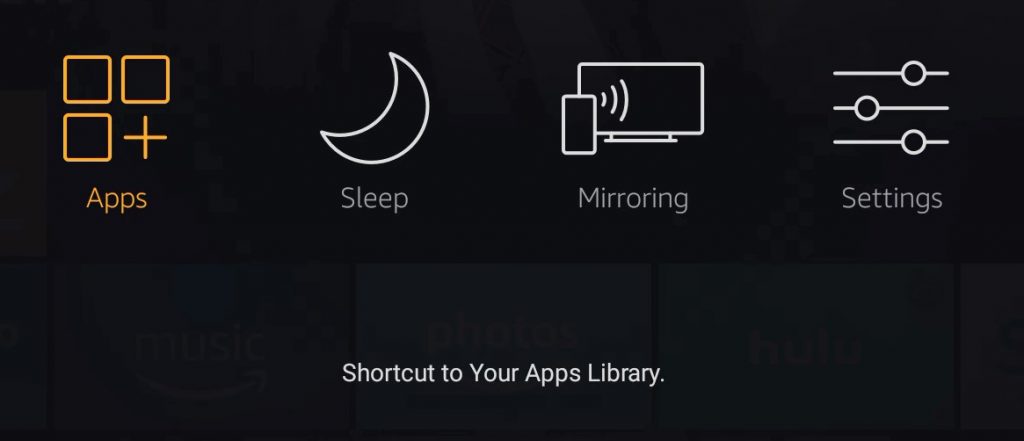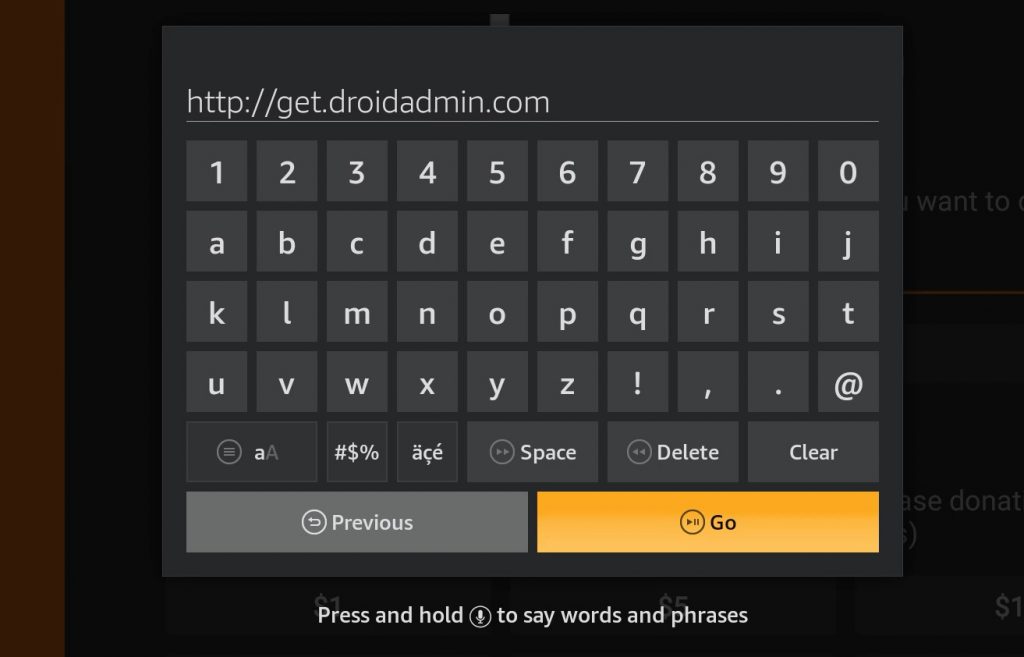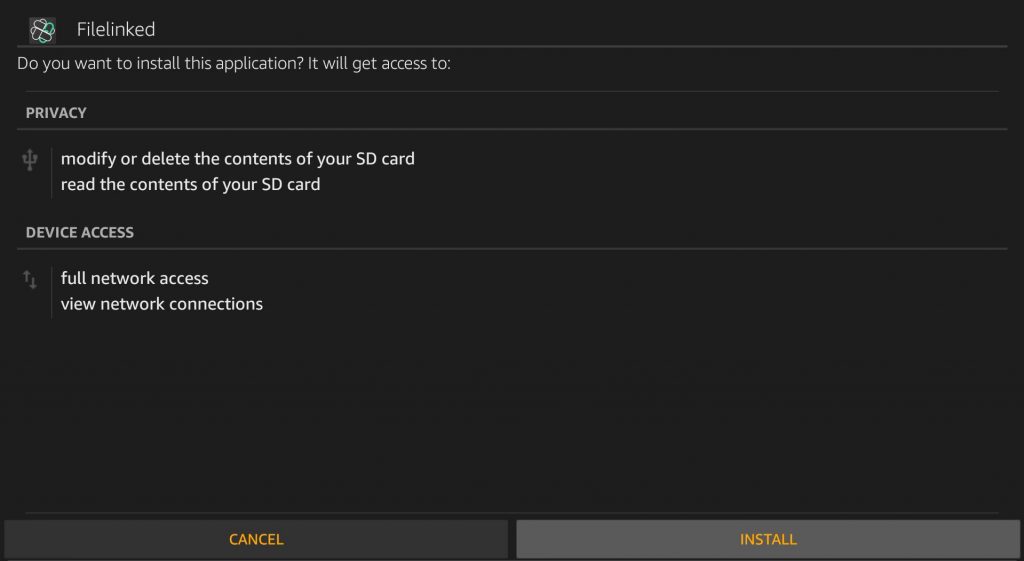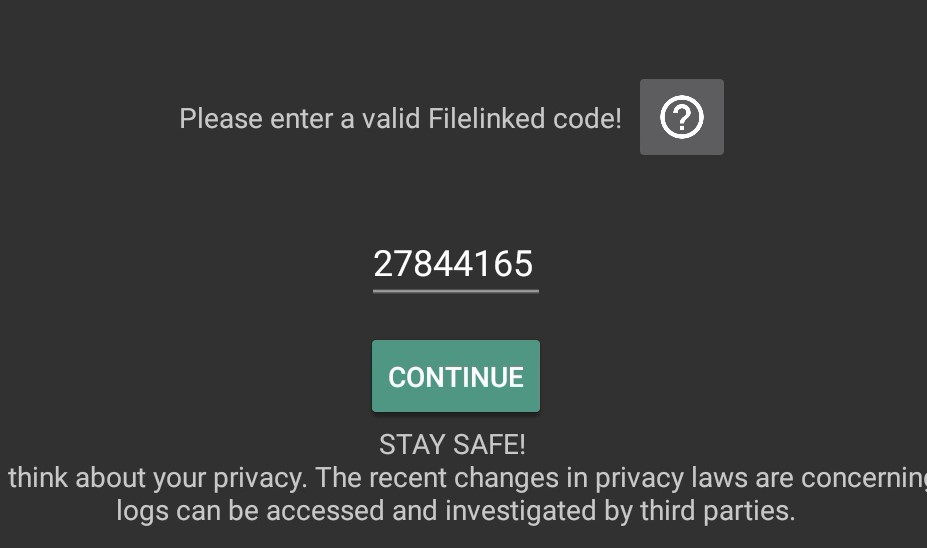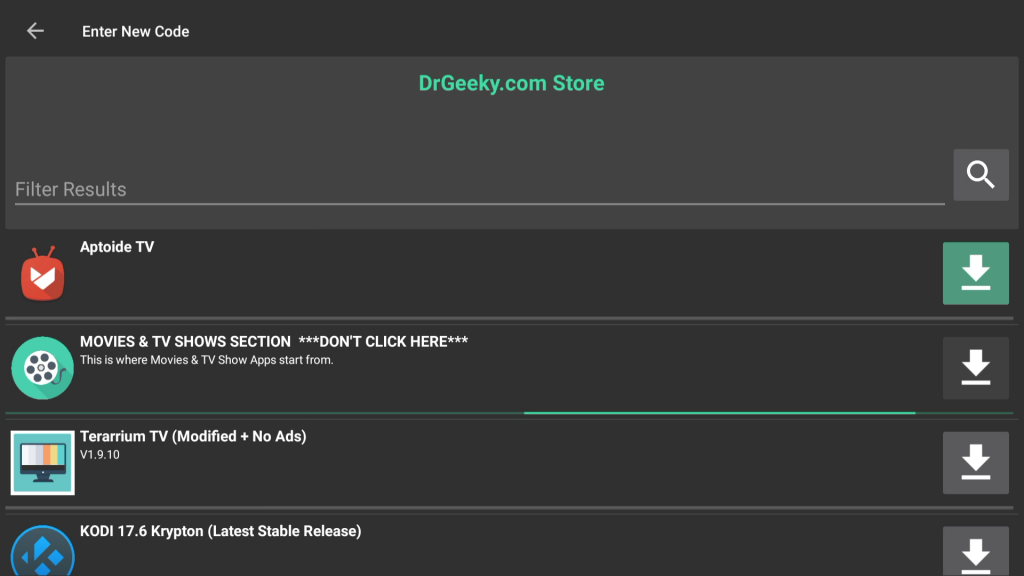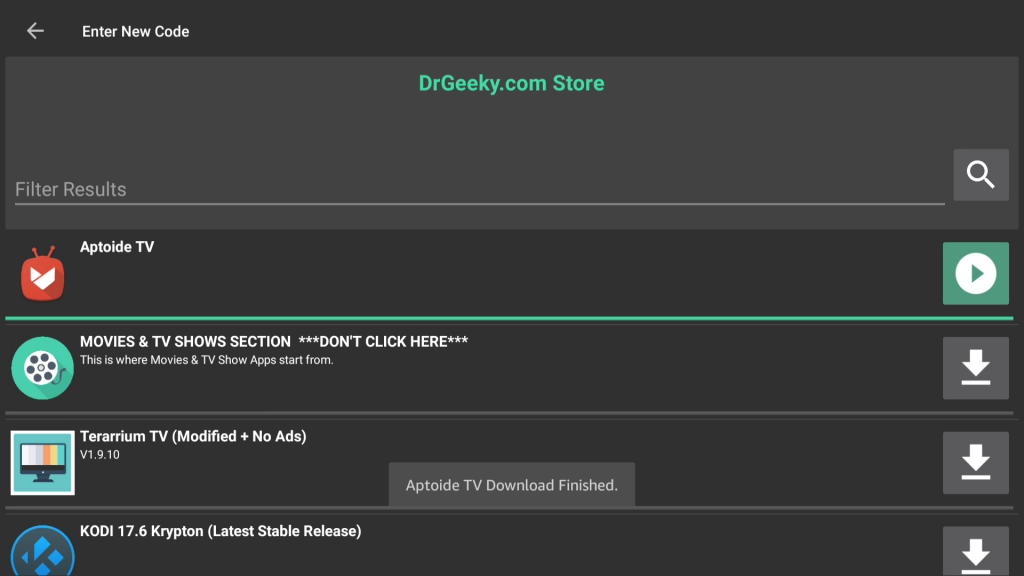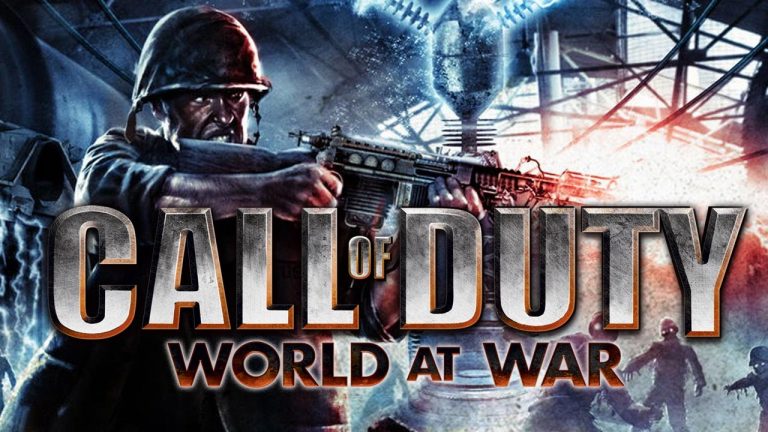Download Google Play Store Apps on Amazon Fire Stick
Google Play Store is the default App store for almost every Android device but it is not available in the Amazon Fire Stick. The Amazon FireStick is a very popular media streaming devices and Google Play Store is the most widely used AppStore. It is very unfortunate that these two don’t work together. Today I will show you how to download Google Play Store alternative on the Amazon FireStick. If you are looking for the actual Playstore, then that’s not possible, unfortunately. But there are many App Stores that have most of the apps available for download. I will be showing you multiple methods for the installation of Aptoide store.
Download Google Play Store on Amazon Fire Stick – Alternative
To download the Google Play Store on the FireStick, Aptoide store to be precise, you can use the official Revkid.com APK store or you can use the famous Downloader App.
Disclaimer:
Aptoide is a 3rd party app store which has no ties with revkid.com. It might have apps in it which are copyrighted. If you use this store to do piracy, neither I nor revkid.com will be responsible for the consequences.
What is Aptoide TV?
Have you ever used the Apple App Store on any iOS device? or Google Play Store on Android phones? The Aptoide TV is the best Google Play Store alternative built for devices like the Fire TV Stick. I honestly think that the Aptoide is even better than the Google Play Store in some ways. Let me explain to you what I mean by that.
Google Play Store is the best and most popular app store for any Android device, but they have some very strict rules and policies in place. Which are there to protect the developers and other companies against piracy. This is all good but this also means that Google Play Store does not allow apps like Popcorn Time, Terrarium TV, Live Net TV, and Mobdro. These are some of the most popular Movies, TV Shows and Live TV apps that you can not get on any Android phone, officially.
Aptoide, on the other hand, does not have these policies. This means that while it can not compete with the Google Play Store in the number of Apps available, it has these apps available at 1 click. Basically, you can better utilize your Amazon Fire TV Stick with Aptoide instead of Google Play Store.
Install Play Store on Amazon Fire Stick using Downloader
This is the easiest method of installing an app on the Amazon FireStick. If you have been following our blog for some time, you will know that this is the same method we used to install Kodi 17 on the Fire Stick.
Step1: Allowing unofficial apps:
First of all, you will need to make some changes to your Amazon Fire Stick’s settings. This is to enable the app installation from sources other than the Amazon Store. This is a mandatory step for both of the methods given here, but if you have already installed 3rd-party apps before, you might have probably done this part already. Follow the steps given below:
- Open Settings.

- Navigate to the Device section.

- Select Developer Options.

- Now here you will see a couple of options. What you need to do is turn ON Apps from Unknown Source. This allows you to install apps from stores like Aptoide. If the ‘Apps from Unknown Sources’ option is already ON, leave it as is.

- Go back to the Home screen and proceed to the next part of this tutorial.
Step2: Installation of the Downloader app
The 2nd thing that we have to do is the download of the Downloader app. This is by far the most popular and useful downloader app for the Fire Stick. Basically, it gives you the option to download anything from the web and it also has a built-in browser which helps a lot. I must say this app is a must-have for any Fire Stick user.
- While you are at the home screen of your Amazon Fire Stick or Fire TV, press the left key from the remote. This will open the universal Amazon search.

- Here you will need to type ‘Downloader’. You can also press and hold the mic button on your Amazon Remote and speak ‘Downloader’ into the mic and release the button.

- This will show you a list of different results for Downloader. Select the bright orange Downloader app from the results.
- Now press the Get or Download button inside the app info and the installation should now begin. It is a very small app so the installation shouldn’t take much time.

- After the Installation is complete, the icon will change from Download to Open. Press the center button on the remote to open the app.

Download and Installation of the Google Play Store Alternative
Now that you are inside the Downloader app, let’s start the download of the Aptoide TV Store.
- When you open the Downloader app for the first time, you will notice that it shows you a pop-up message. Simply press the center button from your remote once to dismiss it.
- Now it will show you a URL field, where you can enter the URL of the APK file. I have created a very easy URL Link for the Aptoide TV, that you can enter inside here. Press the center button to open the keyboard. Now type the URL given below.
https://www.revkid.com/aptoidetv
- Press Go. This will start the download of the Aptoide APK file. Wait for the download to complete.

- As soon as the download is complete, it will show you the installation wizard. Press the Install button and wait for the installation to complete.

- Once the installation is complete, press Done. This will take you back to the downloader app.
- You will notice that the Downloader app is giving you the option to delete the Aptoide TV APK file. Press Delete and Delete again to free us some storage space.

- Go back to the home screen by pressing the home button. Now press and hold the home button to bring the shortcuts screen. Select the Apps option from here.

- You will see a complete list of all the apps listed inside the Fire Stick storage. Scroll down to select the Aptoide TV app.
Congratulations, now you have successfully installed the best Google Play Store Alternative on your Amazon Fire Stick. This is where this tutorial should end for almost all the users but if you are facing any issues with this method, you can use the 2nd method given below.
2nd Method; Download Aptoide TV on Fire Stick:
This method is a little tricky. I have tried my best to keep it as simple as possible but if you still get stuck somewhere, feel free to drop a line below and I will try my best to get it fixed for you. To follow this method successfully, you will need to download the downloader app first. I have given the step by step instructions about it, above. Install that first and then come back to this section.
- Press the Home button on your Amazon Fire Stick remote and go back to the home screen.
- Now press and hold the home button to bring the shortcuts screen, and select Apps from here.

- This will show you a complete list of apps installed on your Fire Stick. What we need here is the Downloader app. Scroll down and select the Downloader app.
- Now enter the following URL into the text field which has http:// inside it.
http://get.droidadmin.com
- After you have typed this URL into the text field successfully, press the Go button.

- Wait for the download to complete and it will automatically show you the installation wizard for the FileLinked app. Press the Install button and wait for the installation to complete.

- Once the FileLinked app is installed, Press Done. This will take you back to the Downloader app which gives you the option to delete the APK file. As the storage space we have on the Amazon Fire Stick is very limited, it is better to delete the useless APK file. Select Delete and Delete again to free up that useful storage space.
- Now go back to the home screen, and Press & Hold the home button to bring the Shortcuts screen again.
- Select the Apps option from here. This will show you a complete list of apps installed on the Amazon Fire Stick.

- Scroll down and select the FileLinked App from the list.
- You will see a field for a number code. Enter this code inside the File Linked app, and press continue.

- Now you will see a list of apps. Scroll down, and select Aptoide TV from the list.
- The download should now begin. Wait for it to complete.

- After the download is complete, press the center button again while the Play icon is selected. This will open the installation wizard.

- Press the Install button and wait for the installation to complete.

- The installation might take a couple of seconds. After the installation is complete, you can find the Aptoide TV Store inside the Apps section.
That’s all for this tutorial on how to get Google Play Store apps on Amazon Fire Stick. If you found this tutorial useful, then make sure to share it with others. Also, don’t forget to follow us on Twitter and subscribe to our YouTube channel for more tutorials.